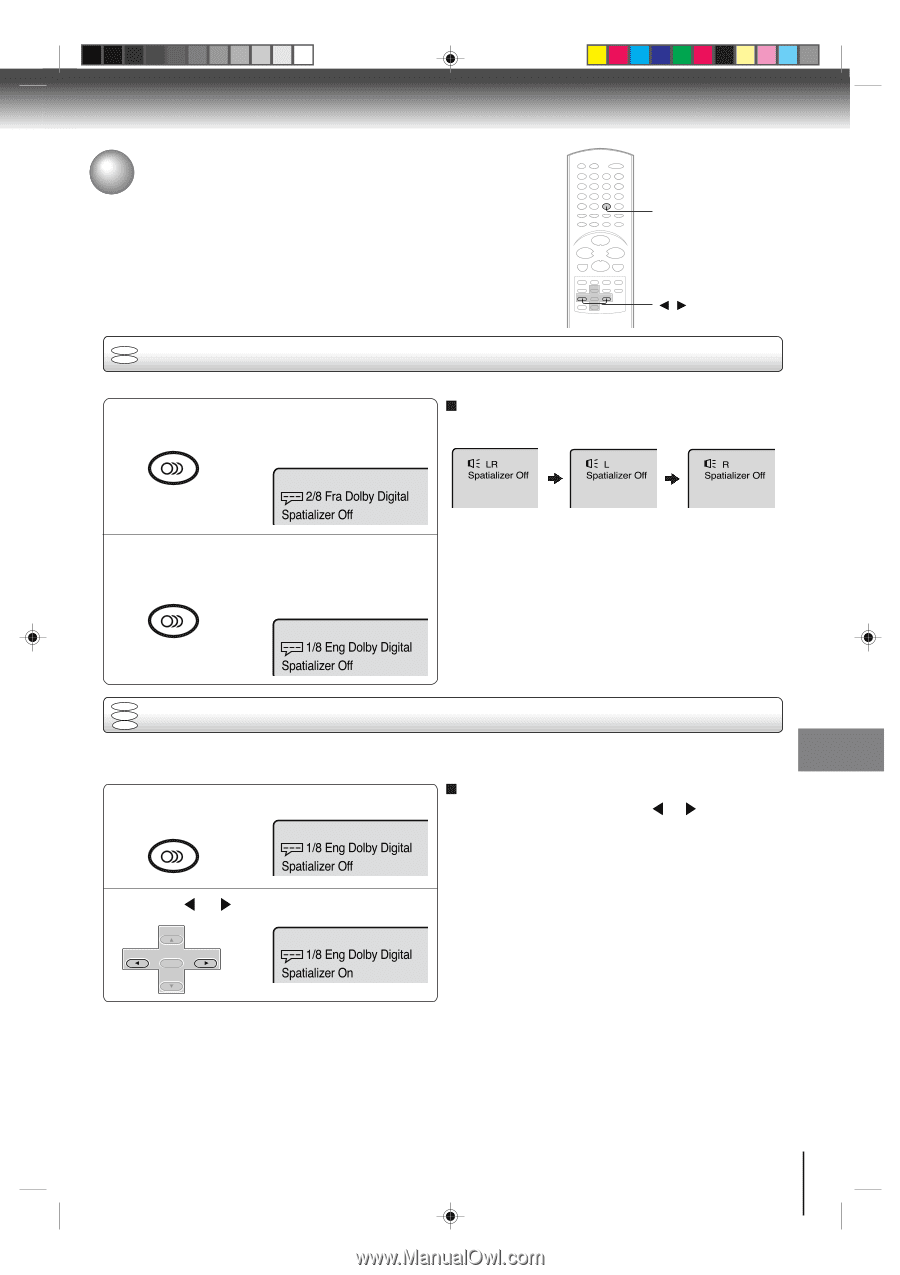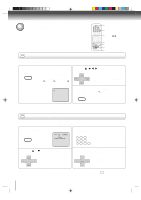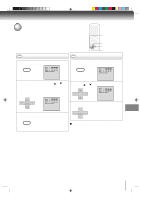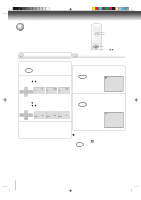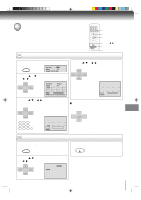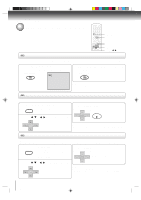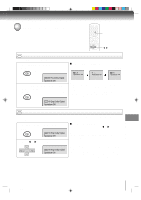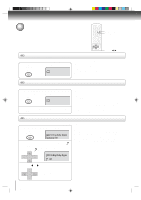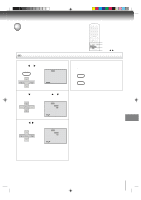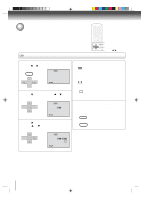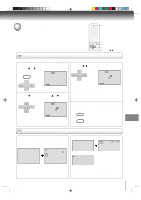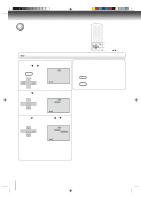Toshiba SD-V392 User Manual - Page 55
Changing soundtrack language, Setting surround sound
 |
UPC - 022265411254
View all Toshiba SD-V392 manuals
Add to My Manuals
Save this manual to your list of manuals |
Page 55 highlights
Function setup (DVD) Changing soundtrack language/ Setting surround sound AUDIO / DVD VCD Changing soundtrack language You can select the language when you play a multilingual disc. 1 Press AUDIO during playback. AUDIO SELECT The current soundtrack language will AUDIO appear. In case of Video CD playback Audio type changes as follows each time you press AUDIO. LR Spatializer Off L Spatializer Off R Spatializer Off 2/8 Fra Dolby Digital Spatializer Off 2 Press AUDIO repeatedly until the desired language is selected. AUDIO SELECT The on-screen display will disappear AUDIO after a few seconds. Notes: • If the desired language is not heard after pressing the button several times, the language is not recorded on the disc. • Changing soundtrack language is cancelled when you open the disc tray. The initial default language or available language will be heard if the disc is played back again. 1/8 Eng Dolby Digital Spatializer Off DVD VCD Setting surround sound CD This DVD/VCR equipped with a "SPATIALIZER VIRTUAL SURROUND". It can produce the effect of being in a cinema or a concert hall. 1 During disc playback press AUDIO. AUDIO SELECT AUDIO 1/8 Eng Dolby Digital Spatializer Off To cancel Surround mode: Follow the left steps 1~2, then press or to select the "Off" position. Note: The "SPATIALIZER VIRTUAL SURROUND" is effective only for the sound of disc. 2 Press or SET + CH - ENTER SET - CH + to select "On". 1/8 Eng Dolby Digital Spatializer On Spatializer® 3-Dimensional Sound Processing provided by Desper Products. Inc. Certain audio features of this product manufactured under a license from Desper Products, Inc., Spatializer® and the circle-in-square device are trademarks owned by Desper Products, Inc. Advanced pFluanybctaicokn (sDeVtuDp) (DVD) 2C53301C (E)p54-57 55 21/4/04, 11:14 55