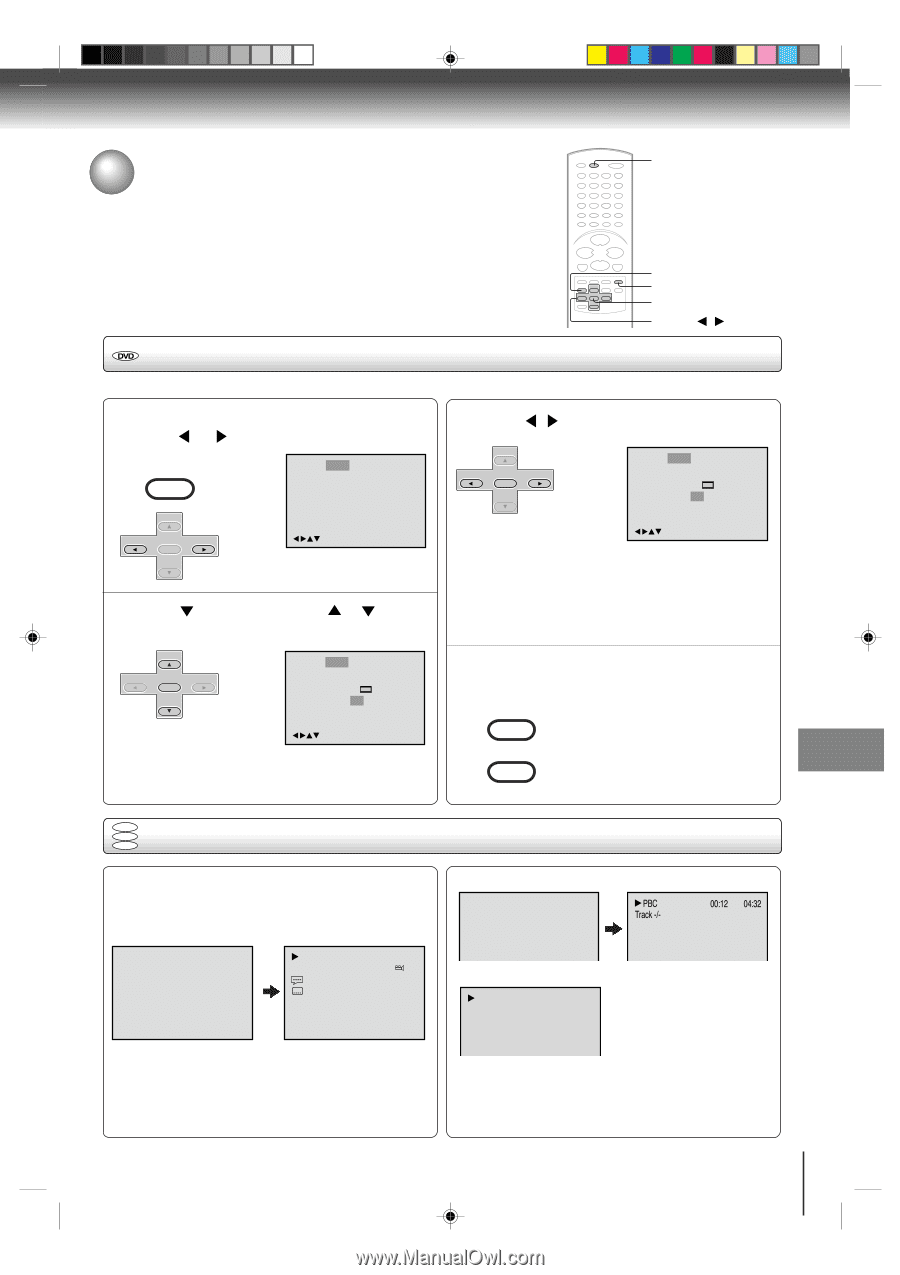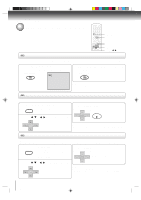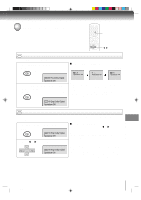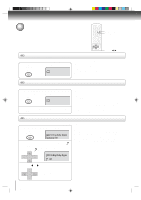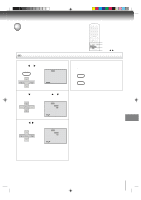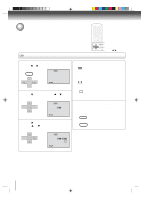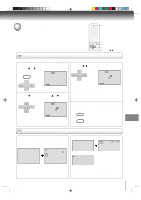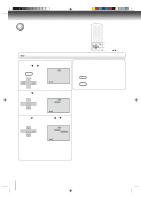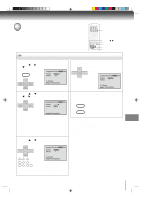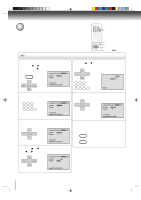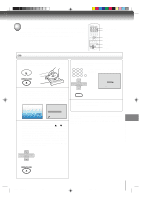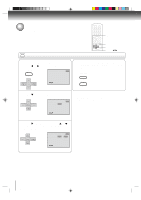Toshiba SD-V392 User Manual - Page 59
Setting on screen display/Status display of disc
 |
UPC - 022265411254
View all Toshiba SD-V392 manuals
Add to My Manuals
Save this manual to your list of manuals |
Page 59 highlights
Setting on screen display/Status display of disc DISPLAY SETUP RETURN ENTER v/w/ / Setting on screen display On screen display can be switched on or off when you press the buttons. 1 Press SETUP in the stop mode or No Disc. Press or to select "Picture". VCR MENU SETUP Language Picture Sound Parental Other CH - SET + ENTER SET - CH + /Enter/Setup/Return 2 Press or ENTER, then press or to select "Display". 3 Press / SET + CH - ENTER SET - CH + or ENTER to select "On" or "Off". Language Picture Sound Parental Other E.B.L. Off Tv Screen 4:3 Display Off JPEG Interval Off Select Files All /Enter/Setup/Return On: On screen displays appear when you press the buttons (factory setting). Off: On screen displays do not appear when you press any buttons. CH - SET + ENTER SET - CH + Language Picture Sound Parental Other E.B.L. Off Tv Screen 4:3 Display On JPEG Interval Off Select Files All /Enter/Setup/Return 4 To make SETUP screen disappear, press SETUP or RETURN while the SETUP screen is being displayed. VCR MENU SETUP RETURN DVD VCD Status display of disc CD Each press of DISPLAY, the status display of the disc will appear on the screen and change as follows. DVD 00:34:56 01:12:33 00:34:56 01:12:33 Title 1/99 Chapter 1/999 1/9 1/8 Eng DolbyDigital 1/32 Eng Video CD 00:12 04:32 Audio CD Track 11/99 34:56 71:33 PBC Track -/- 00:12 04:32 To make status display disappear, press DISPLAY again. When you playback the CD disc, the status display will appear on the screen and continue displaying. 2C53301C (E)p58-61 59 21/4/04, 11:15 59 Function setup (DVD)