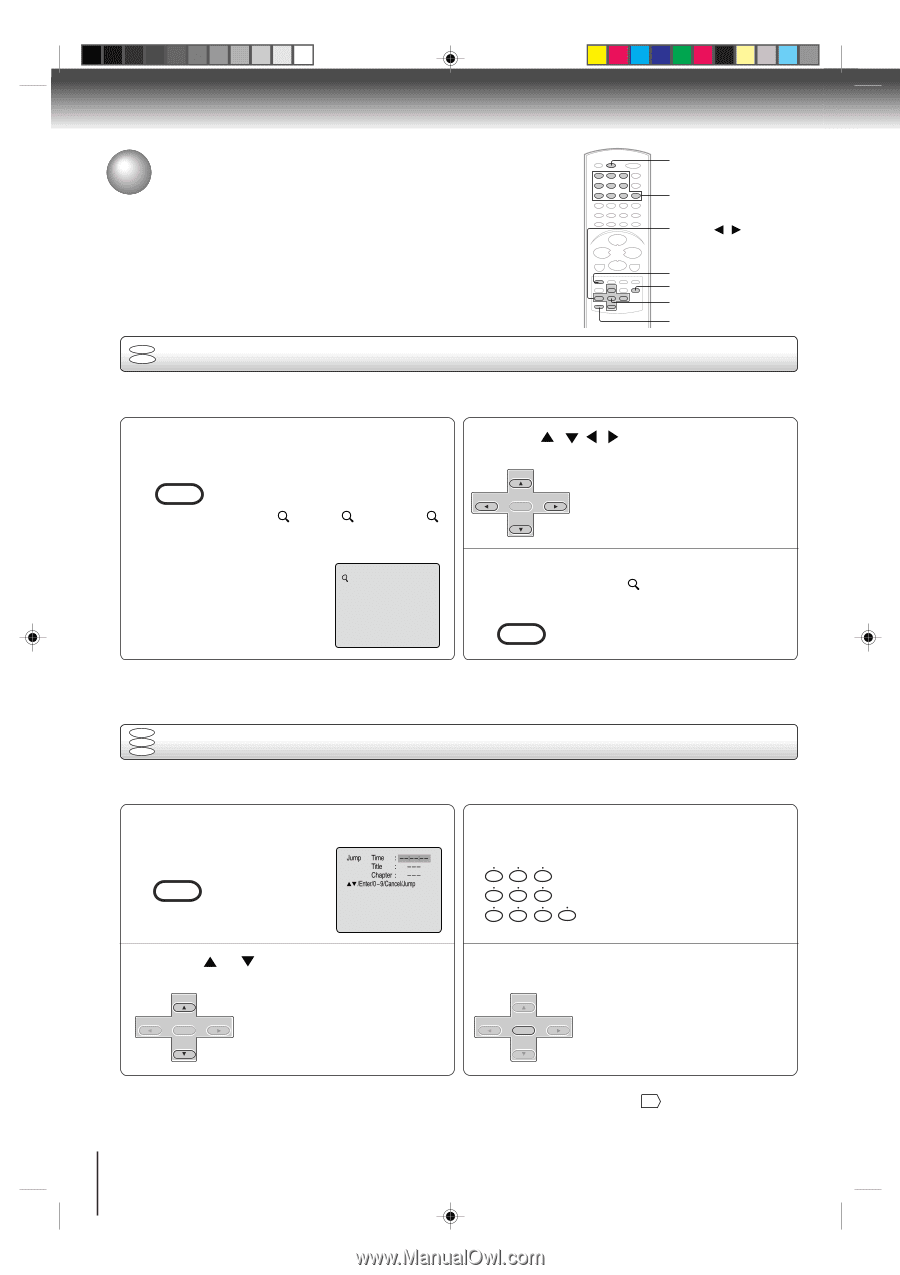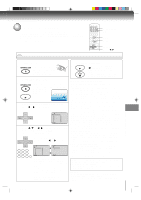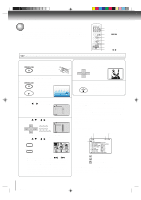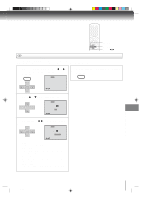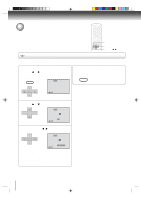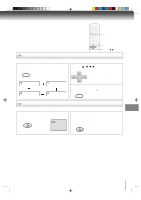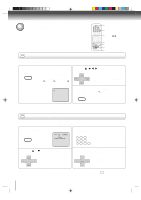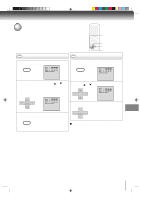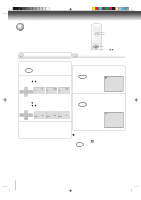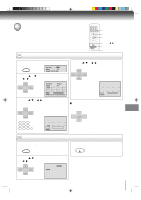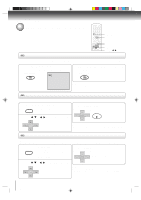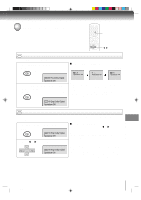Toshiba SD-V392 User Manual - Page 50
Zooming/Locating desired scene
 |
UPC - 022265411254
View all Toshiba SD-V392 manuals
Add to My Manuals
Save this manual to your list of manuals |
Page 50 highlights
Advanced playback (DVD) Zooming/Locating desired scene DISPLAY 0-9 v/w/ / JUMP ZOOM ENTER CANCEL DVD VCD Zooming This unit will allow you to zoom in on the frame image. You can then make selections by switching the position of the frame. 1 Press ZOOM during playback. CM SKIP ZOOM The centre part of the image will be zoomed in. Each press of ZOOM will change the ZOOM 1 (x 1.3), 2 (x 1.5) and 3 (x 2.0). 2 Press / frame. SET + CH - ENTER SET - CH + / / to view a different part of the You may move the frame from the centre position to UP, DOWN, LEFT or RIGHT direction. 1 3 In the zoom mode press ZOOM repeatedly to return to a 1:1 view ( Off). CM SKIP ZOOM Notes: • You can select the Pause, Slow or Search playback in the zoom mode. • Some discs may not respond to zoom feature. DVD VCD Locating desired scene CD Use the title, chapter and time recorded on the disc to locate the desired point to play back. To check the title, chapter and time, press DISPLAY. 1 Press JUMP during playback or stop mode. ZERO RETURN JUMP Jump Time Title Chapter /Enter/0 9/Cancel/Jump 3 Press Numbered buttons (0-9) to change the number. 123 456 • If you input a wrong number, press CANCEL. • Refer to the package supplied with 7 8 9 0 the disc to check the numbers. 2 Press or "Chapter". SET + CH - ENTER SET - CH + to select the "Time", "Title" or 4 CH - Press ENTER. Playback starts. SET + • When you change the title, playback starts from Chapter 1 ENTER CH + of the selected title. SET - • Some discs may not work in the above operation. Note: In case of the Video-CD playback with PBC, the JUMP does not work. To turn off PBC, see page 43 . 50 2C53301C (E)p50-53 50 21/4/04, 11:13