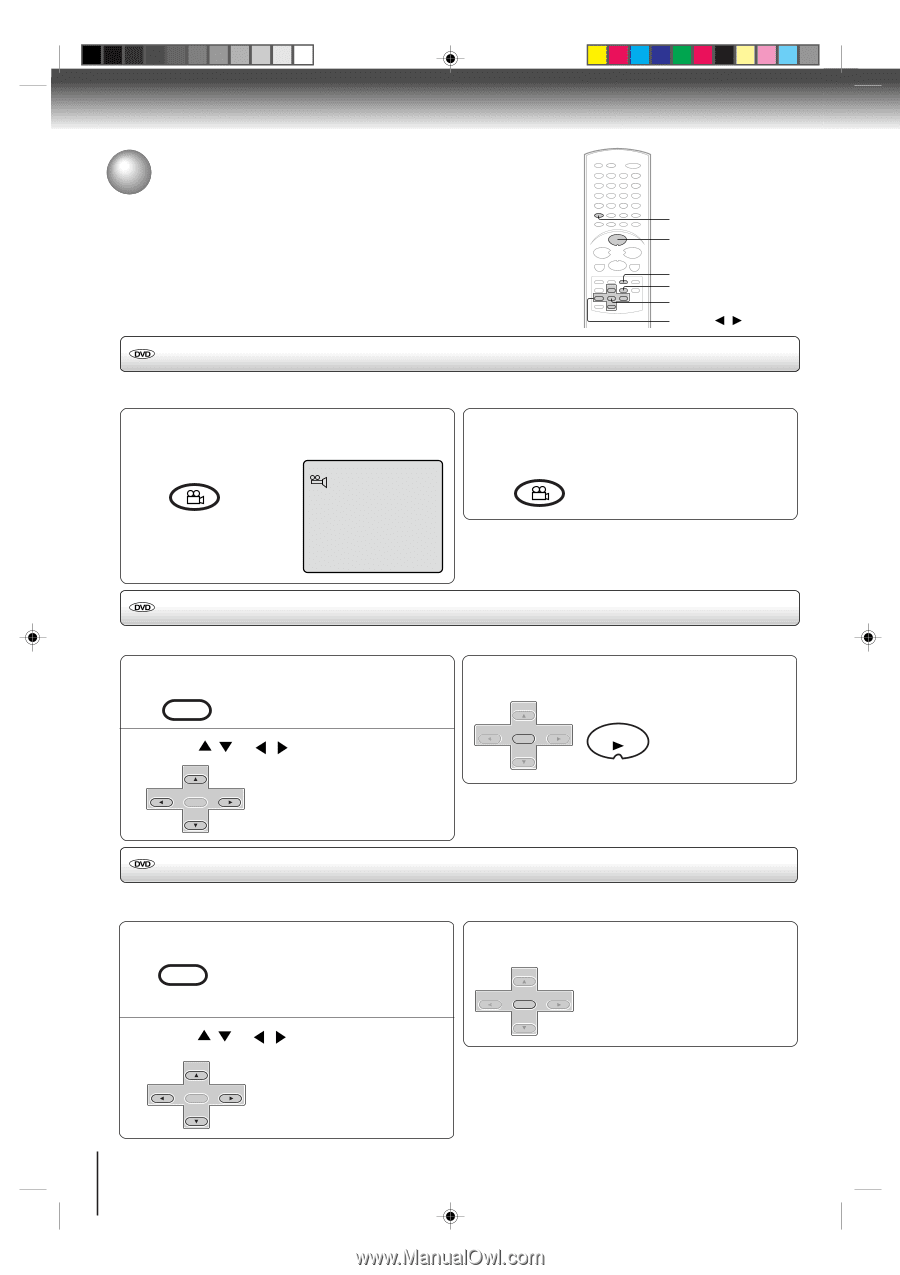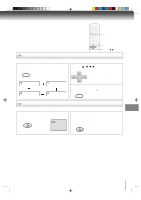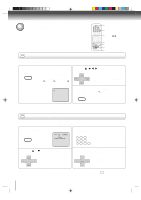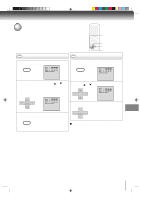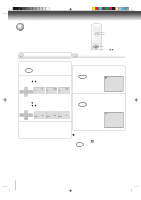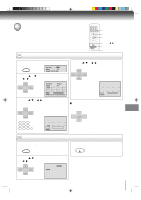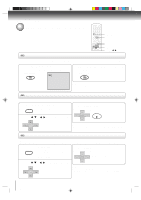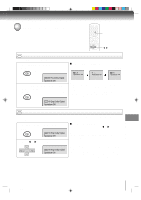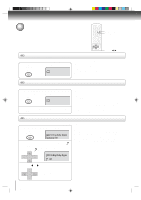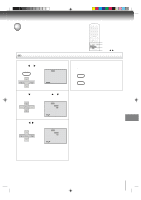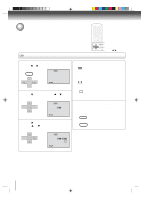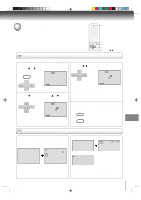Toshiba SD-V392 User Manual - Page 54
Changing angles/Title selection/DVD menu
 |
UPC - 022265411254
View all Toshiba SD-V392 manuals
Add to My Manuals
Save this manual to your list of manuals |
Page 54 highlights
Advanced playback (DVD) Changing angles/Title selection/DVD menu ANGLE PLAY Changing angles TOP MENU MENU ENTER v/w/ / When playing back a disc recorded with multi-angle facility, you can change the angle that you are viewing the scene from. 1 Press ANGLE during playback. The current angle will appear. COUNTER RESET ANGLE 1/9 2 Press ANGLE repeatedly until the desired angle is selected. COUNTER RESET ANGLE Note: Depending on the DVD, you may not be able to change the angles even if multi-angles are recorded on the DVD. Title selection Two or more titles are recorded on some discs. If the title menu is recorded on the disc, you can select the desired title. 1 Press TOP MENU during playback. TOP MENU Title menu appears on the screen. 2 Press / or / to select the desired title. SET + 3 Press ENTER or PLAY. The playback of the selected title will SET + start. CH - ENTER CH + PLAY SET - CH - ENTER SET - CH + Note: Depending on the DVD, you may not be able to select the title. Depending on the DVD, a "title menu" may simply be called a "menu" or "title" in the instructions supplied with the disc. DVD menu Some DVDs allow you to select the disc contents using the menu. When you play back these DVDs, you can select the subtitle language and sound-track language, etc. using the menu. 1 Press MENU during playback. MENU The DVD menu appears on the screen. • Press MENU again to resume playback at the scene when you pressed MENU. 2 Press / or / to select the desired item. SET + CH - ENTER SET - CH + 3 Press ENTER. The menu continues to another SET + screen. Repeat steps 2 and 3 to set CH - CH + the item completely. ENTER SET - Note: Depending on the DVD, you may not be able to resume playback from the scene point when you pressed MENU. 54 2C53301C (E)p54-57 54 21/4/04, 11:14