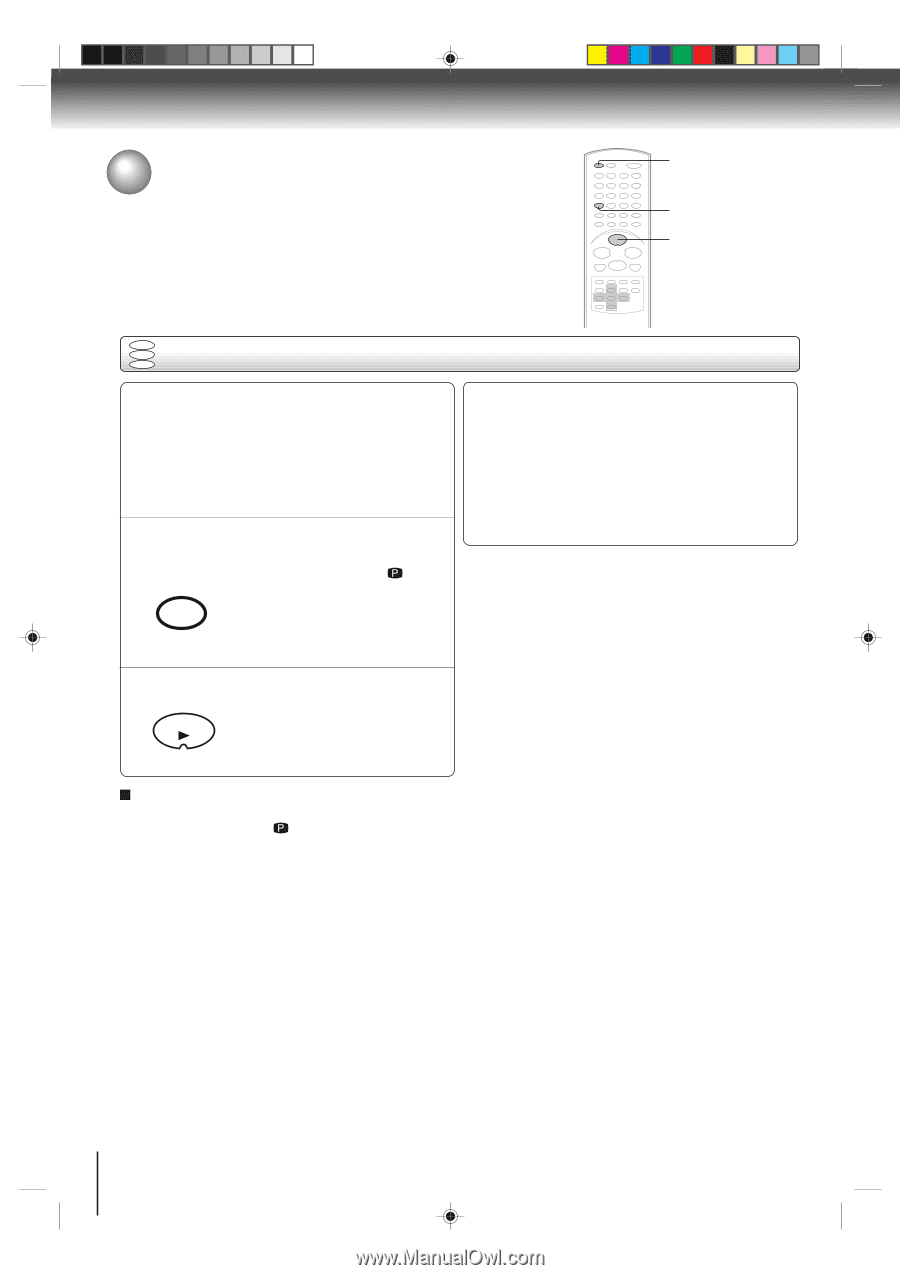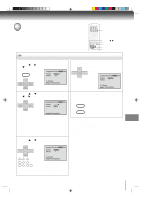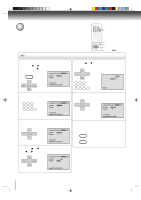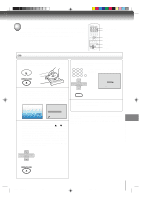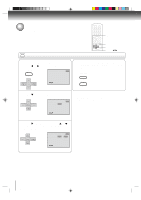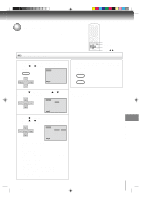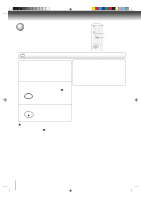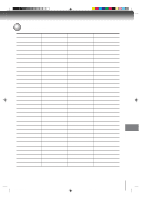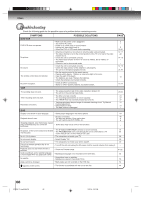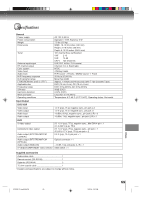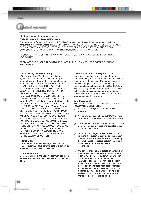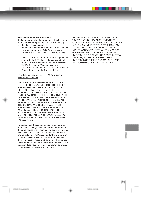Toshiba SD-V392 User Manual - Page 66
Selecting PROGRESSIVE scan
 |
UPC - 022265411254
View all Toshiba SD-V392 manuals
Add to My Manuals
Save this manual to your list of manuals |
Page 66 highlights
Function setup (DVD) Selecting PROGRESSIVE scan The progressive scan capability provides the highest resolution pictures with less flicker and line structure. If you are using the Component video jacks, but are connecting the DVD/VCR to a standard (analog) television, set PROGRESSIVE to Off. If you are using the Component video jacks for connection to a TV or monitor that is compatible with a progressive scan signal, set PROGRESSIVE to On. VCR DVD 1 2 DVD VCD Selecting PROGRESSIVE scan CD Preparation: • Connect to a TV equipped with component jacks. • Turn ON the TV and set it to the corresponding video input mode. • Set the S-VIDEO/COMPONENT video selector switch on the rear panel to COMPONENT position. • Press VCR DVD selector to select the DVD mode. (The DVD indicator will light.) 1 Press PROGRESSIVE in the stop mode. The progressive indicator " " on the INPUT SELECT PROGESSIVE display window will light. • The unit recognizes the picture source (film or video) of the current disc according to the disc information. There are two types of source content in pictures recorded in DVD video discs: film content (pictures recorded from films at 24 frames per second) and video content (video signals recorded at 30 frames per second). When the unit plays back a film source material, uninterlaced progressive output signals are created using the original information. When a video content is played back, the unit interleaves lines between the interlaced lines on each to create the interpolated picture and outputs as the progressive signal. 2 Press PLAY to start playback. PLAY To select PROGRESSIVE scan Off Press PROGRESSIVE in the stop mode. The progressive indicator " " on the display window will go off. Notes: • Some discs may not be played back with the progressive scanning mode correctly because of the disc characteristics or recording condition. • If your TV does not accept the progressive scan format, the picture will appear scrambled if you select progressive scan output from the unit. In such a case, select PROGRESSIVE scan Off. • Once PROGRESSIVE scan On, all other video outputs are disabled except component video outputs. • You cannot make the progressive scanning mode active in following cases. - The unit is in the VCR mode. - The disc is played back in the DVD mode. - The S-VIDEO/COMPONENT video selector switch is set to S-VIDEO position. 66 2C53301C (E)p62-67 66 21/4/04, 11:16