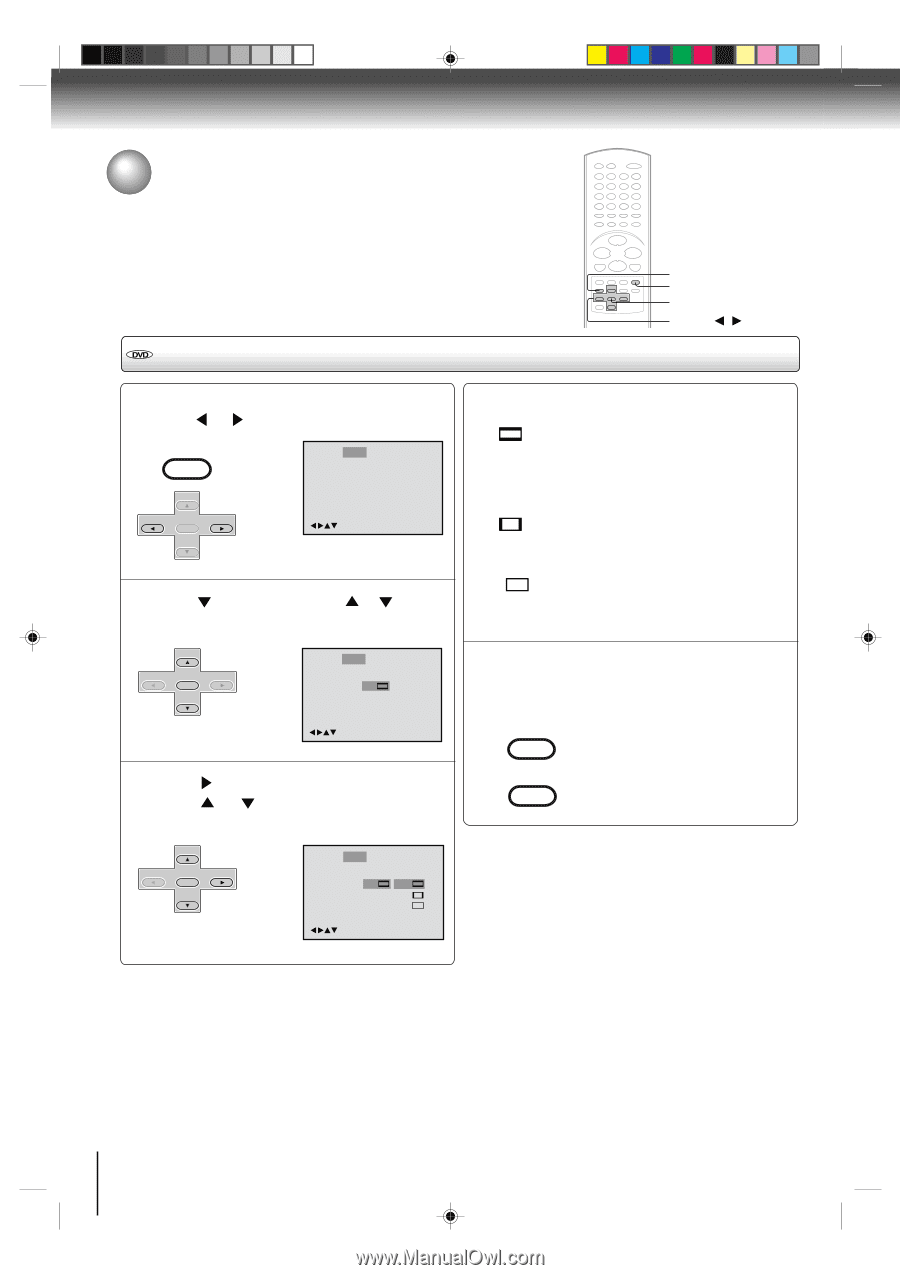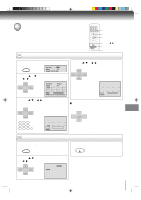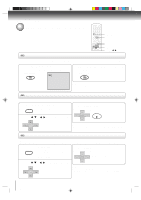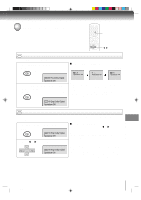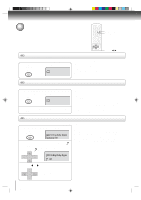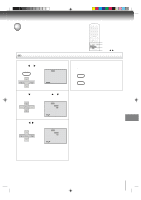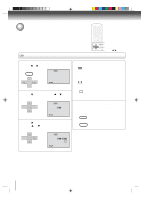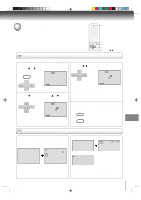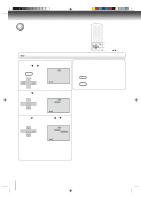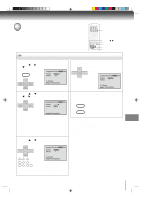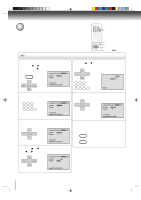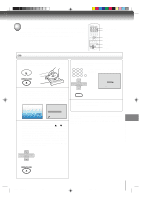Toshiba SD-V392 User Manual - Page 58
Setting the aspect ratio of TV screen
 |
UPC - 022265411254
View all Toshiba SD-V392 manuals
Add to My Manuals
Save this manual to your list of manuals |
Page 58 highlights
Function setup (DVD) Setting the aspect ratio of TV screen You can select the aspect ratio for your TV. The following pages describe the setup/operation in DVD mode. Setting the aspect ratio of TV screen SETUP RETURN ENTER v/w/ / 1 Press SETUP in the stop mode or No Disc. Press or to select "Picture". VCR MENU SETUP Language Picture Sound Parental Other CH - SET + ENTER SET - CH + /Enter/Setup/Return 2 Press or ENTER, then press or to select "Tv Screen". You have the following screen sizes to choose from: 4:3 Letter box: Select this mode when connecting to a conventional TV. When playing back a wide screen-DVD disc, it displays the wide picture with black bands at the top and bottom of screen. 4:3 Pan scan: It displays the wide picture on the whole screen with left and right edges automatically cut off. 16:9 Wide: Select this mode when connecting to a wide-screen TV. A wide screen picture is displayed full size. CH - SET + ENTER SET - CH + Language Picture Sound Parental Other E.B.L. Off Tv Screen 4:3 Display On JPEG Interval Off Select Files All /Enter/Setup/Return 4 To make SETUP screen disappear, press SETUP or RETURN while the SETUP screen is being displayed. VCR MENU SETUP 3 Press Press or ENTER. or to select your desired screen type, then press ENTER. RETURN CH - SET + ENTER SET - CH + Language Picture Sound Parental Other E.B.L. Off Tv Screen 4:3 4:3 Display On 4:3 JPEG Interval Off 16:9 Select Files All /Enter/Setup/Return Note: If the DVD disc is not formatted in the pan & scan style, it displays 4:3 style. 58 2C53301C (E)p58-61 58 21/4/04, 11:15