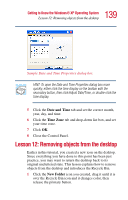Toshiba Satellite 1905-S277 User Guide - Page 139
Lesson 12: Removing objects from the desktop
 |
View all Toshiba Satellite 1905-S277 manuals
Add to My Manuals
Save this manual to your list of manuals |
Page 139 highlights
139 Getting to Know the Windows® XP Operating System Lesson 12: Removing objects from the desktop Sample Date and Time Properties dialog box HINT: To open the Date and Time Properties dialog box more quickly, either click the time display on the taskbar with the secondary button, then click Adjust Date/Time, or double-click the time display. 5 Click the Date and Time tab and set the correct month, year, day, and time. 6 Click the Time Zone tab and drop-down list box, and set your time zone. 7 Click OK. 8 Close the Control Panel. Lesson 12: Removing objects from the desktop Earlier in this tutorial, you created a new icon on the desktop. Since everything you have done to this point has been just practice, you may want to return the desktop back to its original uncluttered state. This lesson explains how to remove objects from the desktop and introduces the Recycle Bin. 1 Click the New Folder icon you created, drag it until it is over the Recycle Bin icon and it changes color, then release the primary button.