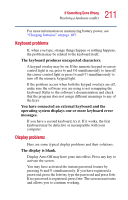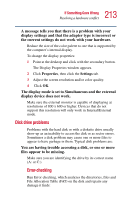Toshiba Satellite 1905-S277 User Guide - Page 211
Keyboard problems, Display problems, You have connected an external keyboard and
 |
View all Toshiba Satellite 1905-S277 manuals
Add to My Manuals
Save this manual to your list of manuals |
Page 211 highlights
211 If Something Goes Wrong Resolving a hardware conflict For more information on maximizing battery power, see "Charging batteries" on page 103. Keyboard problems If, when you type, strange things happen or nothing happens, the problem may be related to the keyboard itself. The keyboard produces unexpected characters. A keypad overlay may be on. If the numeric keypad or cursor control light is on, press Fn and F10 simultaneously to turn off the cursor control light or press Fn and F11 simultaneously to turn off the numeric keypad light. If the problem occurs when both the keypad overlays are off, make sure the software you are using is not remapping the keyboard. Refer to the software's documentation and check that the program does not assign different meanings to any of the keys. You have connected an external keyboard and the operating system displays one or more keyboard error messages. If you have a second keyboard, try it. If it works, the first keyboard may be defective or incompatible with your computer. Display problems Here are some typical display problems and their solutions: The display is blank. Display Auto Off may have gone into effect. Press any key to activate the screen. You may have activated the instant password feature by pressing Fn and F1 simultaneously. If you have registered a password, press the Enter key, type the password and press Enter. If no password is registered, press Enter. The screen reactivates and allows you to continue working.