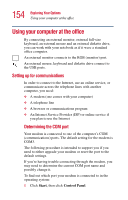Toshiba Satellite 1905-S277 User Guide - Page 157
Setting up a wireless connection, Accessing the wireless modules using your system tray, Start
 |
View all Toshiba Satellite 1905-S277 manuals
Add to My Manuals
Save this manual to your list of manuals |
Page 157 highlights
157 Exploring Your Options Using your computer at the office Setting up a wireless connection For information on how to set up a wireless connection, refer to your wireless networking device documentation. Accessing the wireless modules using your system tray The following information applies to systems with the optional Wi-Fi features: When using your Wi-Fi Mini PCI module, your computer may display a PC Card icon in the desktop's system tray to indicate that it is in use. Do not confuse the system tray's icon with other removable PC Card devices you may have installed. You can use the system tray's PC Card icon to turn off your Wi-Fi Mini PCI module. However, you will need to restart your computer to turn your Wi-Fi Mini PCI module back on. Your Wi-Fi Mini PCI module is integrated into your computer system. It is recommended that you do not remove the module from your computer. For assistance, contact a Toshiba Wireless Authorized Service Partner. Setting up a direct cable connection To establish a direct cable connection with another computer: 1 Click Start, All Programs. 2 Point to Accessories, Communications, and click New Connection Wizard. 3 Click Next. 4 Select Set up an advanced connection. 5 Click Next. 6 Select Connect directly to another computer. 7 Choose the appropriate role for your computer: ❖ Guest