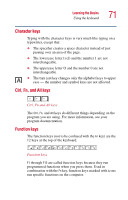Toshiba Satellite 1905-S277 User Guide - Page 74
Emulating a full-size keyboard, Starting a program, Saving your work
 |
View all Toshiba Satellite 1905-S277 manuals
Add to My Manuals
Save this manual to your list of manuals |
Page 74 highlights
74 Learning the Basics Emulating a full-size keyboard To turn off the cursor control overlay, hold down the Fn key and press F10 again. The cursor control mode light on the keyboard indicator panel goes out. Emulating a full-size keyboard Although the computer's keyboard layout is compatible with a standard full-size keyboard, it has fewer keys. Starting a program The easiest way to start a program is to click the name of the file that contains the information you want to work on. To find the file, use My Computer or Windows® Explorer. If you prefer to open the program first, you have four options: ❖ Double-click the icon for the program on your desktop ❖ Use the Start menu ❖ Use Windows® Explorer or My Computer to locate the program file ❖ Use the Run dialog box The Windows® XP operating system's tutorial chapter gives step-by-step instructions for starting a program from the Start menu. See "Lesson 6: Starting programs" on page 127. Saving your work Before you turn off the computer, save your work to the hard disk drive or a diskette. This is one of the most important rules of computing. NOTE: Save your data even when you are using the Standby command, in case the battery discharges before you return to work. Your computer can be configured to warn you when the battery is running low, see "Setting battery alarms" on page 107.