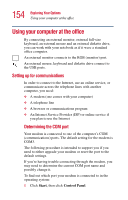Toshiba Satellite 1905-S277 User Guide - Page 155
Printers and Other Hardware, Phone and, Modem Options, Modems, Attached to, Properties, Diagnostics
 |
View all Toshiba Satellite 1905-S277 manuals
Add to My Manuals
Save this manual to your list of manuals |
Page 155 highlights
155 Exploring Your Options Using your computer at the office The Control Panel appears. 2 Click Printers and Other Hardware. 3 Click Phone and Modem Options. The Phone and Modem Options window appears. 4 Click the Modems tab. A location box appears. 5 In the Attached to field, the COM port is specified. 6 Your modem should be listed under Modem. 7 To verify that the modem is set up properly: ❖ Click the port to which your modem is connected. ❖ Click Properties. ❖ Click the Diagnostics tab. ❖ Click Query Modem. The Modem AMR Properties box appears. 8 Click the General tab. The computer should indicate whether the modem is working properly. 9 If the modem isn't working properly, click Troubleshooting and follow the instructions. 10 Click OK to close the properties box, then the Phone and Modem Options box. 11 Close the Control Panel.