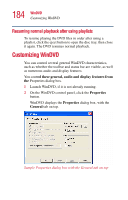Toshiba Satellite 1905-S277 User Guide - Page 186
Setting audio properties, Tool bar, Status bar, Player, Audio, Current audio, track
 |
View all Toshiba Satellite 1905-S277 manuals
Add to My Manuals
Save this manual to your list of manuals |
Page 186 highlights
186 WinDVD Customizing WinDVD Tool bar is the bar containing basic player functions that is displayed at the top of the WinDVD video window. Status bar is the bar that is displayed at the bottom of the WinDVD video window. Player is the WinDVD control panel. 5 Click OK to save your settings. Setting audio properties NOTE: The DVD author determines which features the DVD supports. When playing a DVD, some of the control panel features may be unavailable. Unsupported features appear gray, and you cannot select them. 1 In the Properties dialog box, click the Audio tab. The Audio tab moves to the front. The Current audio track box displays the current audio format and attributes. Sample Properties dialog box with Audio tab on top.

186
WinDVD
Customizing WinDVD
Tool bar
is the bar containing basic player functions that
is displayed at the top of the WinDVD video window.
Status bar
is the bar that is displayed at the bottom of the
WinDVD video window.
Player
is the WinDVD control panel.
5
Click
OK
to save your settings.
Setting audio properties
NOTE: The DVD author determines which features the DVD
supports. When playing a DVD, some of the control panel features
may be unavailable. Unsupported features appear gray, and you
cannot select them.
1
In the Properties
dialog box, click the
Audio
tab.
The Audio tab moves to the front. The
Current audio
track
box displays the current audio format and
attributes.
Sample Properties dialog box with Audio tab on top.