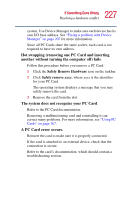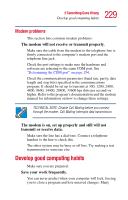Toshiba Satellite 1905-S277 User Guide - Page 229
Modem problems, Develop good computing habits
 |
View all Toshiba Satellite 1905-S277 manuals
Add to My Manuals
Save this manual to your list of manuals |
Page 229 highlights
229 If Something Goes Wrong Develop good computing habits Modem problems This section lists common modem problems: The modem will not receive or transmit properly. Make sure the cable from the modem to the telephone line is firmly connected to the computer's modem port and the telephone line jack. Check the port settings to make sure the hardware and software are referring to the same COM port. See "Determining the COM port" on page 154. Check the communications parameters (baud rate, parity, data length and stop bits) specified in the communications program. It should be set up to transmit at 300, 1200, 2400, 4800, 9600, 14400, 28800, 33600 bps (bits per second) or higher. Refer to the program's documentation and the modem manual for information on how to change these settings. TECHNICAL NOTE: Disable Call Waiting before you connect through the modem. Call Waiting interrupts data transmission. The modem is on, set up properly and still will not transmit or receive data. Make sure the line has a dial tone. Connect a telephone handset to the line to check this. The other system may be busy or off line. Try making a test transmission to someone else. Develop good computing habits Make sure you are prepared. Save your work frequently. You can never predict when your computer will lock, forcing you to close a program and lose unsaved changes. Many