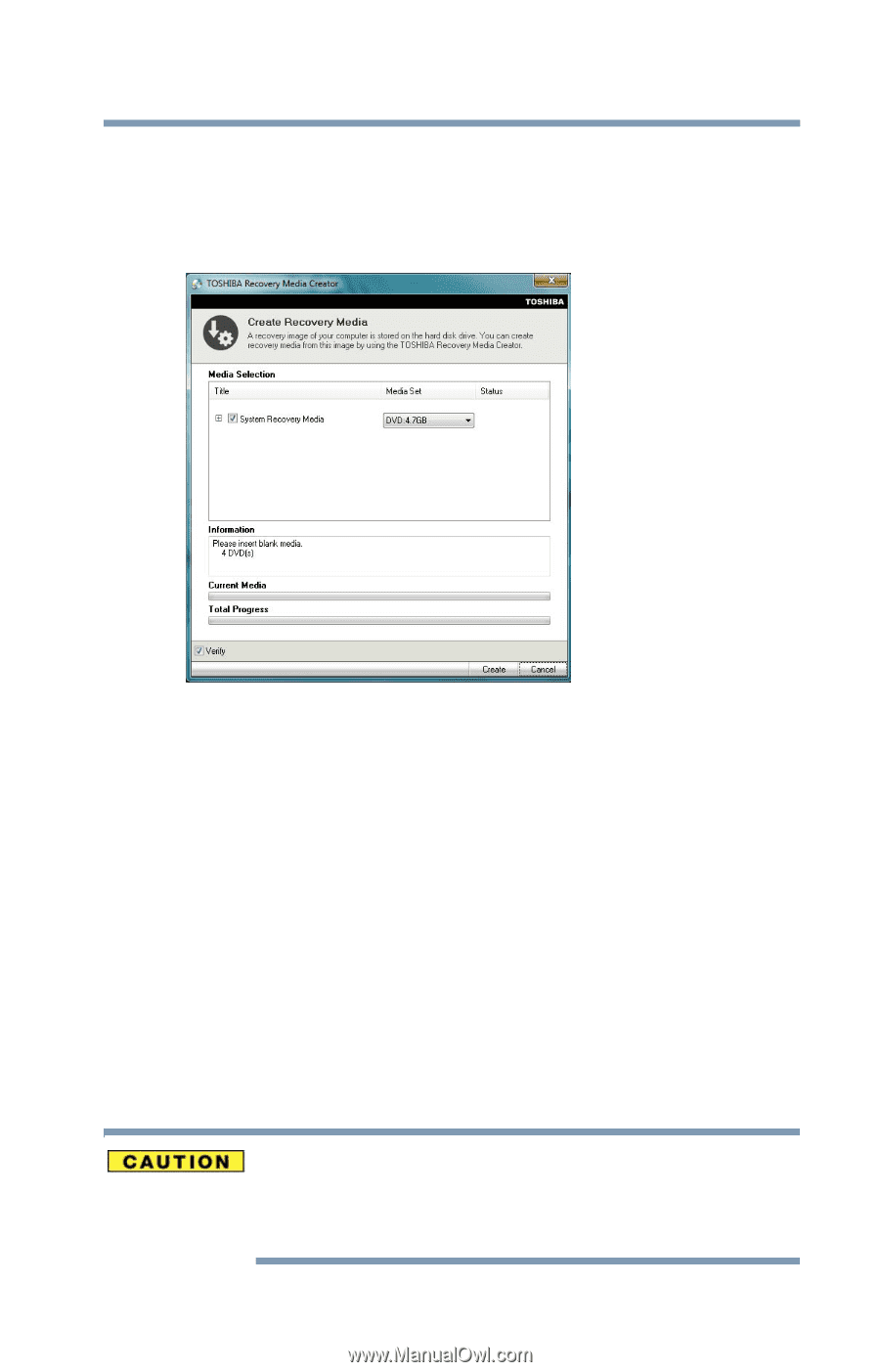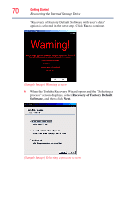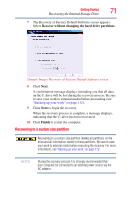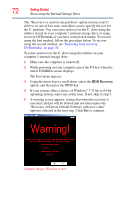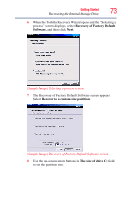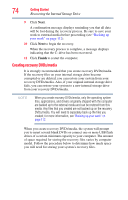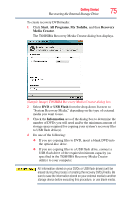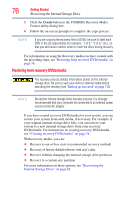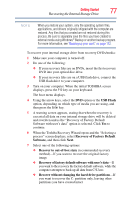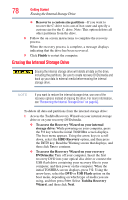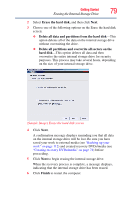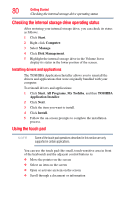Toshiba Satellite P755-S5263 User Guide - Page 75
Start, All Programs, My Toshiba, Recovery, Media Creator, USB Flash, Information
 |
View all Toshiba Satellite P755-S5263 manuals
Add to My Manuals
Save this manual to your list of manuals |
Page 75 highlights
Getting Started 75 Recovering the Internal Storage Drive To create recovery DVDs/media: 1 Click Start, All Programs, My Toshiba, and then Recovery Media Creator. The TOSHIBA Recovery Media Creator dialog box displays. (Sample Image) TOSHIBA Recovery Media Creator dialog box 2 Select DVD or USB Flash from the drop-down list next to "System Recovery Media," depending on the type of external media you want to use. 3 Check the Information area of the dialog box to determine the number of DVDs you will need and/or the minimum amount of storage space required for copying your system's recovery files to USB flash drive(s). 4 Do one of the following: ❖ If you are copying files to DVD, insert a blank DVD into the optical disc drive. ❖ If you are copying files to a USB flash drive, connect a USB flash drive of the required minimum capacity (as specified in the TOSHIBA Recovery Media Creator utility) to your computer. All information stored on your DVDs or USB flash drive(s) will be erased during the process of creating the recovery DVDs/media. Be sure to save the information stored on your external media to another storage device before executing this procedure, or use blank media.