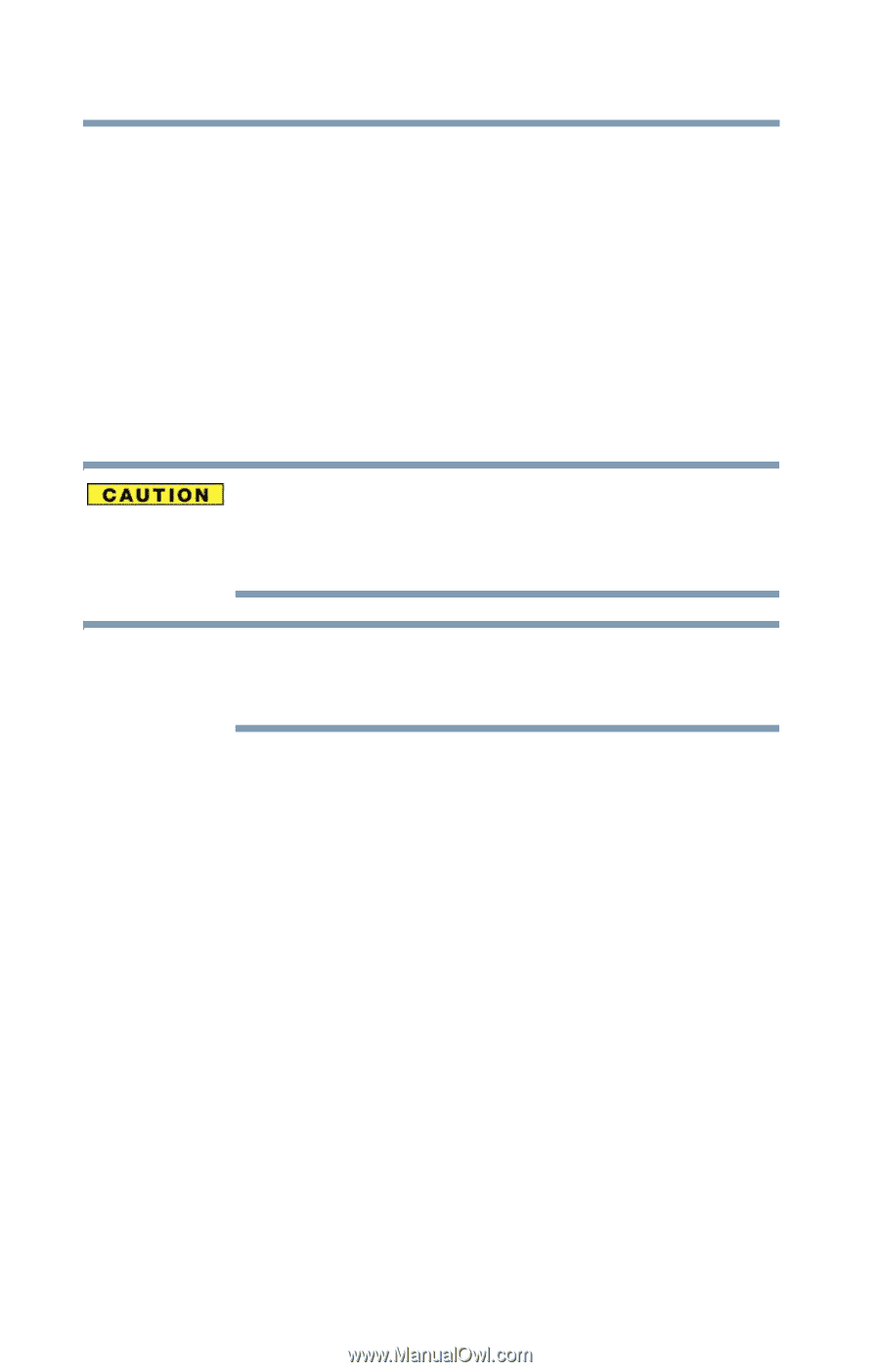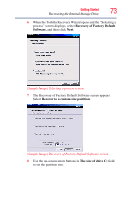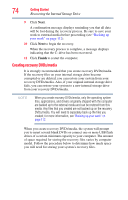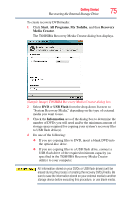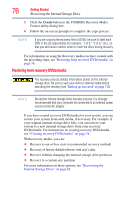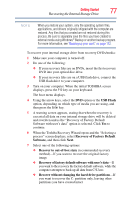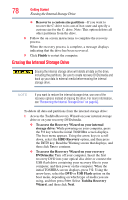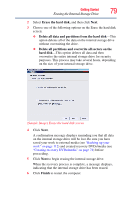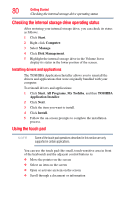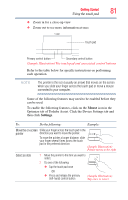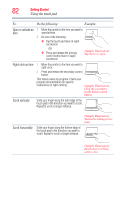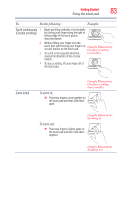Toshiba Satellite P755-S5263 User Guide - Page 78
Erasing the Internal Storage Drive, Toshiba Recovery
 |
View all Toshiba Satellite P755-S5263 manuals
Add to My Manuals
Save this manual to your list of manuals |
Page 78 highlights
78 Getting Started Erasing the Internal Storage Drive ❖ Recover to a custom size partition-If you want to recover the C: drive to its out-of-box state and specify a custom size for the C: drive. Note: This option deletes all other partitions from the drive. 8 Follow the on-screen instructions to complete the recovery process. When the recovery process is complete, a message displays indicating that the drive has been recovered. 9 Click Finish to restart the computer. Erasing the Internal Storage Drive Erasing the internal storage drive will delete all data on the drive, including the partitions. Be sure to create recovery DVDs/media and back up your data to external media before erasing the internal storage drive. NOTE If you want to restore the internal storage drive, use one of the recovery options instead of erasing the drive. For more information, see "Recovering the Internal Storage Drive" on page 62. To delete all data and partitions from the internal storage drive: 1 Access the Toshiba Recovery Wizard on your internal storage drive or on your recovery DVDs/media. ❖ To access the Recovery Wizard on your internal storage drive: While powering on your computer, press the F12 key when the initial TOSHIBA screen displays. The boot menu appears. Using the arrow keys to scroll down, select the HDD Recovery option, and then press the ENTER key. Read the Warning screen that displays, and then click Yes to continue. ❖ To access the Recovery Wizard on your recovery DVDs/media: Turn off your computer. Insert the first recovery DVD into your optical disc drive or connect the USB flash drive containing your recovery files to your computer, and then power on the computer. When the initial TOSHIBA screen displays, press F12. Using the arrow keys, select the DVD or USB Flash option on the boot menu, depending on which type of media you are using, and then press Enter. Select Toshiba Recovery Wizard, and then click Next.