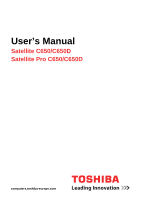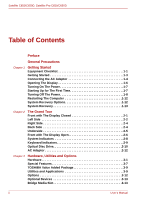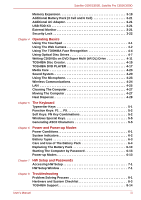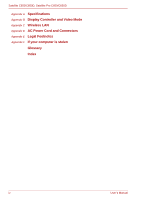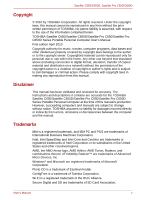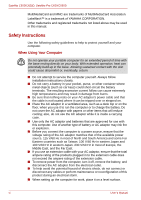Toshiba Satellite Pro C650 User Manual
Toshiba Satellite Pro C650 Manual
 |
View all Toshiba Satellite Pro C650 manuals
Add to My Manuals
Save this manual to your list of manuals |
Toshiba Satellite Pro C650 manual content summary:
- Toshiba Satellite Pro C650 | User Manual - Page 1
User's Manual Satellite C650/C650D Satellite Pro C650/C650D computers.toshiba-europe.com - Toshiba Satellite Pro C650 | User Manual - Page 2
2-8 Keyboard Indicators 2-9 Optical Disc Drive 2-10 AC Adaptor 2-12 Chapter 3 Hardware, Utilities and Options Hardware 3-1 Special Features 3-7 TOSHIBA Value Added Package 3-9 Utilities and Applications 3-9 Options 3-12 Optional Devices 3-13 Bridge Media Slot 3-13 ii User's Manual - Toshiba Satellite Pro C650 | User Manual - Page 3
The Battery Pack 6-10 Starting The Computer by Password 6-13 Power-up Modes 6-13 Chapter 7 HW Setup and Passwords Accessing HW Setup 7-1 HW Setup Window 7-1 Chapter 8 Troubleshooting Problem Solving Process 8-1 Hardware and System Checklist 8-3 TOSHIBA Support 8-14 User's Manual iii - Toshiba Satellite Pro C650 | User Manual - Page 4
Satellite C650/C650D, Satellite Pro C650/C650D Appendix A Specifications Appendix B Display Controller and Video Mode Appendix C Wireless LAN Appendix D AC Power Cord and Connectors Appendix E Legal Footnotes Appendix F If your computer is stolen Glossary Index iv User's Manual - Toshiba Satellite Pro C650 | User Manual - Page 5
copied material and distribution on a network) without the permission of the manual. Disclaimer This manual has been validated and reviewed for accuracy. The instructions and descriptions it contains are accurate for the TOSHIBA Satellite C650/Satellite C650D/Satellite Pro C650/Satellite Pro - Toshiba Satellite Pro C650 | User Manual - Page 6
Satellite C650/C650D, Satellite Pro C650/C650D MultiMediaCard and MMC are trademarks of MultiMediaCard Association. Labelflash™ is a trademark of YAMAHA CORPORATION. Other trademarks and registered trademarks not listed above may be used in this manual. Safety Instructions Use the following safety - Toshiba Satellite Pro C650 | User Manual - Page 7
Satellite C650/C650D, Satellite Pro C650/C650D EU Conformity Statement This product is carrying the CE-Mark in the notebook and the electronic accessories including the supplied power adapter, the Radio Equipment and Telecommunications Terminal Equipment Directive 1999/5/EC in case of implemented - Toshiba Satellite Pro C650 | User Manual - Page 8
Satellite C650/C650D, Satellite Pro C650/C650D Working environment This product was designed to fulfil the EMC be suitably tested in all non-approved working environments before use. In the case of automobiles or aircraft, the manufacturer or airline respectively should be asked for permission - Toshiba Satellite Pro C650 | User Manual - Page 9
Satellite C650/C650D, Satellite Pro C650/C650D Following Information Is Only Valid for EU-member States Disposal of Products The crossed out wheeled dust bin symbol indicates that products must be collected and disposed of separately from household waste. Integrated batteries and accumulators can be - Toshiba Satellite Pro C650 | User Manual - Page 10
Satellite C650/C650D, Satellite Pro C650/C650D ■ Please be kind to our shared environment. Check with your local government authority for details regarding where to recycle old batteries or how to dispose of them properly. This product contains mercury. Disposal of this material may be regulated due - Toshiba Satellite Pro C650 | User Manual - Page 11
STAR Program. Optical Disc Drive Standards TOSHIBA Satellite C650/Satellite C650D/Satellite Pro C650/Satellite Pro C650D Series computer is shipped with one of the following drives preinstalled: DVD Super Multi (±R DL) drive or DVD Super Multi (±R DL) /w Label Flash drive. The drive has one of the - Toshiba Satellite Pro C650 | User Manual - Page 12
Satellite C650/C650D, Satellite Pro C650/C650D Optical Disc Drive Safety Instructions ■ The drive employs a laser system. To ensure proper use of this product, please read this manual carefully and retain for future reference. Should the unit ever require maintenance, contact an authorized service - Toshiba Satellite Pro C650 | User Manual - Page 13
Satellite C650/C650D, Satellite Pro C650/C650D Toshiba Samsung Storage Technology TS-L633C/TS-L633Y Location of the required label PRODUCT IS CERTIFIED BY THE 21 CFR SUBCHAPTER J. MANUFACTURED Hitachi-LG Data Storage, Inc. 22-23, Kaigan 3-chome, Minato-Ku, Tokyo, 108-0022, Japan User's Manual xiii - Toshiba Satellite Pro C650 | User Manual - Page 14
as a "CLASS 1 LASER PRODUCT." To use this model properly, read the instruction manual carefully and keep this manual for your future reference. In case of any trouble with this model, please contact your nearest "AUTHORIZED service station." To prevent direct exposure to the laser beam, do not try - Toshiba Satellite Pro C650 | User Manual - Page 15
C650/Satellite C650D/Satellite Pro C650/Satellite Pro C650D Series computer. This powerful, lightweight notebook computer is designed to provide years of reliable, high-performance computing. This manual tells you how to set up and begin using your Satellite C650/ Satellite C650D/Satellite Pro C650 - Toshiba Satellite Pro C650 | User Manual - Page 16
Satellite C650/C650D, Satellite Pro C650/C650D Keys The keyboard keys are used in the text to describe many computer operations. A distinctive typeface identifies the key top symbols as they appear on the keyboard. For example, ENTER identifies the Enter key. Key Operation Some operations require - Toshiba Satellite Pro C650 | User Manual - Page 17
Satellite C650/C650D, Satellite Pro C650/C650D General Precautions TOSHIBA manual. Provide Adequate Ventilation ■ Always make sure your computer and AC adaptor have adequate ventilation and are protected from overheating when the power is turned on or when an AC adaptor is connected to a power - Toshiba Satellite Pro C650 | User Manual - Page 18
Satellite C650/C650D, Satellite Pro C650/C650D ■ Rapid changes in temperature or humidity and sources of temperature change such as air conditioner vents or heaters. ■ Extreme heat, cold, or humidity. ■ Liquids and corrosive chemicals. Stress Injury Carefully read the Instruction Manual for Safety - Toshiba Satellite Pro C650 | User Manual - Page 19
Computer ■ Battery pack ■ AC adaptor and power cord (2-pin plug or 3-pin plug) Documentation ■ Satellite C650/Satellite C650D/Satellite Pro C650/Satellite Pro C650D Series User's Manual ■ Satellite C650/Satellite C650D/Satellite Pro C650/Satellite Pro C650D Series Quickstart ■ Instruction Manual for - Toshiba Satellite Pro C650 | User Manual - Page 20
Satellite C650/C650D, Satellite Pro C650/C650D Software Windows 7 The following software is preinstalled: The availability of the software listed below is depending on the model you purchased. ■ Windows 7 ■ Display Drivers for Windows ■ LAN Driver ■ Pointing Device Driver ■ Sound Driver for Windows - Toshiba Satellite Pro C650 | User Manual - Page 21
■ Starting up for the first time ■ Turning off the power ■ Restarting the computer ■ System recovery options ■ Restoring the pre-installed software from the Recovery hard disk drive ■ Restoring the pre-installed software from your created Recovery Media If you are a new user, follow the steps in - Toshiba Satellite Pro C650 | User Manual - Page 22
C650/C650D, Satellite Pro C650/C650D Connecting the AC Adaptor Attach the AC adaptor when you need to charge the battery or you want to operate from AC power. It is also the fastest way to get started, because the battery pack will need to be charged before you can operate from battery power. The AC - Toshiba Satellite Pro C650 | User Manual - Page 23
the model. 2. Connect the AC adaptor's DC output plug to the DC IN 19V jack on the right side of the computer. Figure 1-3 Connecting the adaptor to the computer 3. Plug the power cord into a live wall outlet - the DC IN/Battery indicator on the front of the computer should glow. User's Manual 1-5 - Toshiba Satellite Pro C650 | User Manual - Page 24
Satellite C650/C650D, Satellite Pro C650/C650D Opening The Display The display panel can be opened to not close the display panel with pens or any other objects left in between the display panel and the keyboard. ■ When opening or closing the display panel, place one hand on the palm rest to hold the - Toshiba Satellite Pro C650 | User Manual - Page 25
Satellite C650/C650D, Satellite Pro C650/C650D Turning On The Power This section describes how to turn on the power - the Power indicator will then indicate the status. Please refer to the System Indicators section in Chapter 6, Power and Power-up Modes, for more information. ■ After you turn on the - Toshiba Satellite Pro C650 | User Manual - Page 26
power in Shut Down Mode no data will be saved and the computer will boot to the operating system's main screen the next time it is turned on. 1. If you have entered data, either save it to the hard disk drive or to other storage media. 2. Make sure all disk/disc activity has stopped before removing - Toshiba Satellite Pro C650 | User Manual - Page 27
is in Sleep Mode. The computer or the memory module could be damaged. ■ Do not remove the battery pack while the computer is in Sleep Mode (unless the computer is connected to an AC power source). Data in memory will be lost. ■ When the AC adaptor is connected, the computer will go into Sleep Mode - Toshiba Satellite Pro C650 | User Manual - Page 28
devices connected to the computer. ■ Save your data. While entering Hibernation Mode, the computer saves the contents of memory to the hard disk drive. However, for safety sake, it is best to save your data manually. ■ Data will be lost if you remove the battery or disconnect the AC adaptor - Toshiba Satellite Pro C650 | User Manual - Page 29
Satellite C650/C650D, Satellite Pro C650/C650D Benefits of Hibernation Mode The Hibernation Mode feature provides the following benefits: ■ Saves data to the hard disk drive when the computer automatically shuts down because of a low battery condition. ■ You can return to your previous working - Toshiba Satellite Pro C650 | User Manual - Page 30
is deleted. System Recovery Options The System Recovery Options feature is installed on the hard disk when shipped from the factory. The System Recovery Options menu includes tools to repair startup problems, run diagnostics or restore the system. See the Windows Help and Support content for more - Toshiba Satellite Pro C650 | User Manual - Page 31
Satellite C650/C650D, Satellite Pro C650/C650D System Recovery This section describes the creation of Recovery Media and their use. Creating Recovery Media This section describes how to create Recovery Media. ■ Be sure to connect the AC adaptor when you create Recovery Media. ■ Be sure to close all - Toshiba Satellite Pro C650 | User Manual - Page 32
you should follow the on-screen instructions. Restoring the pre-installed software from your created Recovery Media If the pre-installed files are damaged, you are able to either use the Recovery Media you have created or the hard disk drive recovery process to restore the computer to the state - Toshiba Satellite Pro C650 | User Manual - Page 33
Satellite C650/C650D, Satellite Pro C650/C650D When you reinstall the Windows operating system, the hard disk will be reformatted and all data will be lost. 1. Load the Recovery Media into the computer and turn off the computer's power. 2. While holding down F12 key on the keyboard, turn on your - Toshiba Satellite Pro C650 | User Manual - Page 34
Satellite C650/C650D, Satellite Pro C650/C650D 1-16 User's Manual - Toshiba Satellite Pro C650 | User Manual - Page 35
Satellite C650/C650D, Satellite Pro C650/C650D Chapter 2 The Grand Tour This chapter identifies the various transfer data from devices, such as digital camera and PDA, that use flash memory (Secure Digital (SD)/Secure Digital High Capacity (SDHC)/Secure Digital Extended Capacity (SDXC) / - Toshiba Satellite Pro C650 | User Manual - Page 36
Satellite C650/C650D, Satellite Pro C650/C650D Left Side Figure 2-2 shows the computer's left side. 1. External monitor port 2. Fan vent 3. Security lock slot 4. LAN jack 5. Headphone jack 6. Microphone jack 7. USB ports Figure 2-2 The left side of the computer External monitor port This 15-pin - Toshiba Satellite Pro C650 | User Manual - Page 37
Satellite C650/C650D, Satellite Pro C650/C650D Headphone jack Microphone jack A standard 3.5 mm mini headphone jack enables connection of a stereo headphone (16 ohm minimum) or other device for audio output. When you connect confirmed. Some functions might not execute properly. User's Manual 2-3 - Toshiba Satellite Pro C650 | User Manual - Page 38
C650/C650D, Satellite Pro C650/C650D Right Side Figure 2-3 shows the computer's right side. 1. Optical disc drive 2. DC IN 19V Figure 2-3 The right side of the computer Optical disc drive DC IN 19V A DVD Super Multi (±R DL) drive. The AC adaptor connects to this socket. Use only the model of AC - Toshiba Satellite Pro C650 | User Manual - Page 39
Satellite C650/C650D, Satellite Pro C650/C650D Underside Figure 2-5 shows the underside of the computer. Make sure the display is closed before turning over your computer. 1. Battery pack 2. Battery pack lock 3. Battery release latch 4. Memory module cover Figure 2-5 The underside of the computer - Toshiba Satellite Pro C650 | User Manual - Page 40
Satellite C650/C650D, Satellite Pro C650/C650D microphone* 3. Power button 4. Stereo speaker (left) 5. System indicators 6. Web camera* 7. Display screen 8. Stereo speaker (right) 9. Touchpad 10. Touchpad control monaural sounds into your applications. (Provided with some models) 2-6 User's Manual - Toshiba Satellite Pro C650 | User Manual - Page 41
System indicators Web camera Display screen Touchpad Touchpad control buttons The speaker emits sound generated by your software as well as audio alarms, such as low battery condition, generated by the system. Two LEDs allow you to monitor the DC IN, Battery charge and power status. Refer to the - Toshiba Satellite Pro C650 | User Manual - Page 42
C650/C650D, Satellite Pro C650/C650D System Indicators Figure 2-7 shows the system indicators, which light when various computer operations are in progress. DC IN/Battery Power 1. DC IN/Battery 2. Power Figure 2-7 System indicators The DC IN/Battery indicator shows the condition of the charge - Toshiba Satellite Pro C650 | User Manual - Page 43
Satellite C650/C650D, Satellite Pro C650/C650D Keyboard Indicators The figure below shows the position of the CAPS LOCK indicator and the NUM LOCK indicator which show the following conditions: ■ When the CAPS LOCK indicator glows, the keyboard Indicator Figure 2-8 Keyboard indicators CAPS LOCK - Toshiba Satellite Pro C650 | User Manual - Page 44
Satellite C650/C650D, Satellite Pro C650/C650D Optical Disc Drive The computer is equipped with a DVD Super Multi (±R DL) drive. Region Codes for DVD Drives and Media DVD DVD drive and their media are manufactured according to the specifications of six marketing regions. When you purchase DVD- - Toshiba Satellite Pro C650 | User Manual - Page 45
C650/C650D, Satellite Pro C650/C650D DVD Super Multi (± R DL) Drive The full-size DVD Super Multi drive (±R DL) module allows you to record data to rewritable CD/DVDs as well as run either 12cm (4.72") or 8cm (3.15") (for tray type) or 12cm (4.72") (for slot type) CD/DVDs without using an adapter - Toshiba Satellite Pro C650 | User Manual - Page 46
Satellite C650/C650D, Satellite Pro C650/C650D AC Adaptor The AC adaptor converts AC power to DC power and reduces the voltage supplied to the computer. It can automatically adjust to any voltage from 100 to 240 volts and to a frequency of either 50 or 60 hertz, enabling - Toshiba Satellite Pro C650 | User Manual - Page 47
Satellite C650/C650D, Satellite Pro C650/C650D Chapter 3 Hardware, Utilities and Options Hardware This section describes the hardware of your computer. The the TOSHIBA PC Diagnostic Tool Utility by clicking Start -> All Programs -> TOSHIBA -> Utilities -> PC Diagnostic Tool. User's Manual 3-1 - Toshiba Satellite Pro C650 | User Manual - Page 48
Satellite C650/C650D, Satellite Pro C650/C650D Memory*2 Slots Video RAM*6 PC2-6400, PC3-8500 1 GB, 2 GB or 4 GB memory modules can be installed in the two memory slots. ■ Maximum size of memory can be installed on Mobile Intel® GL40 Express Chipset models is 4 GB. ■ Maximum system memory size and - Toshiba Satellite Pro C650 | User Manual - Page 49
Satellite C650/C650D, Satellite Pro C650/C650D DVD Super Multi (±R DL) Drive Some models are equipped with a full-size DVD Super Multi (± R DL) drive module that allows you to record data to rewritable CD/DVDs as well as run CD/DVDs without using an adaptor. It reads DVD-ROMs at maximum 8 speed - Toshiba Satellite Pro C650 | User Manual - Page 50
Satellite C650/C650D, Satellite Pro C650/C650D Display Power Saving Technology Your model may include the Display Power Saving Technology feature that can save the computer's power consumption by optimizing picture contrast on the internal LCD. This feature can be used if the computer is: ■ - Toshiba Satellite Pro C650 | User Manual - Page 51
, Satellite Pro C650/C650D Keyboard Built-in 104 keys or 105 keys,dedicated cursor control, and keys. See Chapter 5, The Keyboard, for details. Pointing Device Built-in A touchpad and control buttons in the palm rest enable control of the on-screen pointer. Power Battery pack*3 RTC battery AC - Toshiba Satellite Pro C650 | User Manual - Page 52
Satellite C650/C650D, Satellite Pro C650/C650D Multimedia Web camera Sound system Record/Send still or video images with this integrated web camera. (Provided with some models) Windows Sound System compatible sound system provides internal speaker as well as jacks for an external microphone and - Toshiba Satellite Pro C650 | User Manual - Page 53
to the internal display when there is no keyboard input for a time specified. Power is restored when any key is pressed. This can be specified in the Power Options. HDD automatic power off This feature automatically cuts off power to the hard disk drive when it is not accessed for a time specified - Toshiba Satellite Pro C650 | User Manual - Page 54
, if necessary lowers CPU processing speed earlier than at Maximum Performance Mode for long battery life. This feature allows you to turn off the power without exiting from your software. The contents of main memory are saved to the hard disk, when you turn on the power again, you can continue - Toshiba Satellite Pro C650 | User Manual - Page 55
Satellite C650/C650D, Satellite Pro C650/C650D TOSHIBA Value Added Package This section describes the TOSHIBA Component features preinstalled on the computer. TOSHIBA Power Saver TOSHIBA Power Saver provides you with the features of more various power supply managements. TOSHIBA Zooming Utility - Toshiba Satellite Pro C650 | User Manual - Page 56
in several formats including audio CDs that can be played on a standard stereo CD player and data CD/DVDs to store the files and folderson your hard disk drive. This software can be used on a model with DVD Super Multi (± R DL) drive. You can boot TOSHIBA Disc Creator from the menu bar as follows - Toshiba Satellite Pro C650 | User Manual - Page 57
Satellite C650/C650D, Satellite Pro C650/C650D TOSHIBA Face Recognition TOSHIBA HDD/SSD Alert TOSHIBA Service Station TOSHIBA Bulletin Board TOSHIBA ReelTime TOSHIBA Face Recognition uses a face verification library to verify the face data of users when they log in to Windows. If the verification - Toshiba Satellite Pro C650 | User Manual - Page 58
Satellite C650/C650D, Satellite Pro C650/C650D Options You can add a number of options to make your computer even more powerful and convenient to use. The following options are available: Memory expansion Battery Pack AC adaptor USB FDD kit Security lock Two memory expansion slots are available - Toshiba Satellite Pro C650 | User Manual - Page 59
Satellite C650/C650D, Satellite Pro C650/C650D Optional Devices Optional devices can expand the computer's capabilities and its versatility. The following optional devices are available from your TOSHIBA dealer: Cards/Memory ■ Memory cards: Secure Digital (SD), Secure Digital High Capacity (SDHC), - Toshiba Satellite Pro C650 | User Manual - Page 60
Satellite C650/C650D, Satellite Pro C650/C650D 1. Secure Digital (SD)card 2. MicroSD card and adaptor 3. MultiMediaCard (MMC) Figure 3-1 Examples of memory media Memory Media This section provides the important safety precautions in order to handle your memory media. Points to Note About the SD/ - Toshiba Satellite Pro C650 | User Manual - Page 61
a limited lifespan, so it is important to backup important data. ■ Do not write to a card if the battery power is low. Low power could affect writing accuracy. ■ Do not remove a card while read/write is in progress. For more details on using memory cards, see manuals accompanying the cards. User - Toshiba Satellite Pro C650 | User Manual - Page 62
Satellite C650/C650D, Satellite Pro C650/C650D About the Write-protect The following memory media have a function for protect. ■ SD Card (SD memory card, SDHC memory card and SDXC memory card) Set the write-protect switch to the lock position, if you do not want to record data. Inserting a Memory - Toshiba Satellite Pro C650 | User Manual - Page 63
Satellite C650/C650D, Satellite Pro C650/C650D Removing a Memory Media The following instructions apply to all types of supported media devices. To remove a memory media, follow the steps as detailed below: 1. open the Safely Remove Hardware and Eject Media icon on the system tray and disable the - Toshiba Satellite Pro C650 | User Manual - Page 64
Satellite C650/C650D, Satellite Pro C650/C650D Memory Expansion You can install additional memory in the computer's memory module to increase the amount of RAM. Installing Memory Module To install a memory module, make sure the computer is in boot mode then: 1. Turn the computer off in boot mode. - Toshiba Satellite Pro C650 | User Manual - Page 65
Satellite C650/C650D, Satellite Pro C650/C650D 6. Insert the memory module into the connector on the computer. Press the module carefully and firmly to ensure a solid connection. 7. Push the module down so that it lies flat and is secured by two latches. Do not touch the connectors on the memory - Toshiba Satellite Pro C650 | User Manual - Page 66
C650/C650D, Satellite Pro C650/C650D Removing Memory Module To remove the memory module, make sure the computer is in boot mode then: 1. Turn the computer off and remove all cables connected to the computer. ■ If you use the computer for a long time, the memory modules will become hot. In this case - Toshiba Satellite Pro C650 | User Manual - Page 67
Satellite C650/C650D, Satellite Pro C650/C650D Additional Battery Pack (3 Cell and 6 Cell) You can increase the portability of the computer with additional battery packs. If you're away from an AC power source, you can replace a low battery with a fully charged one. See Chapter 6, Power and Power-up - Toshiba Satellite Pro C650 | User Manual - Page 68
Satellite C650/C650D, Satellite Pro C650/C650D When you turn on the power internal display). Please refer to Chapter 5, The Keyboard, for further details on using hot keys to that time, please read the manual of the monitor and set the display mode which is supporting at the monitor. Then it will - Toshiba Satellite Pro C650 | User Manual - Page 69
Satellite C650/C650D, Satellite Pro C650/C650D Chapter 4 Operating Basics This chapter gives information on basic operations including using the touchpad, optical disc drives, Audio/Video controls, the web camera, the microphone, wireless communication and LAN. It also provides tips on caring for - Toshiba Satellite Pro C650 | User Manual - Page 70
Satellite C650/C650D, Satellite Pro C650/C650D Using The Web Camera Built-in web camera is provided with some models. This section describes the bundled webcam utility, which can capture still and video images. The web camera will auto-run when Windows starts and the LED glows blue. Please unstick - Toshiba Satellite Pro C650 | User Manual - Page 71
Satellite C650/C650D, Satellite Pro C650/C650D Using TOSHIBA Web Camera Application TOSHIBA Web Camera Application is pre-configured to start when you turn on Windows 7; if you need to restart it go to Start recorded file and click this button to delete this file from hard disk. User's Manual 4-3 - Toshiba Satellite Pro C650 | User Manual - Page 72
Satellite C650/C650D, Satellite Pro C650/C650D Using The TOSHIBA Face Recognition TOSHIBA Face Recognition uses a face verification library to verify the face data of users when they log in to Windows. The user can thus avoid having to enter a password DATA, NETWORK SYSTEMS OR REMOVABLE STORAGE MEDIA - Toshiba Satellite Pro C650 | User Manual - Page 73
Satellite C650/C650D, Satellite Pro C650 screen. ■ If you do not wish to practice, click on the Skip button in the Registration screen. 3. Click the Next button to start the guide the screen: Registration the screen as you from step 6. 10. If verification is The Management screen is displayed. - Toshiba Satellite Pro C650 | User Manual - Page 74
Satellite C650/C650D, Satellite Pro C650/C650D How to Delete The Windows with TOSHIBA Face Recognition. Two authentication modes are provided. ■ 1:N Mode Login screen : If the face authentication tile is selected by default, you can log in without using the keyboard or mouse. ■ 1:1 Mode Login screen - Toshiba Satellite Pro C650 | User Manual - Page 75
Satellite C650/C650D, Satellite Pro C650/C650D 1:1 Mode Login Screen 1. Turn on the computer. 2. The Select Tiles screen will be displayed. 3. Select Start face recognition. 4. The Select Account screen will be displayed. 5. Select the account, and click the arrow button. 6. "Please face the camera" - Toshiba Satellite Pro C650 | User Manual - Page 76
Satellite Pro C650/C650D Loading Discs Please follow the steps below and refer to figures. 1. a. When the power is on, press the eject button to open the drawer slightly. 1. Eject button Figure 4-4 Pressing the eject button b. Pressing the eject button will not open the drawer when the drive's power - Toshiba Satellite Pro C650 | User Manual - Page 77
Satellite C650/C650D, Satellite Pro C650/C650D 2. Grasp the drawer gently and pull until it is fully opened. Figure 4-6 Pulling the drawer open 3. Lay the CD/DVD with the label side up in the drawer. Figure 4-7 Inserting a CD/DVD When the drawer is fully opened, the edge of the computer will - Toshiba Satellite Pro C650 | User Manual - Page 78
C650/C650D, Satellite Pro C650/C650D 4. Press gently at the center of the CD/DVD until you feel it click into place. The CD/DVD should lie below the top of the spindle, flush with the spindle base. 5. Push the center of the drawer to close it. Press gently until it locks into place. If the CD - Toshiba Satellite Pro C650 | User Manual - Page 79
Satellite C650/C650D, Satellite Pro C650/C650D 2. The CD/DVD extends slightly over the sides of the drawer so you can grasp it. Hold the CD/DVD gently and lift it out. Figure 4-9 Removing a CD/DVD 3. Push the center of the drawer to close it. Press gently until it locks into place. Writing CD/DVDs - Toshiba Satellite Pro C650 | User Manual - Page 80
Satellite C650/C650D, Satellite Pro C650/C650D . CD-R: TAIYO YUDEN CO., LTD. MITSUBISHI KAGAKU MEDIA CO., LTD. HITACHI MAXELL LTD. CD-RW: (High-Speed and Multi-Speed) MITSUBISHI KAGAKU MEDIA CO., LTD. CD-RW: ( ) MITSUBISHI KAGAKU MEDIA CO., LTD. (for 2x, 4x and 6x speed media) 4-12 User's Manual - Toshiba Satellite Pro C650 | User Manual - Page 81
be deleted either in whole or in part. ■ Data deleted (erased) from a CD-RW and DVD-RW, DVD+RW and DVD-RAM disc cannot be recovered. Check the content of the disc carefully before you delete it. If multiple drives that can write data to discs are connected, be careful not to delete data from - Toshiba Satellite Pro C650 | User Manual - Page 82
C650/C650D, Satellite Pro C650/C650D ■ When multiple drives that can write data to discs are connected, be careful not to write to the wrong drive. ■ Be sure to connect the universal AC adaptor before you write or rewrite. ■ Before you enter Sleep/Hibernation Mode, be sure to finish DVD-RAM - Toshiba Satellite Pro C650 | User Manual - Page 83
/C650D, Satellite Pro C650/C650D ■ Keep mobile phones and other wireless communication devices away from the computer. ■ Always copy data from the HDD to the optical disc. Do not use cut-and-paste. The original data will be lost if there is a write error. Disclaimer (DVD Super Multi (±R DL) Drive - Toshiba Satellite Pro C650 | User Manual - Page 84
Satellite C650/C650D, Satellite Pro C650/ Service Pack 6 or later, and in Windows 2000, you will need Service Pack 2. In addition to this, some DVD-ROM and DVD-ROM/CD-RW drives cannot read this added data regardless of the operating system. ■ TOSHIBA Disc Creator does not support recording to DVD-RAM - Toshiba Satellite Pro C650 | User Manual - Page 85
C650/C650D, Satellite Pro C650/C650D TOSHIBA DVD PLAYER Please be aware of the following limitations when you use the TOSHIBA DVD PLAYER. (Is preinstalled with some models) Notes on Use ■ "TOSHIBA DVD PLAYER" software is supported for playback of DVD-Video and DVD-VR. ■ Frame dropping, audio - Toshiba Satellite Pro C650 | User Manual - Page 86
Satellite Pro C650/C650D ■ (Print Screen functions are disabled even when running other applications besides "TOSHIBA DVD PLAYER" and when "TOSHIBA DVD PLAYER" is minimized.) Please close the "TOSHIBA DVD PLAYER" to use the Print Screen function. ■ For some DVD-Video discs, using the control window - Toshiba Satellite Pro C650 | User Manual - Page 87
C650/C650D, Satellite Pro C650/C650D Starting TOSHIBA DVD PLAYER Use the following procedure to start "TOSHIBA DVD PLAYER". 1. Insert an DVD-Video in the DVD Super Multi drive while Windows 7 is running. When an DVD-Video disc is set in the DVD drive, the following application selection screen - Toshiba Satellite Pro C650 | User Manual - Page 88
Satellite C650/C650D, Satellite Pro C650/C650D Media Care This section provides tips on protecting data stored on your CD/DVD. Handle your media with care. The following simple precautions will increase the lifetime of your media and protect the data stored on them. CD/DVD 1. Store your CD/DVD in - Toshiba Satellite Pro C650 | User Manual - Page 89
Satellite C650/C650D, Satellite Pro C650/C650D Changing System Sounds System sounds are assigned to inform you when certain events happen. This section explains how select an existing scheme or save one you have modified. To launch the configuration dialog window for system sounds, follow the steps - Toshiba Satellite Pro C650 | User Manual - Page 90
remove disturbances caused by sound echo. To select / deselect this setting, click on the Voice Over IP icon. Audio Director Allows you to define how sound is directed to devices. There are two modes to select: Classic and Multi-Stream. ■ Classic mode - Emulates the behavior of Microsoft Windows XP - Toshiba Satellite Pro C650 | User Manual - Page 91
Satellite C650/C650D, Satellite Pro C650/C650D To select an equalizer preset, click on the an external microphone that connects to the microphone jack to record monaural sounds into your applications. It can also be used to issue voice commands to applications that support such functions.(Built-in - Toshiba Satellite Pro C650 | User Manual - Page 92
Satellite C650/C650D, Satellite Pro C650/C650D This feedback occurs repeatedly and causes a very loud, high-pitched noise. It is a common phenomenon that occurs in any sound system when the microphone input is output to the speaker (throughput) and the speaker volume is too loud or too close to the - Toshiba Satellite Pro C650 | User Manual - Page 93
/ disconnect to a LAN. Do not install or remove an optional memory module while Wake-up on LAN is enabled. The Wake-up on LAN function consumes power even when the system is off. Leave the AC adaptor connected while using this feature. LAN Cable Types The computer must be configured properly - Toshiba Satellite Pro C650 | User Manual - Page 94
Satellite C650/C650D, Satellite Pro C650/C650D Connecting LAN Cable ■ Connect the AC adaptor before connecting the LAN cable. The AC adaptor must remain connected during LAN use. If you disconnect the AC Adaptor while the computer is accessing a LAN, the system may hang up. ■ Do not connect any - Toshiba Satellite Pro C650 | User Manual - Page 95
computer will help ensure trouble-free operation. ■ Make sure all disk activities are terminated before moving the computer. ■ If a CD/DVD is in the drive, remove it. Also make sure the drawer is securely closed. ■ Turn off the power to the computer. ■ Disconnect the AC adapter and all peripherals - Toshiba Satellite Pro C650 | User Manual - Page 96
C650/C650D, Satellite Pro C650/C650D Heat Dispersal To protect from overheating, the CPU has an internal temperature sensor. If the computer's internal temperature rises to a certain level, the cooling fan is turned on or the processing speed is lowered. You can select whether to control the CPU - Toshiba Satellite Pro C650 | User Manual - Page 97
Satellite Pro C650/C650D Chapter 5 The Keyboard The number of keys on your keyboard depends on which country/region's keyboard layout your computer is configured with. Keyboards for numerous languages are available. There are four types of keys: typewriter keys, function keys, soft keys and Windows - Toshiba Satellite Pro C650 | User Manual - Page 98
features of the computer. Sound mute Pressing FN + ESC in a Windows environment turns sound on or off. When you press these hot keys, the current setting will be displayed as an icon. Lock Pressing FN + F1 enters "Lock computer" mode. To restore your desktop, you need to log on again. Power - Toshiba Satellite Pro C650 | User Manual - Page 99
Sleep Satellite C650/C650D, Satellite Pro C650/C650D Pressing FN + F3 switches the system to Sleep Mode. Hibernate Pressing FN + F4 switches the system to or disables Wireless (WLAN). If your wireless communication device is not installed, a dialog box will not appear. User's Manual 5-3 - Toshiba Satellite Pro C650 | User Manual - Page 100
C650/C650D, Satellite Pro C650/C650D Touchpad Pressing FN + F9 enables or disables the touchpad function. Zoom Pressing FN + SPACE changes the display resolution. TOSHIBA zooming utility (reduce) Pressing FN + 1 reduces the icon size on the desktop or the font sizes within one of the supported - Toshiba Satellite Pro C650 | User Manual - Page 101
PAUSE Satellite C650/C650D, Satellite Pro C650/C650D Pressing keyboard operation. But, you can generate these characters using their ASCII codes. 1. Hold down ALT. 2. Using the numeric keypad, type the ASCII code. 3. Release ALT, and the ASCII character appears on the display screen. User's Manual - Toshiba Satellite Pro C650 | User Manual - Page 102
Satellite C650/C650D, Satellite Pro C650/C650D 5-6 User's Manual - Toshiba Satellite Pro C650 | User Manual - Page 103
Satellite C650/C650D, Satellite Pro C650/C650D Chapter 6 Power and Power-up Modes The computer's power resources include the AC adaptor and internal batteries. This chapter gives details on making the most effective use of these resources including charging and changing batteries, tips for saving - Toshiba Satellite Pro C650 | User Manual - Page 104
C650/C650D, Satellite Pro C650/C650D Power on Power off (no operation) AC adaptor not Battery charge is • Operates connected above low battery • DC IN/Battery LED: trigger point amber Battery charge is • Operates below low battery • DC IN/Battery LED: trigger point blinking amber Battery - Toshiba Satellite Pro C650 | User Manual - Page 105
's main power source is a removable lithium ion battery pack, also referred to in this manual as the battery. You can purchase additional battery packs for extended use of the computer away from an AC power source. The battery pack is a lithium ion battery, which can explode if not properly replaced - Toshiba Satellite Pro C650 | User Manual - Page 106
Satellite C650/C650D, Satellite Pro C650/C650D To ensure that the battery pack maintains its maximum capacity, operate the computer on battery power at least once a month until the battery pack is fully discharged. Refer to Extending Battery Life in this chapter for procedures. If the computer is - Toshiba Satellite Pro C650 | User Manual - Page 107
Satellite C650/C650D, Satellite Pro C650/C650D Danger 1. Never try to dispose of the battery pack by burning or expose it to a heating device such as a microwave oven. The battery pack could explode and cause bodily injury. 2. Never try to disassemble, repair or otherwise tamper with a battery pack - Toshiba Satellite Pro C650 | User Manual - Page 108
case, connect the AC adaptor to recharge the batteries. 7. Never install or remove the battery pack without first turning off the power and disconnecting the AC adaptor. Never remove the battery pack while the computer in Hibernate or Sleep Mode. Data will be lost. Note 1. Never remove the battery - Toshiba Satellite Pro C650 | User Manual - Page 109
Satellite C650/C650D, Satellite Pro C650/C650D Charging The Batteries When the power in the battery pack becomes low, the DC IN/Battery indicator flashes amber indicating that only a few minutes of battery power remain. If you continue to use the computer while the DC IN/Battery indicator flashes, - Toshiba Satellite Pro C650 | User Manual - Page 110
Satellite C650/C650D, Satellite Pro C650/C650D The DC IN/Battery indicator may show a rapid decrease in battery operating time when you try to charge a battery under the following conditions: ■ The battery has not been used for a long time. ■ The battery has completely discharged and been left in - Toshiba Satellite Pro C650 | User Manual - Page 111
Satellite C650/C650D, Satellite Pro C650/C650D Maximizing Battery Operating Time A battery's usefulness depends on how long it can supply power on a single charge. How long the charge lasts in a battery depends on: ■ How you configure the computer (for example, whether you enable battery-power - Toshiba Satellite Pro C650 | User Manual - Page 112
after fully recharging the battery, the battery pack needs to be replaced. You might also replace a discharged battery pack with a charged spare when you are operating your computer away from an AC power source. This section explains how to remove and install battery packs. 6-10 User's Manual - Toshiba Satellite Pro C650 | User Manual - Page 113
C650/C650D, Satellite Pro C650/C650D Removing The Battery Pack To remove a discharged battery, follow the steps as detailed below: ■ When handling battery pack, be careful not to short circuit the terminals. Also do not drop, hit or otherwise apply impact; do not scratch or break the casing - Toshiba Satellite Pro C650 | User Manual - Page 114
Satellite C650/C650D, Satellite Pro C650/C650D 1. Battery Pack 2. Battery Release Latch Figure 6-2 Removing the battery pack 7. Pull the battery pack forward to remove it. For environmental reasons, do not throw away a spent battery pack. Please return spent battery pack to your TOSHIBA dealer. - Toshiba Satellite Pro C650 | User Manual - Page 115
before you turn the computer off in boot mode. ■ Hibernation: Data in memory is saved to the hard disk. ■ Sleep: Data is maintained in the computer's main memory. Refer also to the sections Turning On The Power and Turning Off The Power in Chapter 1. Windows Utilities You can specify the setting in - Toshiba Satellite Pro C650 | User Manual - Page 116
Satellite C650/C650D, Satellite Pro C650/C650D Panel Power On/Off You can set up your computer so that power turns off automatically when you close the display panel. When you open the panel, power turns on in Sleep or Hibernation Mode but not in boot mode. If the panel power off function is enabled - Toshiba Satellite Pro C650 | User Manual - Page 117
Satellite C650/C650D, Satellite Pro C650/C650D Chapter 7 HW Setup and Passwords This chapter explains how to TOSHIBA -> Utilities -> HWSetup. HW Setup Window The HW Setup window contains a number of tabs (General, Password, Display, Boot Priority, Keyboard, LAN and USB) to allow specific - Toshiba Satellite Pro C650 | User Manual - Page 118
Satellite C650/C650D, Satellite Pro C650/C650D General This window displays the BIOS/EC version and contains two buttons: Default and About. Default Returns all HW Setup values to the factory settings. About Displays the HW Setup version. Setup This field displays the installed BIOS version, - Toshiba Satellite Pro C650 | User Manual - Page 119
the settings and manually select a boot device by pressing one of the following keys while the computer is booting: U Selects the USB diskette drive*1. N Selects the network. 1 Selects the built-in hard disk drive. C Selects the CD-ROM*2. S Selects the USB memory drive. *1 The floppy - Toshiba Satellite Pro C650 | User Manual - Page 120
Satellite Pro C650/C650D To change the boot drive, follow the steps below. 1. Hold down F12 and boot the computer. When the TOSHIBA Leading Innovation>>> screen appears, release the F12 key. 2. Use the up and down cursor keys to select boot device you want and press ENTER. If a Supervisor Password - Toshiba Satellite Pro C650 | User Manual - Page 121
Satellite C650/C650D, Satellite Pro C650/C650D LAN Wake-up on LAN This feature lets the computer's power be turned on from shutdown when it receives a wake-up packet ( Magic packet ) from the LAN. Do not install or remove a memory module while Wake-up on LAN is enabled. ■ The Wake-up on LAN - Toshiba Satellite Pro C650 | User Manual - Page 122
Satellite C650/C650D, Satellite Pro C650/C650D 7-6 User's Manual - Toshiba Satellite Pro C650 | User Manual - Page 123
Satellite C650/C650D, Satellite Pro C650/C650D Chapter 8 Troubleshooting TOSHIBA designed the computer for durability. However, should problems occur, following the procedures in this chapter can help to determine the cause. All readers should become familiar with this chapter. Knowing what might - Toshiba Satellite Pro C650 | User Manual - Page 124
in mind: ■ Which part of the system is not operating properly: keyboard, diskette drives, hard disk drive, printer, display. Each device produces different symptoms. ■ Is the operating system configuration set properly? Check the configuration options. ■ What appears on the display screen? Does it - Toshiba Satellite Pro C650 | User Manual - Page 125
up ■ External Monitor ■ Self test ■ Sound System ■ Power ■ USB ■ Password ■ Sleep/Hibernation ■ Keyboard ■ LAN ■ LCD panel ■ Wireless LAN ■ Hard disk drive ■ Recovery Media ■ DVD Super Multi (±R DL) drive ■ Diskette drive ■ Pointing device ■ Memory cards: Secure Digital (SD), Secure - Toshiba Satellite Pro C650 | User Manual - Page 126
instance all unsaved data in memory will be lost. AC Power If you have trouble turning on the computer with the AC adaptor connected, check the DC IN/Battery indicator. Refer to Chapter 6, Power and Powerup Modes, for more information. Problem AC adaptor doesn't power the computer Procedure Check - Toshiba Satellite Pro C650 | User Manual - Page 127
, Satellite Pro C650/C650D Battery If you suspect a problem with the battery, check the DC IN/Battery indicator. For information on indicators and battery operation see Chapter 6, Power and Power-up Modes. Problem Procedure Battery doesn't power The battery may be discharged - connect the AC - Toshiba Satellite Pro C650 | User Manual - Page 128
Satellite C650/C650D, Satellite Pro C650/C650D Password Problem Cannot enter password Procedure Refer to the Password section in Chapter 7, HW Setup and Passwords. Keyboard Keyboard problems can be caused by your setup configuration. For more information refer to Chapter 5, The Keyboard and - Toshiba Satellite Pro C650 | User Manual - Page 129
Satellite C650/C650D, Satellite Pro C650/C650D Hard Disk Drive Problem Computer does not boot from Hard Disk Drive Slow performance Procedure Check if a diskette is in the diskette drive or a CD/DVD is in the optical disc drive. Remove any diskette and/or CD/DVD and check Boot priority. Refer to - Toshiba Satellite Pro C650 | User Manual - Page 130
Satellite C650/C650D, Satellite Pro C650/C650D Problem Procedure Some CD/DVDs run correctly, but others do not The software or hardware configuration may be causing a problem. Make sure the hardware configuration matches your software's needs. Check the CD/DVD's documentation. Check the type of - Toshiba Satellite Pro C650 | User Manual - Page 131
Satellite C650/C650D, Satellite Pro C650/C650D Pointing Device If you are using a USB mouse, also refer to the USB section in this chapter and to your mouse documentation. Touchpad Problem On-screen Click Start -> Control Panel -> Hardware and Sound -> Mouse to access it. Try changing the speed - Toshiba Satellite Pro C650 | User Manual - Page 132
Satellite C650/C650D, Satellite Pro C650/C650D USB Mouse This section applies only with Windows 7 operating system. Problem Procedure On-screen pointer does not respond to mouse operation The system might be busy. If the pointer is shaped as an hourglass, wait for it to resume - Toshiba Satellite Pro C650 | User Manual - Page 133
Satellite C650/C650D, Satellite Pro C650/C650D External Monitor Refer also to Chapter 3, Hardware, Utilities and Options, and to your monitor's documentation. Problem Procedure Monitor does not turn on Make sure that the external monitor's power switch is on. Confirm that the external monitor's - Toshiba Satellite Pro C650 | User Manual - Page 134
, Satellite Pro C650/C650D USB Refer also to your USB device's documentation. Problem Procedure USB device does not Check for a firm cable connection between the work USB ports on the computer and the USB device. Make sure the USB device drivers are properly installed. Refer to your Windows - Toshiba Satellite Pro C650 | User Manual - Page 135
instructions in "Restoring the preinstall software from your creating Recovery Media" section in this manual. You will be directed to select Restore Original Factory Image from the drop-down menu. If you have not created Recovery Media, please contact TOSHIBA support for assistance. User's Manual - Toshiba Satellite Pro C650 | User Manual - Page 136
Satellite C650/C650D, Satellite Pro C650/C650D TOSHIBA Support If you require any additional help using your computer or if you are having problems operating the computer, you may need to contact TOSHIBA for additional technical assistance. Before You Call Some problems you experience may be related - Toshiba Satellite Pro C650 | User Manual - Page 137
Satellite C650/C650D, Satellite Pro C650/C650D Appendix A Specifications This appendix summarizes the computer meters Non-operating -20°C to 60°C 10% to 90% 0 to 10,000 meters Power Requirements AC adaptor Computer 100-240 volts AC 50 or 60 hertz (cycles per second) 19V DC User's Manual A-1 - Toshiba Satellite Pro C650 | User Manual - Page 138
Satellite C650/C650D, Satellite Pro C650/C650D A-2 User's Manual - Toshiba Satellite Pro C650 | User Manual - Page 139
Satellite C650/C650D, Satellite Pro C650 supports that mode. Video mode Video mode settings are configured via the Screen Resolution dialog.To open the Screen on your screen. If that occurs,adjust the resolution of display, lowering it until the screen is displayed properly. Disabling Windows Aero™ - Toshiba Satellite Pro C650 | User Manual - Page 140
Satellite C650/C650D, Satellite Pro C650/C650D B-2 User's Manual - Toshiba Satellite Pro C650 | User Manual - Page 141
Satellite C650/C650D, Satellite Pro C650/C650D Appendix C Wireless LAN This appendix is intended to help you get your Wireless LAN network up and running, with a minimum of parameters. Card Specifications Form Factor Compatibility Network . ■ Microsoft Windows Networking ■ CSMA/CA Manual C-1 - Toshiba Satellite Pro C650 | User Manual - Page 142
Satellite C650/C650D, Satellite Pro C650 may support a different set of 5 GHz/2.4 GHz channels. Consult your Authorized Wireless LAN or TOSHIBA Sales office for 2432 6 2437 7 2442 8 2447 9 2452 10 2457*1 11 2462 12 2467*2 13 2472*2 *1 Factory-set default channels C-2 User's Manual - Toshiba Satellite Pro C650 | User Manual - Page 143
Satellite C650/C650D, Satellite Pro C650 When roaming between different access points the station can dynamically switch to another channel if required the default channel 10. ■ In a Wireless LAN Access Point, the Wireless LAN module will use the factory-set default channel 5600*2 User's Manual C-3 - Toshiba Satellite Pro C650 | User Manual - Page 144
Satellite C650/C650D, Satellite Pro C650/C650D 124 5620*2 128 5640*2 132 5660*2 136 5680*2 140 5700*2 149 5745*2 153 5765*2 157 5785*2 161 5805*2 165 5825*2 *1 Factory access points the station can dynamically switch to module will use the factory-set default channel (printed - Toshiba Satellite Pro C650 | User Manual - Page 145
Satellite C650/C650D, Satellite Pro C650/C650D Appendix D AC Power Cord and Connectors The AC input plug of power cord must be compatible with various international AC power outlets. Power cords need to meet the CCC, CQC India: Australia: AS IMQ KEMA NEMKO SEMKO SEV BSI STQC User's Manual D-1 - Toshiba Satellite Pro C650 | User Manual - Page 146
Satellite C650/C650D, Satellite Pro C650/C650D In Europe, two conductors power cords must be VDE type, H05VVH2 ) as designated in the U.S. National Electrical code handbook and the Canadian Electrical Code Part II. The following illustrations show the plug shapes for USA, Australia, Canada, United - Toshiba Satellite Pro C650 | User Manual - Page 147
Satellite C650/C650D, Satellite Pro C650/C650D Appendix E Legal Footnotes CPU*1 This chapter states the Legal Footnotes information applicable to TOSHIBA computers. In the text in this manual, *XX is used to show which Legal Footnotes description is related to TOSHIBA computers. Description(s) - Toshiba Satellite Pro C650 | User Manual - Page 148
Satellite C650/C650D, Satellite Pro C650/C650D Under some conditions, your computer product may automatically shut-down. This is a normal protective feature designed to reduce the risk of lost data or damage to the product when used outside recommended conditions. To avoid risk of lost data, always - Toshiba Satellite Pro C650 | User Manual - Page 149
Satellite C650/C650D, Satellite Pro C650/C650D HDD Drive Capacity and External HDD Capacity*4 One Gigabyte (GB) means 109 = 1,000,000,000 bytes using powers of 10. The computer operating system, however, reports storage capacity using powers of 2 for the definition of 1 GB = 230 = 1,073,741,824 - Toshiba Satellite Pro C650 | User Manual - Page 150
Satellite C650/C650D, Satellite Pro C650/C650D Non-applicable Icons Certain notebook chassis are designed to accommodate all possible configurations for an entire product series. Your selected model may not have all the features and specifications corresponding to all of the icons or switches shown - Toshiba Satellite Pro C650 | User Manual - Page 151
Satellite C650/C650D, Satellite Pro C650 will find this information on the underside of your notebook. Please also keep the receipt of the computer Support & Downloads menu and choose the Stolen Units Database option. Your entries are used to track your computer at our service points. User's Manual - Toshiba Satellite Pro C650 | User Manual - Page 152
Satellite C650/C650D, Satellite Pro C650/C650D TOSHIBA Theft Registration Send to: TOSHIBA Europe GmbH Technical Service and Support Blumenstrasse 26 93055 Regensburg Germany Fax number: +49 (0) 941 7807 921 Country stolen: Machine type: (e.g. Satellite C650/ C650D, Satellite Pro C650/C650D) - Toshiba Satellite Pro C650 | User Manual - Page 153
Satellite C650/C650D, Satellite Pro C650/C650D Glossary The terms in this glossary cover topics related to this manual. Alternate naming is included for reference. Abbreviations AC: alternating current ACPI: Advanced Configuration and Power Interface AGP: accelerated graphics port AMT: Intel - Toshiba Satellite Pro C650 | User Manual - Page 154
Satellite C650/C650D, Satellite Pro C650/C650D DVD+R DL: Digital Versatile Disc Recordable Double Layer ECP: extended capabilities port FDD: floppy diskette drive FIR: fast infrared GB: gigabyte HDD: hard disk drive IDE: integrated drive electronics I/O: input/output IrDA: Infrared Data Association - Toshiba Satellite Pro C650 | User Manual - Page 155
Satellite C650/C650D, Satellite Pro C650 For example, the AC adaptor modifies the power from a wall Keyboard characters including letters, numbers and other symbols, such as punctuation marks or mathematical symbols. alternating current (AC case the original is destroyed. User's Manual Glossary-3 - Toshiba Satellite Pro C650 | User Manual - Page 156
Satellite C650/C650D, Satellite Pro C650/C650D batch file: A file that can be executed from processor and level two resides in external memory. capacity: The amount of data that can be stored on a magnetic storage device such as a floppy diskette or hard disk drive. It is usually described in terms - Toshiba Satellite Pro C650 | User Manual - Page 157
Satellite C650/C650D, Satellite Pro C650/C650D CD-ROM: A Compact Disc Read Only Memory is a high capacity disc that can be read from but not written to. The CD-ROM drive uses a laser, rather than magnetic heads, to read data from the disc. CD-R: A Compact Disc Recordable disc can be written once - Toshiba Satellite Pro C650 | User Manual - Page 158
type of power is usually supplied by batteries. default: The parameter value automatically selected by the system when you or the program do not provide instructions. Also called a preset value. delete: To remove data from a disk or other data storage device. Synonymous with erase. device driver - Toshiba Satellite Pro C650 | User Manual - Page 159
Satellite C650/C650D, Satellite Pro C650/C650D documentation: The set of manuals and/or other instructions written for the users of a computer system or application. Computer system documentation typically includes procedural and tutorial information as well as system functions. DOS: Disk Operating - Toshiba Satellite Pro C650 | User Manual - Page 160
. H hard disk: A non-removable disk usually referred to as drive C. The factory installs this disk and only a trained engineer can remove it for servicing. Also called fixed disk. hard disk drive (HDD): An electromechanical device that reads and writes a hard disk. See also hard disk. hardware - Toshiba Satellite Pro C650 | User Manual - Page 161
Satellite C650/C650D, Satellite Pro C650/C650D host computer: The computer that controls, regulates, and transmits information to a device or another computer. hot key: The computer's feature graphic image displayed on the screen or in the indicator panel. In Windows, an icon represents an object - Toshiba Satellite Pro C650 | User Manual - Page 162
Satellite C650/C650D, Satellite Pro C650/C650D KB: See kilobyte. keyboard: An input device containing switches that are activated by manually pressing marked keys. Each keystroke activates a switch that transmits a specific code to the computer. For each key, the transmitted code is, in turn, - Toshiba Satellite Pro C650 | User Manual - Page 163
system disk. nonvolatile memory: Memory, usually read-only (ROM), that is capable of permanently storing information. Turning the computer's power off does not alter data stored in nonvolatile memory. numeric keypad overlay: A feature that allows you to use certain keys on the keyboard to perform - Toshiba Satellite Pro C650 | User Manual - Page 164
is external to the central processor and/or main memory such as a printer or a mouse. Péritel: Péritel is a 21-pin connecting cable/port system that allows images and high-quality stereo sound (including Dolby® Pro-Logic sound formats) to be sent from one audio-visual device to another. It is also - Toshiba Satellite Pro C650 | User Manual - Page 165
Satellite Pro C650/C650D RGB: Red, green and blue. A device that uses three input signals, each activating an electron gun for a primary additive color (red, green and blue) or port for using such a device. See also CRT. RJ11: A modular telephone jack. RJ45: A modular LAN jack. ROM: Read Only Memory - Toshiba Satellite Pro C650 | User Manual - Page 166
you to run any popular software. volatile memory: Random access memory (RAM) that stores information as long as power is supplied to the computer. W warm start: Restarting or resetting a computer without turning it off. window: A portion of the screen that can display its own application, document - Toshiba Satellite Pro C650 | User Manual - Page 167
Satellite C650/C650D, Satellite Pro C650/C650D Index A AC adaptor, 2-4, 2-12, 3-5, A-1 additional, 3-12, 3-21 connecting, 1-4 problems, 8-4 safety instructions, -vi B Battery charging, 6-7 life, E-2 monitoring capacity, 6-8 Real Time Clock battery, 3-5, 6-4 retention time, 6-9 types, 6-3 Battery - Toshiba Satellite Pro C650 | User Manual - Page 168
, 7-2 general, 7-2 keyboard, 7-4 LAN, 7-5 password, 7-2 I Indicator battery, 6-2 keyboard, 2-9 power, 6-3 system, 2-7, 2-8 web camera, 2-6 K Keyboard, 3-5, 5-1 FN sticky key, 5-5 function keys, 5-2 hot keys, 5-2 HW Setup, 7-4 indicator, 2-9 problems, 8-6 typewriter keys, 5-1 Windows special keys - Toshiba Satellite Pro C650 | User Manual - Page 169
(±R DL) drive, 8-7 external monitor, 8-11 hard disk drive, 8-7 hardware and system checklist, 8-3 User's Manual Satellite C650/C650D, Satellite Pro C650/C650D keyboard, 8-6 LAN, 8-12 LCD panel, 8-6 memory cards, 8-10 overheating power down, 8-4 password, 8-6 pointing device, 8-9 power, 8-4 Secure - Toshiba Satellite Pro C650 | User Manual - Page 170
Satellite C650/C650D, Satellite Pro C650/C650D TOSHIBA DVD PLAYER, 3-10 TOSHIBA DVD-RAM utility, 3-10 TOSHIBA Face Recognition, 3-11 using, 4-4 TOSHIBA Flash Cards, 3-9 TOSHIBA HDD/SSD Alert, 3-11 TOSHIBA HW setup, 7-1 TOSHIBA Media Controller, 3-10 TOSHIBA PC Diagnostic Tool, 3-9 TOSHIBA Power
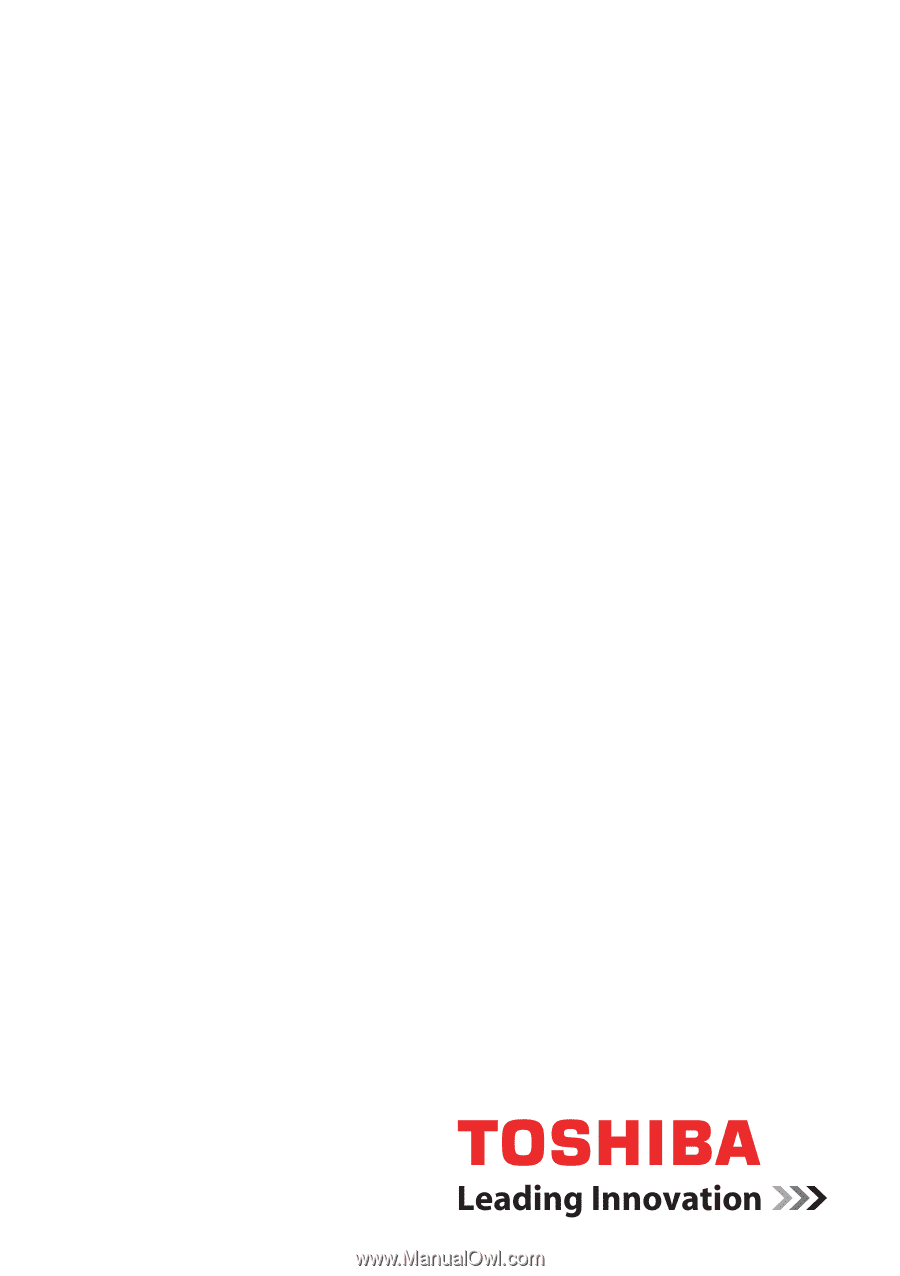
computers.toshiba-europe.com
User’s Manual
Satellite C650/C650D
Satellite Pro C650/C650D