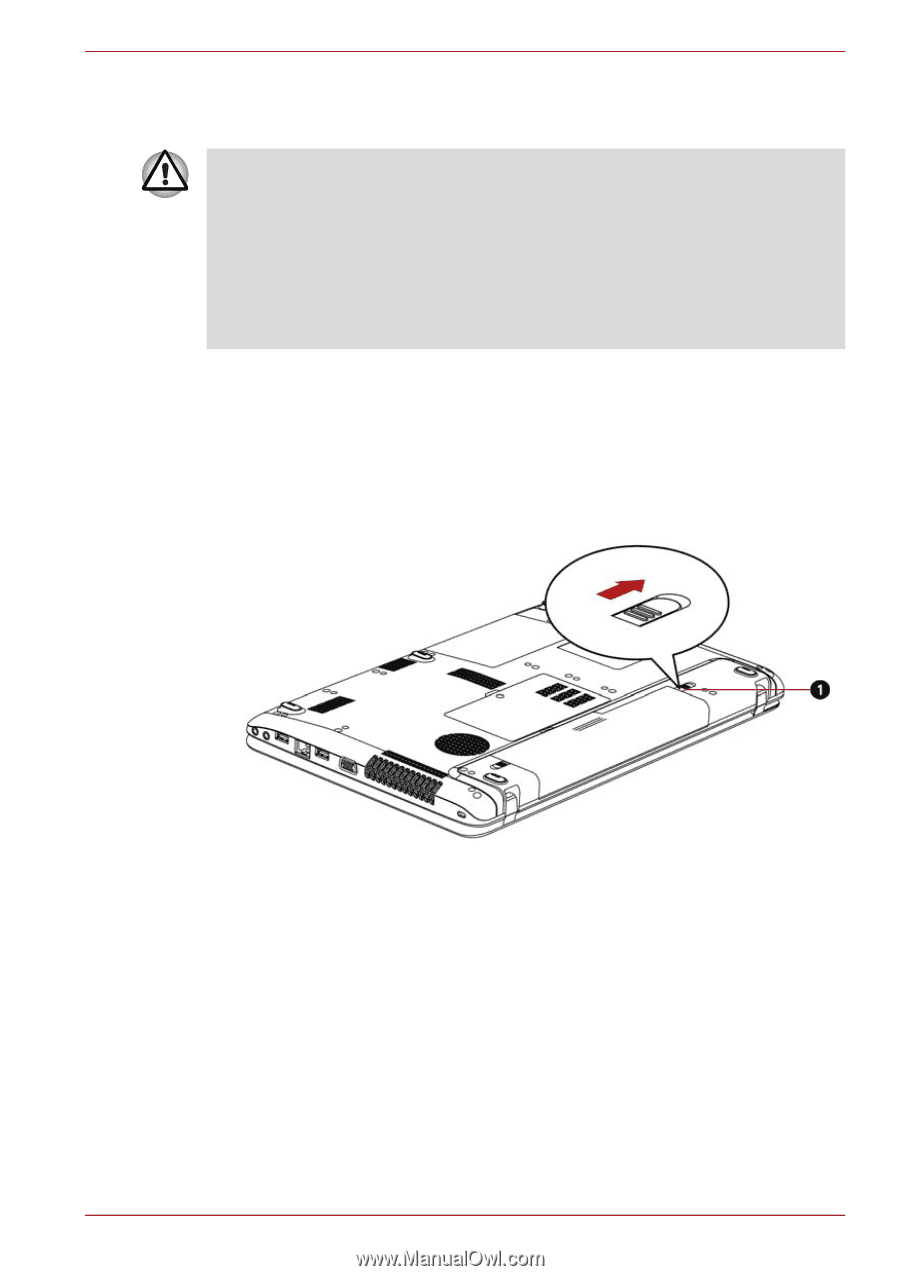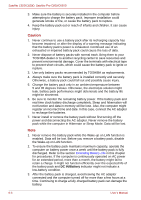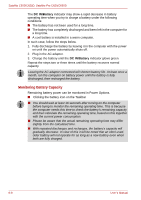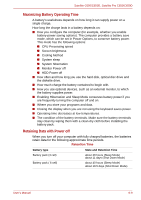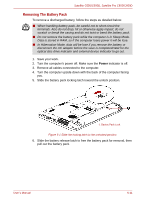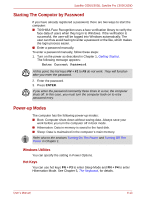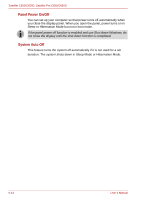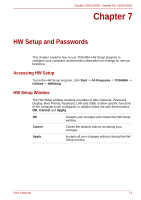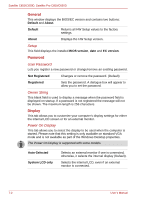Toshiba Satellite Pro C650 User Manual - Page 113
Removing The Battery Pack, Power
 |
View all Toshiba Satellite Pro C650 manuals
Add to My Manuals
Save this manual to your list of manuals |
Page 113 highlights
Satellite C650/C650D, Satellite Pro C650/C650D Removing The Battery Pack To remove a discharged battery, follow the steps as detailed below: ■ When handling battery pack, be careful not to short circuit the terminals. Also do not drop, hit or otherwise apply impact; do not scratch or break the casing and do not twist or bend the battery pack. ■ Do not remove the battery pack while the computer is in Sleep Mode. Data is stored in RAM, so if the computer loses power it will be lose. ■ In Hibernation Mode, data will be lose if you remove the battery or disconnect the AC adaptor before the save is completed.Wait for the optical disc drive indicator and external device indicator to go out. 1. Save your work. 2. Turn the computer's power off. Make sure the Power indicator is off. 3. Remove all cables connected to the computer. 4. Turn the computer upside down with the back of the computer facing you. 5. Slide the battery pack locking latch toward the unlock position. 1. Battery Pack Lock Figure 6-1 Slide the locking latch to the unlocked position 6. Slide the battery release latch to free the battery pack for removal, then pull out the battery pack. User's Manual 6-11