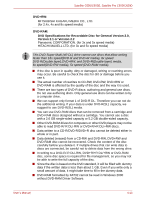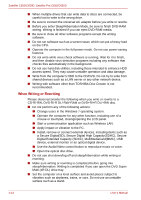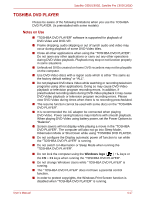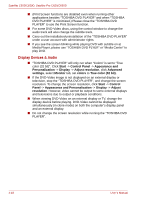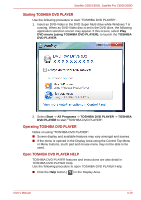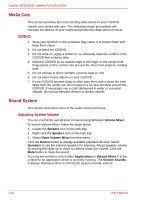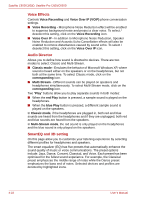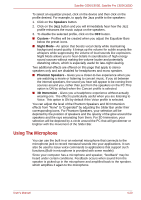Toshiba Satellite Pro C650 User Manual - Page 86
Display Devices & Audio, Appearance and Personalization
 |
View all Toshiba Satellite Pro C650 manuals
Add to My Manuals
Save this manual to your list of manuals |
Page 86 highlights
Satellite C650/C650D, Satellite Pro C650/C650D ■ (Print Screen functions are disabled even when running other applications besides "TOSHIBA DVD PLAYER" and when "TOSHIBA DVD PLAYER" is minimized.) Please close the "TOSHIBA DVD PLAYER" to use the Print Screen function. ■ For some DVD-Video discs, using the control window to change the audio track will also change the subtitle track. ■ Carry out the installation/uninstallation of the "TOSHIBA DVD PLAYER" under a user account with administrator rights. ■ If you see the screen blinking while playing DVD with subtitle on at Media Player, please use "TOSHIBA DVD PLYER" or "Media Center" to play DVD. Display Devices & Audio ■ "TOSHIBA DVD PLAYER" will only run when "Colors" is set to "True color (32 bit)". Click Start -> Control Panel -> Appearance and Personalization -> Display -> Adjust resolution, click Advanced settings, select Monitor tab, set colors to True color (32 bit). ■ If the DVD-Video image is not displayed on an external display or television, stop the "TOSHIBA DVD PLAYER", and change the screen resolution. To change the screen resolution, click Start -> Control Panel -> Appearance and Personalization -> Display -> Adjust resolution. However, video cannot be output to some external displays and televisions due to output or playback conditions. ■ When viewing DVD-Video on an external display or TV, change the display device before playing. DVD-Video cannot be displayed simultaneously (in clone mode) on both the computer's display panel and an external display. ■ Do not change the screen resolution while running the "TOSHIBA DVD PLAYER". 4-18 User's Manual