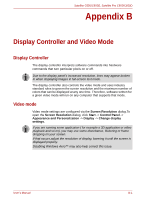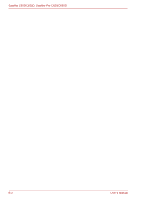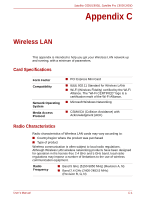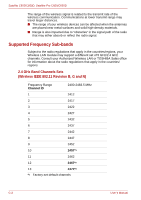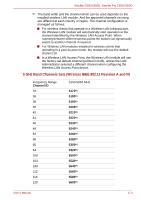Toshiba Satellite Pro C650 User Manual - Page 139
Appendix B - Display Controller and Video Mode
 |
View all Toshiba Satellite Pro C650 manuals
Add to My Manuals
Save this manual to your list of manuals |
Page 139 highlights
Satellite C650/C650D, Satellite Pro C650/C650D Appendix B Display Controller and Video Mode Display Controller The display controller interprets software commands into hardware commands that turn particular pixels on or off. Due to the display panel's increased resolution, lines may appear broken in when displaying images in full-screen text mode. The display controller also controls the video mode and uses industry standard rules to govern the screen resolution and the maximum number of colors that can be displayed at any one time. Therefore, software written for a given video mode will run on any computer that supports that mode. Video mode Video mode settings are configured via the Screen Resolution dialog.To open the Screen Resolution dialog, click Start -> Control Panel -> Appearance and Personalization -> Display -> Change display settings. If you are running some application ( for example a 3D application or video playback and so on), you may use some disturbance, flickering or frame dropping on your screen. If that occurs,adjust the resolution of display, lowering it until the screen is displayed properly. Disabling Windows Aero™ may also help correct this issue. User's Manual B-1