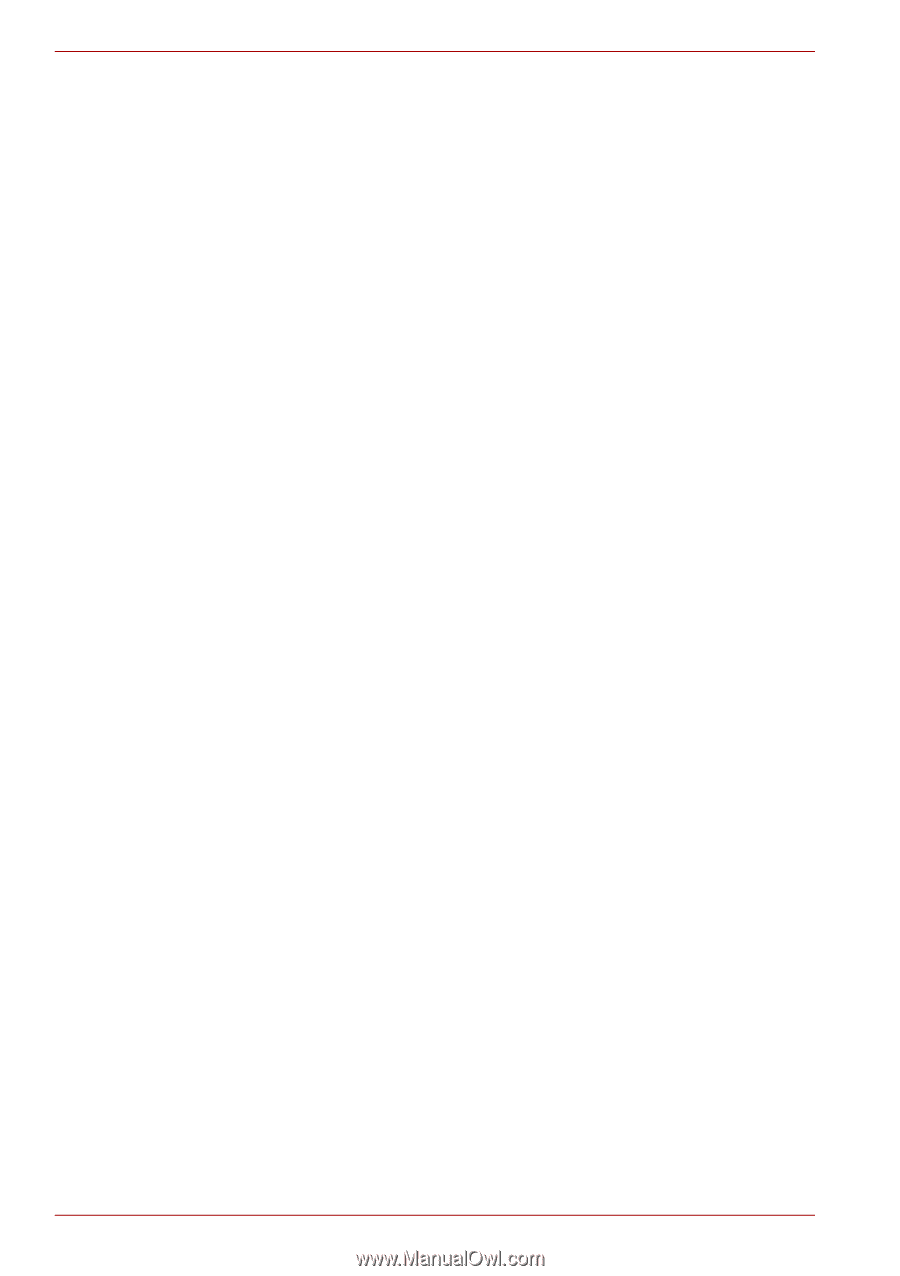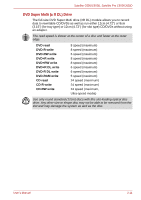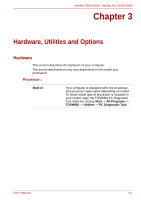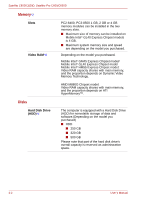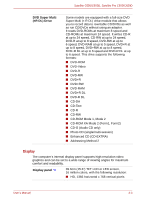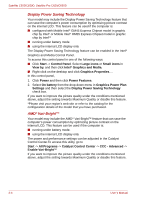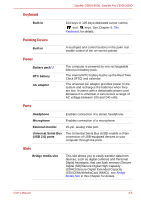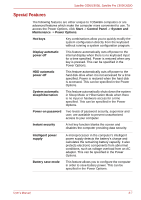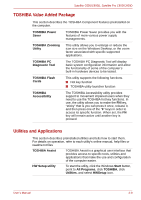Toshiba Satellite Pro C650 User Manual - Page 50
Display Power Saving Technology, Vari-Bright™
 |
View all Toshiba Satellite Pro C650 manuals
Add to My Manuals
Save this manual to your list of manuals |
Page 50 highlights
Satellite C650/C650D, Satellite Pro C650/C650D Display Power Saving Technology Your model may include the Display Power Saving Technology feature that can save the computer's power consumption by optimizing picture contrast on the internal LCD. This feature can be used if the computer is: ■ configured with Mobile Intel® GM45 Express Chipset model in graphic chip by Intel® or Mobile Intel® HM55 Express Chipset model in graphic chip by Intel®* ■ running under battery mode ■ using the internal LCD display only The Display Power Saving Technology feature can be enabled in the Intel® Graphics and Media Control Panel. To access this control panel in one of the following ways: ■ Click Start -> Control Panel. Select Large icons or Small icons in View by, and then click Intel® Graphics and Media. ■ Right-click on the desktop and click Graphics Properties.... In this control panel, 1. Click Power and then click Power Features. 2. Select On battery from the drop-down menu in Graphics Power Plan Settings and then select the Display Power Saving Technology check box. If you want to improve the picture quality under the conditions mentioned above, adjust the setting towards Maximum Quality or disable this feature. *Please visit your region's web site or refer to the catalog for the configuration details of the model that you have purchased. AMD® Vari-Bright™ Your model may include the AMD® Vari-Bright™ feature that can save the computer's power consumption by optimizing picture contrast on the internal LCD. This feature can be used if the computer is: ■ running under battery mode. ■ using the internal LCD display only The power and performance settings can be adjusted in the Catalyst Control Center.To access this utility, go to Start -> All Programs -> Catalyst Control Center -> CCC - Advanced -> Enable Vari-Bright™ If you want to improve the picture quality under the conditions mentioned above, adjust the setting towards Maximum Quality or disable this feature. 3-4 User's Manual