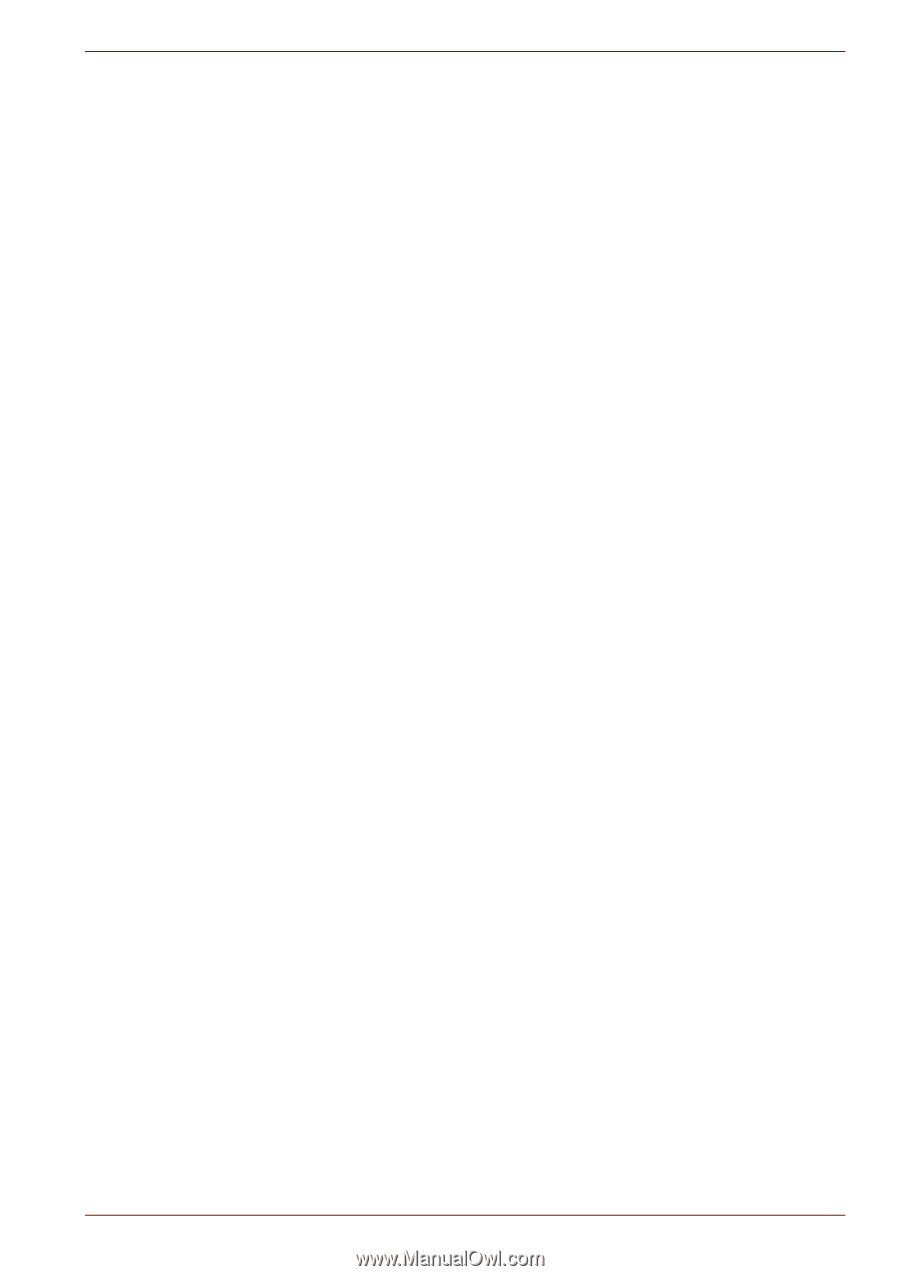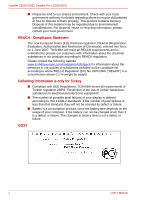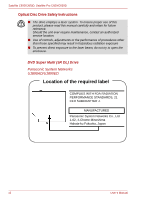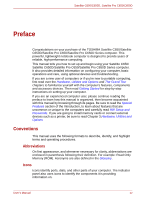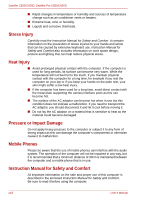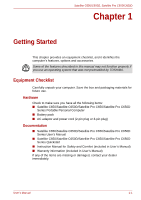Toshiba Satellite Pro C650 User Manual - Page 15
Preface - parts
 |
View all Toshiba Satellite Pro C650 manuals
Add to My Manuals
Save this manual to your list of manuals |
Page 15 highlights
Satellite C650/C650D, Satellite Pro C650/C650D Preface Congratulations on your purchase of the TOSHIBA Satellite C650/Satellite C650D/Satellite Pro C650/Satellite Pro C650D Series computer. This powerful, lightweight notebook computer is designed to provide years of reliable, high-performance computing. This manual tells you how to set up and begin using your Satellite C650/ Satellite C650D/Satellite Pro C650/Satellite Pro C650D Series computer. It also provides detailed information on configuring your computer, basic operations and care, using optional devices and troubleshooting. If you are a new user of computers or if you're new to portable computing, first read over the Hardware, Utilities and Options and The Grand Tour chapters to familiarize yourself with the computer's features, components and accessory devices. Then read Getting Started for step-by-step instructions on setting up your computer. If you are an experienced computer user, please continue reading the preface to learn how this manual is organized, then become acquainted with this manual by browsing through its pages. Be sure to read the Special Features section of the Introduction, to learn about features that are uncommon or unique to the computers and carefully read HW Setup and Passwords. If you are going to install memory cards or connect external devices such as a printer, be sure to read Chapter 3,Hardware, Utilities and Options Conventions This manual uses the following formats to describe, identify, and highlight terms and operating procedures. Abbreviations On first appearance, and whenever necessary for clarity, abbreviations are enclosed in parenthesis following their definition. For example: Read Only Memory (ROM). Acronyms are also defined in the Glossary. Icons Icons identify ports, dials, and other parts of your computer. The indicator panel also uses icons to identify the components it is providing information on. User's Manual xv