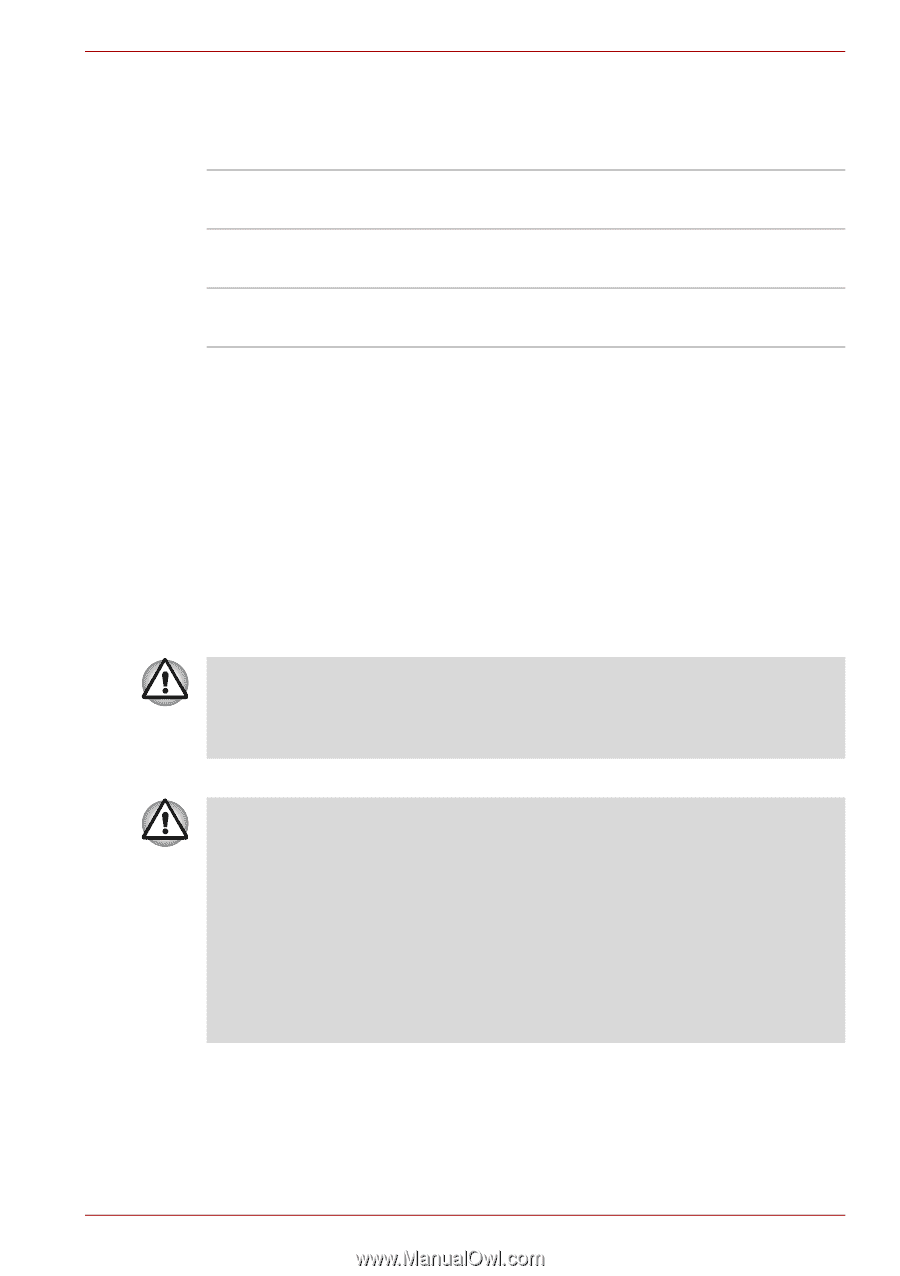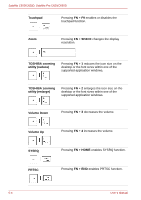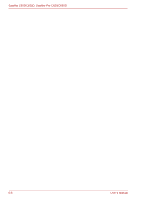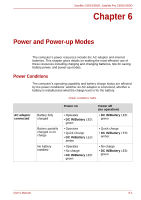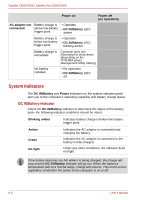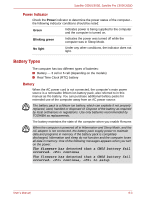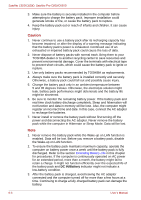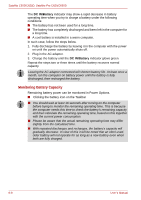Toshiba Satellite Pro C650 User Manual - Page 105
Battery Types, Power Indicator, Battery
 |
View all Toshiba Satellite Pro C650 manuals
Add to My Manuals
Save this manual to your list of manuals |
Page 105 highlights
Satellite C650/C650D, Satellite Pro C650/C650D Power Indicator Check the Power indicator to determine the power status of the computer the following indicator conditions should be noted: Green Indicates power is being supplied to the computer and the computer is turned on. Blinking green Indicates the power was turned off while the computer was in Sleep Mode. No light Under any other conditions, the indicator does not light. Battery Types The computer has two different types of batteries: ■ Battery - 3 cell or 6 cell (depending on the models) ■ Real Time Clock (RTC) battery Battery When the AC power cord is not connected, the computer's main power source is a removable lithium ion battery pack, also referred to in this manual as the battery. You can purchase additional battery packs for extended use of the computer away from an AC power source. The battery pack is a lithium ion battery, which can explode if not properly replaced, used, handled or disposed of. Dispose of the battery as required by local ordinances or regulations. Use only batteries recommended by TOSHIBA as replacements. The battery maintains the state of the computer when you enable Resume. When the computer is powered off in Hibernation and Sleep Mode, and the AC adaptor is not connected, the battery pack supply power to maintain data and programs in memory. If the battery pack is completely discharged, hibernation and sleep do not function and the computer loses all data in memory. One of the following messages appears when you turn on the power: The firmware has detected that a CMOS battery fail occurred. continue The firmware has detected that a CMOS battery fail occurred. continue, to setup User's Manual 6-3