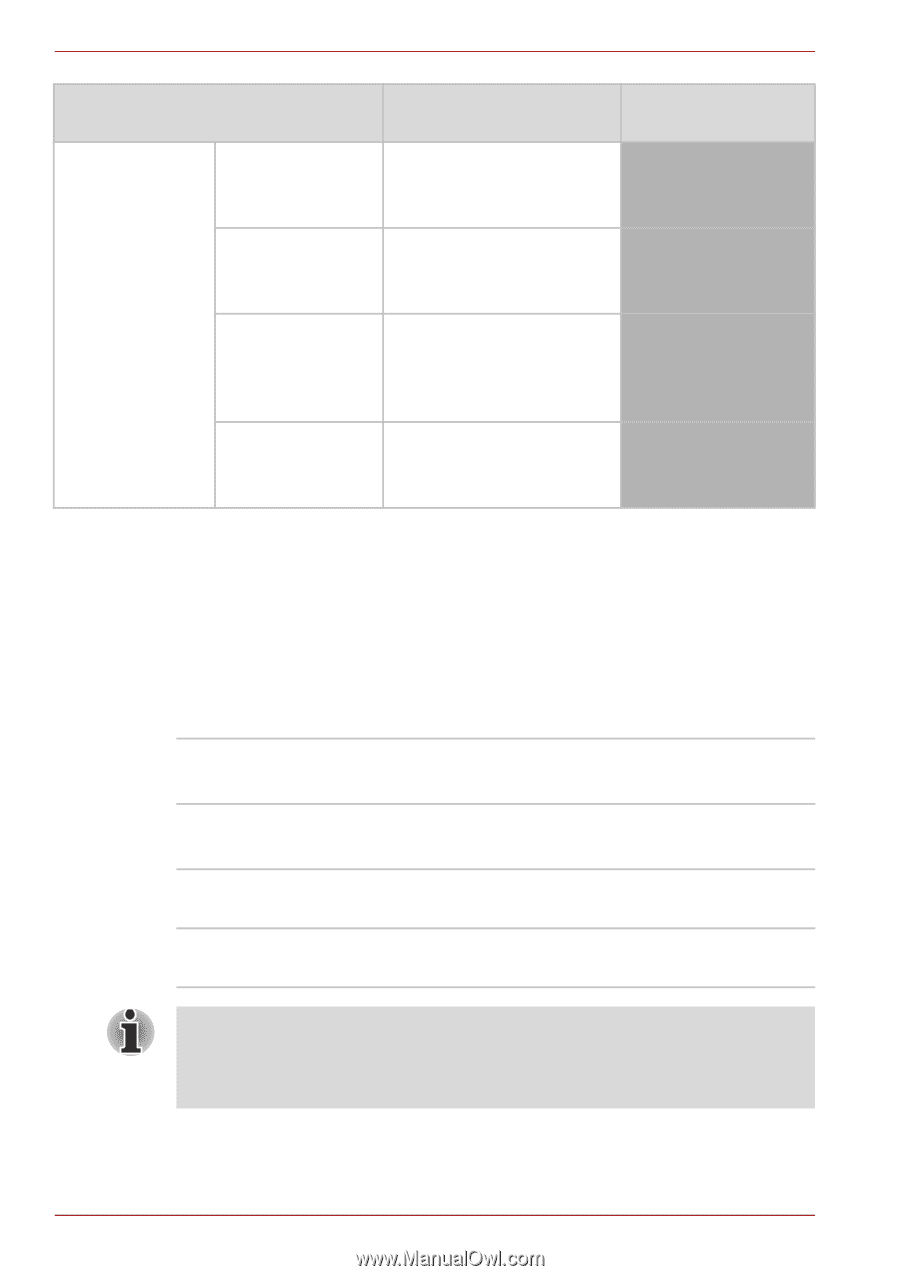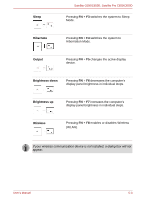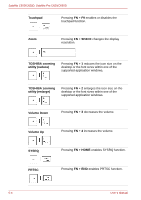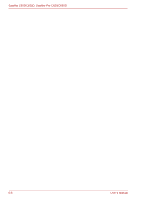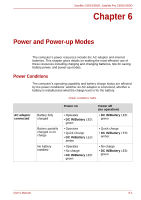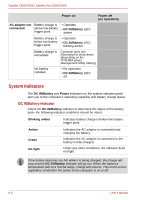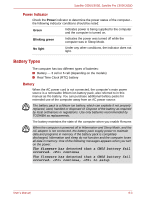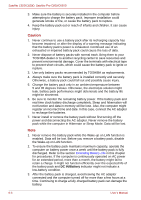Toshiba Satellite Pro C650 User Manual - Page 104
System Indicators, DC IN/Battery, Power, Power on, no operation, AC adaptor not, connected
 |
View all Toshiba Satellite Pro C650 manuals
Add to My Manuals
Save this manual to your list of manuals |
Page 104 highlights
Satellite C650/C650D, Satellite Pro C650/C650D Power on Power off (no operation) AC adaptor not Battery charge is • Operates connected above low battery • DC IN/Battery LED: trigger point amber Battery charge is • Operates below low battery • DC IN/Battery LED: trigger point blinking amber Battery charge is exhausted Computer goes into hibernation or shuts down (depending on the TOSHIBA power Management Utility Setting) No battery installed • No operation • DC IN/Battery LED: off System Indicators The DC IN/Battery and Power indicators on the system indicator panel alert you to the computer's operating capability and battery charge status. DC IN/Battery Indicator Check the DC IN/Battery indicator to determine the status of the battery pack- the following indicator conditions should be noted: Blinking amber Indicates battery charge is below low battery trigger point Amber Green No light Indicates the AC adaptor is connected and charging the battery. Indicates the AC adaptor is connected or the battery is fully charged. Under any other conditions, the indicator does not light. If the battery becomes too hot while it is being charged, the charge will stop and the DC IN/Battery indicator will go out. When the battery's temperature falls to a normal range, charge will resume. This event occurs regardless of whether the power to the computer is on or off. 6-2 User's Manual