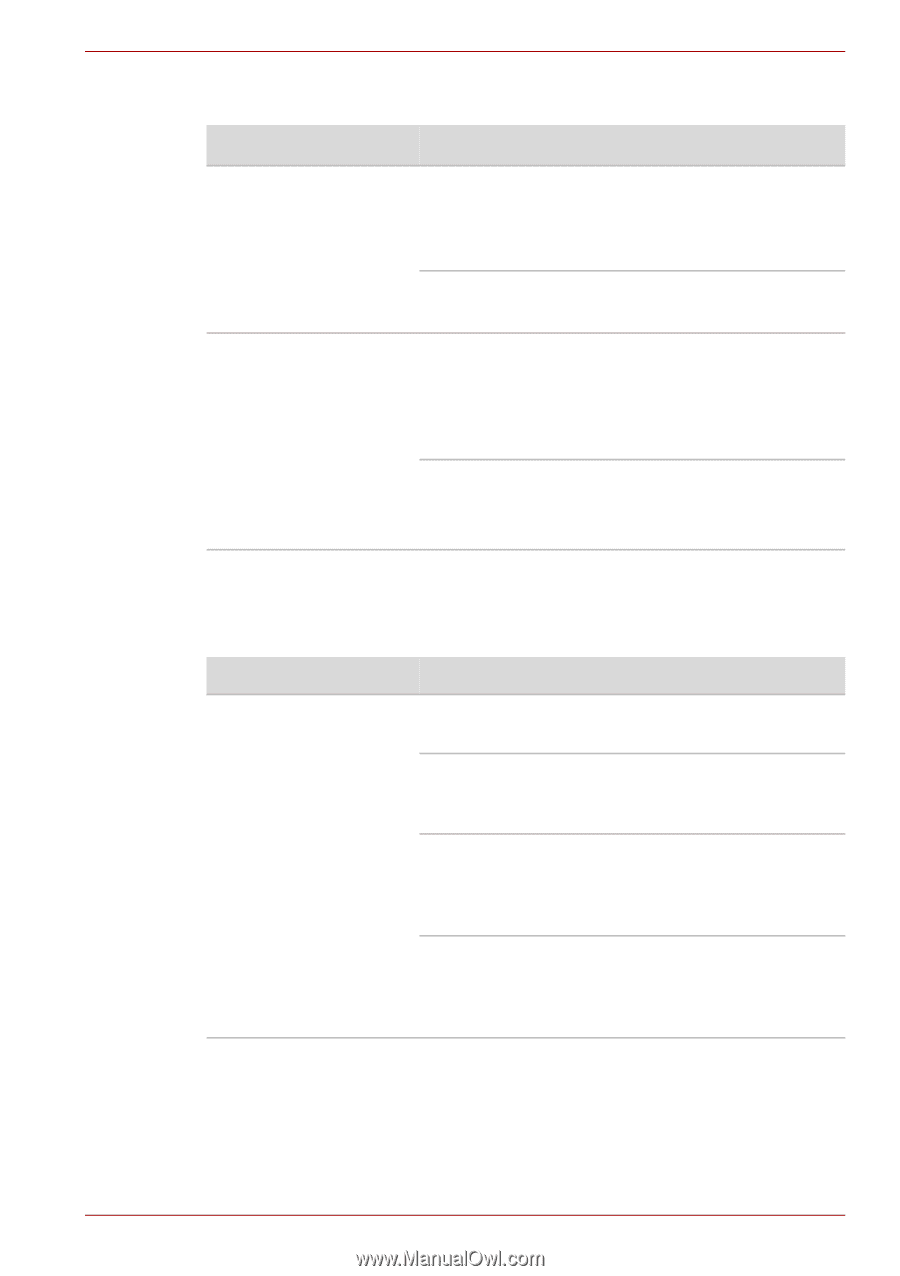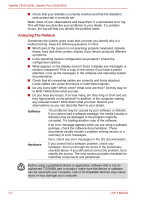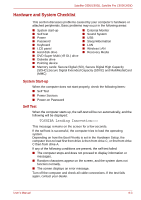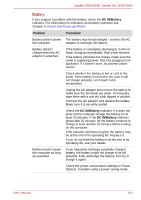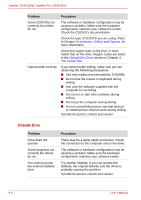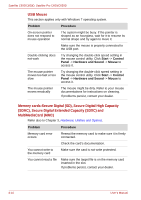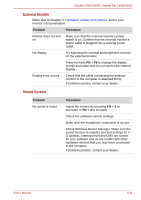Toshiba Satellite Pro C650 User Manual - Page 129
Hard Disk Drive, Problem, Procedure
 |
View all Toshiba Satellite Pro C650 manuals
Add to My Manuals
Save this manual to your list of manuals |
Page 129 highlights
Satellite C650/C650D, Satellite Pro C650/C650D Hard Disk Drive Problem Computer does not boot from Hard Disk Drive Slow performance Procedure Check if a diskette is in the diskette drive or a CD/DVD is in the optical disc drive. Remove any diskette and/or CD/DVD and check Boot priority. Refer to Chapter 7, Boot Priority. There may be a problem with your operating system files. Refer to your OS documentation. Your files may be fragmented. Run SCANDISK and defragmenter to check the condition of your files and disk. Refer to your OS documentation or online HELP for information on running SCANDISK and the defragmenter. As a last resort, reformat the hard disk. Then, reload the operating system and other files. If problems persist, contact your dealer. DVD Super Multi(±R DL) Drive For more information, refer to Chapter 4, Operating Basics. Problem Procedure You cannot access a Make sure the drive's drawer is securely closed. CD/DVD in the drive Press gently until it clicks into place. Open the drawer and make sure the CD/DVD is properly seated. It should lie flat with the label facing up. A foreign object in the drawer could block laser light from reading the CD or DVD. Make sure there is no obstruction. Remove any foreign object. Check whether the DVD is dirty. If it is, wipe it with a cleaning cloth dipped in water or a neutral cleaner. See the Media Care section in Chapter 4, for details on cleaning. User's Manual 8-7