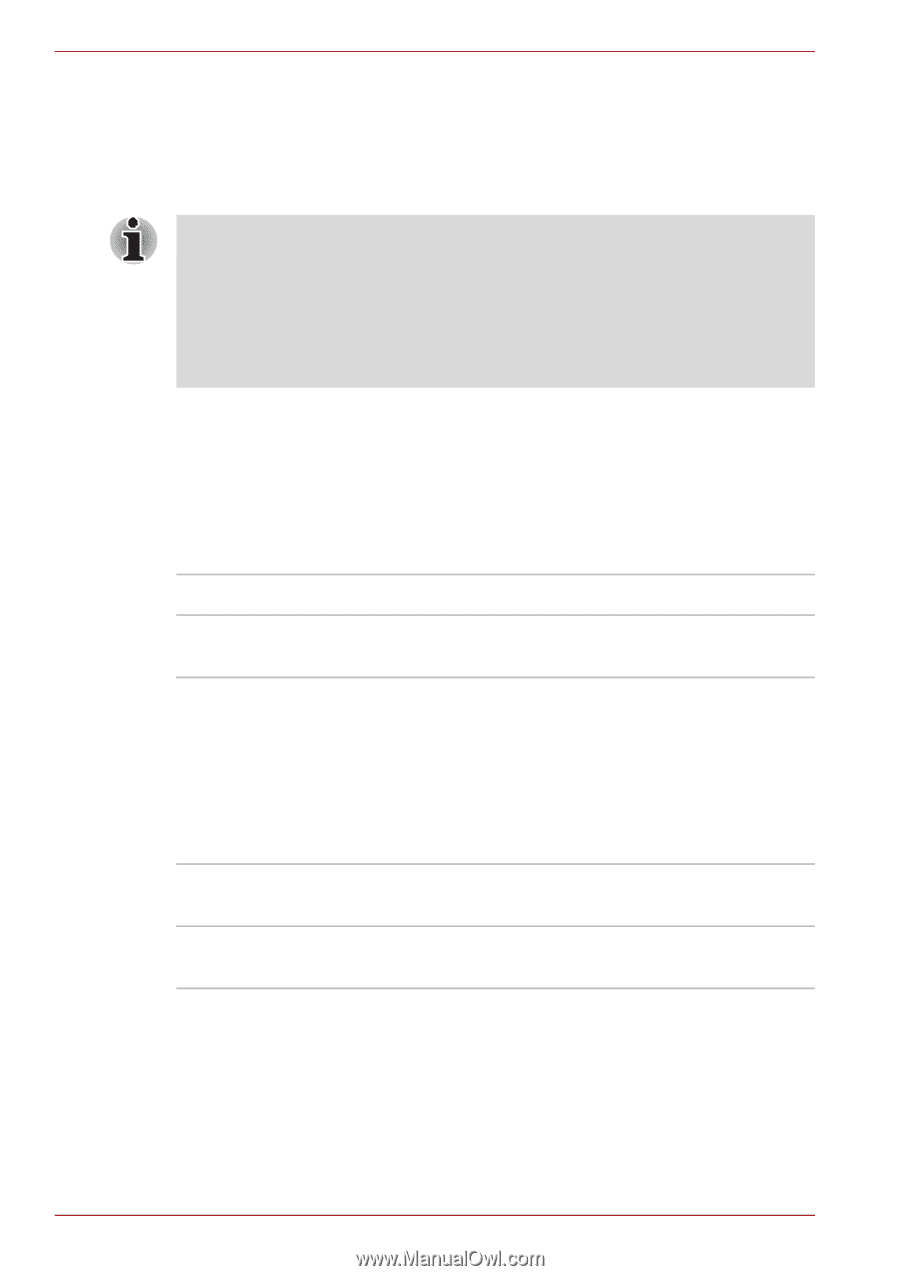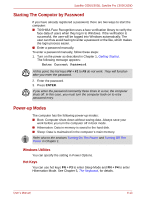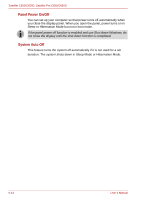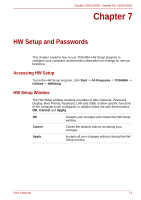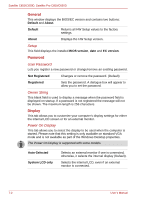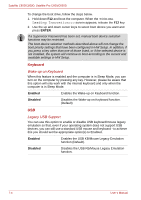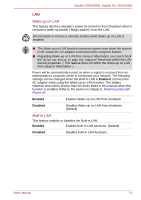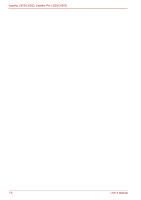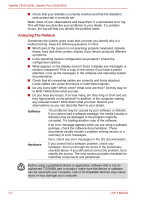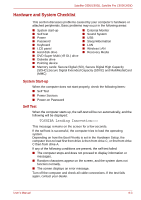Toshiba Satellite Pro C650 User Manual - Page 120
Keyboard, Wake-up on Keyboard, Legacy USB Support
 |
View all Toshiba Satellite Pro C650 manuals
Add to My Manuals
Save this manual to your list of manuals |
Page 120 highlights
Satellite C650/C650D, Satellite Pro C650/C650D To change the boot drive, follow the steps below. 1. Hold down F12 and boot the computer. When the TOSHIBA Leading Innovation>>> screen appears, release the F12 key. 2. Use the up and down cursor keys to select boot device you want and press ENTER. If a Supervisor Password has been set, manual boot device selection functions may be restricted. The boot device selection methods described above will not change the boot priority settings that have been configured in HW Setup. In addition, if you press a key other than one of those listed, or if the selected device is not installed, the system will continue to boot according to the current and available settings in HW Setup. Keyboard Wake-up on Keyboard When this feature is enabled and the computer is in Sleep Mode, you can turn on the computer by pressing any key. However, please be aware that this option will only work with the internal keyboard and only when the computer is in Sleep Mode. Enabled Enables the Wake-up on Keyboard function. Disabled Disables the Wake-up on Keyboard function. (Default) USB Legacy USB Support You can use this option to enable or disable USB keyboard/mouse legacy emulation so that, even if your operating system does not support USB devices, you can still use a standard USB mouse and keyboard - to achieve this you should set the appropriate option(s) to Enabled. Enabled Enables the USB KB/Mouse Legacy Emulation function (Default). Disabled Disables the USB KB/Mouse Legacy Emulation function. 7-4 User's Manual