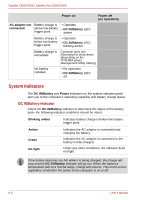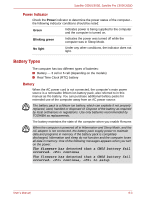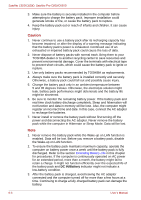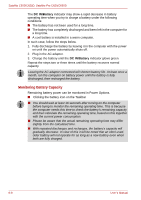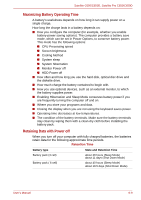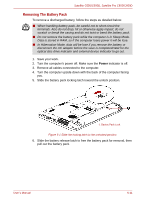Toshiba Satellite Pro C650 User Manual - Page 109
Charging The Batteries, Procedures, Battery Charging Notice - charger
 |
View all Toshiba Satellite Pro C650 manuals
Add to My Manuals
Save this manual to your list of manuals |
Page 109 highlights
Satellite C650/C650D, Satellite Pro C650/C650D Charging The Batteries When the power in the battery pack becomes low, the DC IN/Battery indicator flashes amber indicating that only a few minutes of battery power remain. If you continue to use the computer while the DC IN/Battery indicator flashes, the computer enables hibernation mode (so you don't lose data) and automatically turns off. You must recharge a battery pack when it becomes discharged. Procedures To recharge a battery pack while it is installed in the computer, connect the AC adaptor to the DC IN socket and plug the other end into a working outlet. The DC IN/Battery indicator glows amber when the battery is being charged. Use only the computer connected to an AC power source or the optional TOSHIBA Batteries charger to charge the battery pack. Never attempt to charge the battery pack with any other charger. Time The following table shows the approximate time required to fully charge a discharged battery. Charging time (hours) Battery type Power on Power off Battery pack (3 cell) 8 hours or more 2.5 hours Battery pack (6 cell) 8 hours or more 3.8 hours The charging time when the computer is on is affected by ambient temperature, the temperature of the computer and how you use the computer. If you make heavy use of external devices, for example, the battery might scarcely charge at all during operation. Refer also to the section Maximizing Battery Operating Time. Battery Charging Notice The battery may not charge right away under the following conditions: ■ The battery is extremely hot or cold. If the battery is extremely hot, it might not charge at all. Also, to ensure the battery charges to its full capacity, charge the battery at room temperature of 10° to 30°C (50° to 86°F). ■ The battery is nearly completely discharged. Leave the AC adaptor connected for a few minutes and the battery should begin charging. User's Manual 6-7