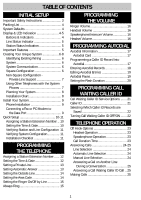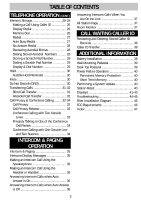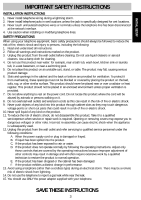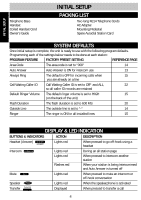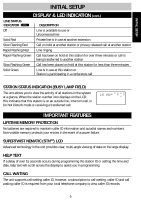Uniden 410 English Owners Manual
Uniden 410 Manual
 |
View all Uniden 410 manuals
Add to My Manuals
Save this manual to your list of manuals |
Uniden 410 manual content summary:
- Uniden 410 | English Owners Manual - Page 1
ID OFF/ON ....... 22 TELEPHONE OPERATION Off Hook Options 23 Headset Operation 23 Speakerphone Operation 23 Call Duration Time 23 Answering Calls 24-25 Line Selection 24 Automatic Line Selection 24 Manual Line Selection 24 Answering a Call on Another Line During a Conversation 25 Answering - Uniden 410 | English Owners Manual - Page 2
35 Making an Intercom Call Using the Speakerphone 35 Making an Intercom Call Using the Headset or Handset 36 Answering Intercom Calls when Auto Answer is On 36 Answering Intercom Calls when Auto Answer is Off 36 Answering Intercom Calls When You Are On the Line 37 All Station Page 37 Room - Uniden 410 | English Owners Manual - Page 3
a telephone (other than a cordless type) during an electrical storm. There may be a remote risk of electric shock from lightning. 14. Do not use the telephone to report a gas leak while near the leak. 15. You should use ONLY the power adapter supplied with your telephone. SAVE THESE INSTRUCTIONS 3 - Uniden 410 | English Owners Manual - Page 4
Telephone Base Handset Coiled Handset Cord Owner's Guide INITIAL SETUP PACKING LIST Two long RJ14 Telephone Cords AC Adapter calls when 15 you are already on a line Call Waiting Caller ID Call Waiting Caller ID is speakerphone is activated Transfer Displayed When pressed to transfer a call - Uniden 410 | English Owners Manual - Page 5
LINE STATUS INDICATOR LINE 1 DESCRIPTION Off Line is available to use or Unconnected line Solid Red Private line Flashing Red Line ringing Rapid minutes Solid Green Line is in use station is on an outside line, intercom call, in Do of a power failure. SUPERTWIST unit supports call waiting caller - Uniden 410 | English Owners Manual - Page 6
's robust system features and to ensure correct installation, it is important to review and follow the owner's guide carefully. CREATING YOUR UNIQUE SYSTEM IDENTIFYING EXISTING WIRING To properly connect the unit to your telephone lines, you must identify the type of jacks available. If you are - Uniden 410 | English Owners Manual - Page 7
Customer Service Customer Service Warehouse Warehouse Accounting Accounting President Line Number 1 2 3 4 5 6 7 8 9 10 XXXX XXX X XXX X XX X X XX X X XXXX XXXX XXX X XXX X XXX X XXX X XXX X See page 13 to set a private line. USING OTHER TELEPHONES WITH THE SYSTEM PHONES - Uniden 410 | English Owners Manual - Page 8
to each Executive Series phone in the system. 4. Determine which stations will get which lines. 5. Decide if each station requires a private line. Create a chart to assist you in organizing your phone system, for example: Line 1: Line 2: Line 3: Line 4: Location / User 111-4567 222-4567 - Uniden 410 | English Owners Manual - Page 9
Guide the line cord through the cord channels on the bottom of the unit. 7. CONNECT the other end of the telephone cord into the two-line RJ14 wall jack. 8. CONNECT the AC adapter plug into the AC adapter and retain stored data with AC power. 13.Determine if you want the phone to set on your desk or - Uniden 410 | English Owners Manual - Page 10
INITIAL SETUP INITIAL SETUP QUICK SETUP On initial power-up (the line cord(s) and AC adapter are connected) each station will prompt the user to set the station ID, time and date. All other system defaults (see SYSTEM DEFAULTS on page 4) are in place and the station is immediately - Uniden 410 | English Owners Manual - Page 11
will light green and the speakerphone LED will light red. 2 . The station ID will appear in the display to indicate the station is in use. 3 . Dial the telephone number for line 2. The LINE INDICATOR for line 2 should flash red. If the line indicator, for the line you called, does not flash - Uniden 410 | English Owners Manual - Page 12
PROGRAMMING THE TELEPHONE The unit can be customized to meet your needs. ASSIGNING A STATION EXTENSION NUMBER 1 . Press . 2 . PLEASE SELECT PHON TIME OTHER Press "CHANGE" until the chosen extension - Uniden 410 | English Owners Manual - Page 13
configuration as described on page 7 using lines 3 and/or 4, so that your station has different telephone number(s) from the other stations lines 3 and/or 4. More than one station can share a private line. CONFIGURE THE LINE CORDS OF YOUR UNIT INTO THE TELEPHONE LINES YOU WANT TO USE and follow the - Uniden 410 | English Owners Manual - Page 14
PROGRAMMING THE TELEPHONE SETTING THE OUTSIDE LINE If you must dial an outside line to access a dial tone, you can program the phone to automatically dial the outside digit when calling a stored caller ID record. 1 . Press . 2 . PLEASE SELECT PHON TIME OTHER 3 . CALLER ID BACK ENTER NEXT 4. - Uniden 410 | English Owners Manual - Page 15
is set to OFF by default. If you want to hear the phone ring when you are on another line using the handset or the headset, change this setting to ON. The telephone will NEVER ring while you are on another line using the SPEAKERPHONE, regardless of the setting of ALWAYS RING to prevent the other - Uniden 410 | English Owners Manual - Page 16
the handset volume level. (1 bar representing low and 4 bars representing high volume.) The volume setting will remain at this level until it is changed or a power failure occurs. 4/25 3:52 PM 15 VOLUME SPEAKERPHONE / INTERCOM VOLUME When using the speakerphone/intercom or when the phone is - Uniden 410 | English Owners Manual - Page 17
. After you hear a beep: SAVE TO LOC 01 YES NO 5 . The telephone number of the caller ID record will appear in the display. Press "NEXT" to edit the number, see page 19 "EDITING AUTODIAL ENTRIES.") NOTE: ■ Include the outside line digit if one is needed to dial. 6 . The caller ID name will now - Uniden 410 | English Owners Manual - Page 18
PROGRAMMING PROGRAMMING AUTODIAL ENTERING AUTODIAL RECORDS To manually enter a name and number into autodial, 1 . Press . 2 to remove digits. Use the keypad to re-enter the correct digits. NOTE: ■ Include the outside line digit if one is needed to dial out of the system. 8 . 02 3105551212 < DEL - Uniden 410 | English Owners Manual - Page 19
under "DEL" to remove characters. AUTODIAL PAUSE When programming numbers in autodial, a two-second pause can be inserted to use with telephone banking, long distance or PBX services. When a pause needs to be included in an autodial entry, 1 . Press HOLD . PAUSE A "P" will appear on the display to - Uniden 410 | English Owners Manual - Page 20
PROGRAMMING AUTODIAL SETTING THE FLASH DURATION Centrex, PBX and telephone company services infrequently require a specific flash duration different from the default of 600ms. The unit supports flash durations from 100ms (milliseconds) to 1,000ms in 100ms increments. 1 . Press . 2 . PLEASE SELECT - Uniden 410 | English Owners Manual - Page 21
phone number, if available, will be displayed on the LCD, allowing you to choose to answer the call or not. Caller ID information is sent after the first ring. Call Waiting Call Waiting is a subscription service offered by your local telephone company. When you are on the line by the user will be - Uniden 410 | English Owners Manual - Page 22
you are on another call. The call waiting caller ID feature is factory pre-set to "OFF." If you subscribe to a call waiting caller ID service, you can turn the unit's caller ID feature on. 1 . Press . 2 . PLEASE SELECT PHON TIME OTHER 3 . CALLER ID BACK ENTER NEXT 4 . CWCID: OFF BACK CHANGE NEXT - Uniden 410 | English Owners Manual - Page 23
need to purchase a headset jack adapter. SPEAKERPHONE OPERATION The unit features a digital speakerphone, designed to adapt to the acoustic environment for clear conversations on both sides. At anytime during a conversation, you can press HEADSET or lift the handset to switch from using ANSWER the - Uniden 410 | English Owners Manual - Page 24
type of caller ID service from your local telephone company, the name and phone number (if available) of the caller will appear in the display within the first two rings. When the phone rings and the LINE INDICATOR rapidly flashes: Using the Handset, 1 . Lift the handset. The unit will automatically - Uniden 410 | English Owners Manual - Page 25
in on that line. TELEPHONE OPERATION MAKING CALLS The unit enables users three ways to get a dial tone and hang up: Method Getting a Dial Tone Hang Up Handset Lift the handset. Return the handset to the cradle. Headset Press HEADSET . ANSWER Press HEADSET . ANSWER Speakerphone Press - Uniden 410 | English Owners Manual - Page 26
. 4 . Go off-hook using the handset, headset or speakerphone 5 . Press to dial according to the telephone number that was dialed last will display in the LCD for you to review. If you want to dial the number displayed, 1 . Lift the handset. 2 . Press . 3 . End the call by returning the handset - Uniden 410 | English Owners Manual - Page 27
TELEPHONE OPERATION TELEPHONE OPERATION MEMORY STORAGE (cont.) MEMORY DIAL (cont.) To dial a MEMORY DIAL number: 1 .Press . The stored number will be displayed. 2 .Press . The unit will go off-hook in speakerphone mode and dialing will commence. OR 1 .Go off-hook using the handset, headset - Uniden 410 | English Owners Manual - Page 28
and the SPEAKERPHONE INDICATOR will flash rapidly. 3 . The SPEAKERPHONE INDICATOR will line up to 10 times or until the call is answered. 5 . Press to end the auto redial and begin speaking. 6 . Return the handset to the cradle or press to end the call. REVIEWING AUTODIAL ENTRIES To review - Uniden 410 | English Owners Manual - Page 29
. 4 . The number will automatically be dialed. DISPLAY AND DIAL NUMBER To display a number prior to dialing the number, 1 . Use the keypad to dial a number. 2 . The telephone number will appear in the display as it is entered. 3 . Lift the handset. 4 . Press DIAL to dial the displayed number. 29 - Uniden 410 | English Owners Manual - Page 30
disconnected. TELEPHONE OPERATION MUTE Whether you use the headset, handset or speakerphone, mute temporarily disables the microphone of your phone or turn off. NOTE: ■ If a call is muted, by pressing the INTERCOM, LINE or HOLD button or hanging up, the mute feature is canceled. DO NOT DISTURB - Uniden 410 | English Owners Manual - Page 31
TELEPHONE OPERATION TELEPHONE OPERATION TRANSFERRING CALLS The unit enables calls to be answered and then transferred to another station in the system. When a call is transferred to another - Uniden 410 | English Owners Manual - Page 32
NOTE: ■ If any standard telephone is connected to the same line(s) as an unit, the standard phone can always access the unit's phone call (the unit calls are privacy released to standard phones). Alternatively, an unit can access a standard phone's calls once the standard phone has been on a call - Uniden 410 | English Owners Manual - Page 33
TELEPHONE OPERATION TELEPHONE OPERATION TELEPHONE OPERATION CALL PRIVACY AND CONFERENCE CALLING (cont.) CALL line. CONFERENCE CALLING WITH TWO OUTSIDE LINES Conference calling allows a station to call two phone lines to initiate a three-way conversation. Once a call conference with two lines has - Uniden 410 | English Owners Manual - Page 34
TELEPHONE OPERATION TELEPHONE OPERATION CALL PRIVACY AND CONFERENCE CALLING ( appear on that station's display and the LINE INDICATOR of the conference call will turn green on that station. That station is automatically joined in the call. 7 . Return the handset to the cradle to have your station - Uniden 410 | English Owners Manual - Page 35
■ To make an intercom call, stations must have a common line 1. INTERCOM DISPLAY MESSAGES MESSAGE INVALID ID UNABLE TO CALL INTERCOM CALL time. After the beep, begin speaking. MAKING AN INTERCOM CALL USING THE SPEAKERPHONE 1 . Press INTERCOM . The INTERCOM and SPEAKER INDICATORS will light. 2 - Uniden 410 | English Owners Manual - Page 36
. 1 . After you hear a beep, the INTERCOM and SPEAKER INDICATORS light. 2 . The speakerphone will automatically turn on. 3 . Begin speaking to the intercom party. Use the speakerphone or pick up the handset for privacy. 4 . Hang up by pressing INTERCOM . ANSWERING INTERCOM CALLS WHEN AUTO ANSWER IS - Uniden 410 | English Owners Manual - Page 37
the caller on hold, press the holding LINE button and begin speaking. ALL STATION PAGE 22 PAGING." 2 . Begin speaking using the handset or the hands-free microphone to broadcast your ROOM MONITOR Room monitor allows you to activate the speakerphone of another station, provided that the station is - Uniden 410 | English Owners Manual - Page 38
REVIEWING AND DELETING STORED CALLER ID RECORDS The unit will store up to 140 of your most recent caller ID records. Any received caller ID information (name, telephone bottom side of the base to enable the telephone to operate up to 1 hours during a power failure. Batteries are not necessary for the - Uniden 410 | English Owners Manual - Page 39
following these instructions. 1 . Install two screws into the wall using the template, on this page, as a guide. NOTE: ■ Purchase wood screws, round head, brass, size #10, 1 ¼ inch in length. 2 . Remove the mounting pedestal from the desk mount position. 3 . Thread the AC adapter cord and line cords - Uniden 410 | English Owners Manual - Page 40
operation. During a power failure with good batteries installed, the 410 will allow outgoing calls, dialed in pulse mode ONLY, on line 1. Incoming calls will not ring on any line and all system features will be shut down. Tone (DTMF) interaction with other network and non-network services such as - Uniden 410 | English Owners Manual - Page 41
DATA INTERCOM CALL INVALID ID LOWER MISSING DATA STATUS ACTION Tried to access a line when all Try a little later. lines were in use. This caller blocked their caller See "CALL WAITING CALLER ID record. ID SERVICE OPTIONS" on page 21. Station has joined a conference call. See page 34 - Uniden 410 | English Owners Manual - Page 42
been pressed. Enter the number you want to store and then press SCRATCH PAD again. See page 29. SET STATION Line 1 has been disconnected, Press the soft key under AC power was lost or this is "SAVE." See page 12 under initial setup. "ASSIGNING A STATION EXTENSION NUMBER." UNABLE TO CALL Can - Uniden 410 | English Owners Manual - Page 43
was not available. System update must be performed at another station. Line 1 may have been disconnected and then reconnected or power may have been lost. Network or station is being updated. The volume level will appear when using the handset or headset to go on-hook or off-hook. Station ID is - Uniden 410 | English Owners Manual - Page 44
to see if DND (Do Not Disturb) is on at that station. ■ Make sure the unit is still connected with the line and AC power. TELEPHONE The LINE INDICATOR flashes when a call comes in but the telephone does not ring. ■ Is your station off hook? Your station will not ring if your are on another - Uniden 410 | English Owners Manual - Page 45
ADDITIONAL INFORMATION TROUBLESHOOTING (cont.) TELEPHONE (cont.) When a call comes in on line 2, my station's LINE 2 indicator does not light. ■ Check the FAX/PC switch. All stations switches should be set to PHONE when a PC or fax is not connected. I cannot operate the phone during a power failure. - Uniden 410 | English Owners Manual - Page 46
user-performed routine repairs, and where and how to have other than routine repairs made. 7. This equipment may not be used on coin service provided by the telephone company. Connection to party lines installed and used in accordance with the instructions, may cause harmful interference to radio - Uniden 410 | English Owners Manual - Page 47
Last Number Redial 26 Line Status Indication 5, 24 Line Selection 24 Auto 24 Manual 24 Making and Receiving Calls 23-25 Memory Dial 26 Mute 30 Programmed Autodial Pause 19 Redial 27 Ringer Line Selection 15, 24 Ringer Volume 15 Room Monitor 37 Speakerphone Operation 23 Volume Control - Uniden 410 | English Owners Manual - Page 48
/underside of the unit Battery Capacity: 4X AA Battery Life: 1 hour standby operation Jack: 2X RJ14 The unit is hearing aid compatible. Power Source: Base Unit, Adapter M/N-95 Design and specifications are subject to change without notice. 410 M2S1 7/01 Printed in Malaysia ADDITIONAL INFO 48 - Uniden 410 | English Owners Manual - Page 49
EASY TO USE OWNER'S GUIDE 4-LINE SYSTEM TELEPHONE WITH SPEAKERPHONE AND CALL WAITING CALLER ID 49 - Uniden 410 | English Owners Manual - Page 50
FEATURES 50
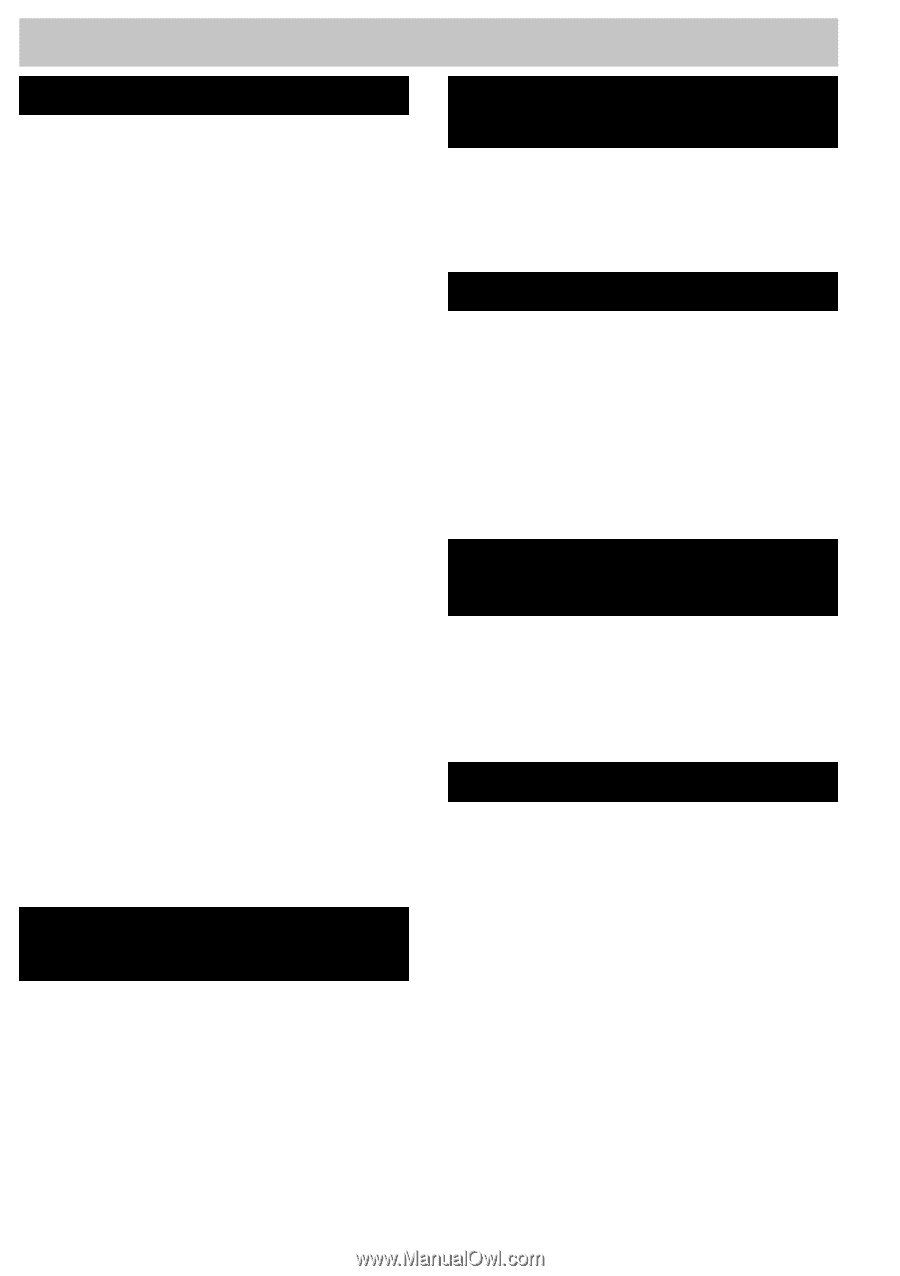
1
TABLE OF CONTENTS
INITIAL SETUP
Important Safety Instructions
......................
3
Packing List
.................................................
4
System Defaults
...........................................
4
Display & LED Indication
..........................
4-5
Buttons & Indicators
................................
4
Line Status Indicator
................................
5
Station Status Indication
..........................
5
Important Features
......................................
5
Creating Your Unique System
...................
6-8
Identifying Existing Wiring
.......................
6
System
.....................................................
6
System Communication
...........................
6
Square Configuration
...............................
6
Non-Square Configuration -
Private Line Support
.............................
7
Using Other Telephones with the System
Phones
.................................................
7
Planning Your System
..............................
8
Installation Chart
......................................
8
Install Your System
......................................
9
Phone Installation
....................................
9
Connecting a Fax or PC Modem to
the Data Port
........................................
9
Quick Setup
..........................................
10-11
Assigning a Station Extension Number .. 10
Setting the Time & Date
.........................
10
Verifying Station and Line Configuration
11
Verifying System Configuration
..............
11
Installation Checklist
..............................
11
PROGRAMMING
THE TELEPHONE
Assigning a Station Extension Number
......
12
Setting the Time & Date
.............................
12
Setting a Private Line
.................................
13
Setting Automatic Answer
.........................
13
Setting the Outside Line
.............................
14
Setting the Area Code
................................
14
Setting the Ringer On/Off by Line
..............
15
Always Ring
...............................................
15
PROGRAMMING
THE VOLUME
Ringer Volume
...........................................
16
Handset Volume
........................................
16
Speakerphone/Intercom Volume
................
16
Headset Volume
.........................................
16
PROGRAMMING AUTODIAL
Autodial Information
..................................
17
Autodial Card
.........................................
17
Programming a Caller ID Record into
Autodial
..................................................
17
Entering Autodial Records
.........................
18
Editing Autodial Entries
.............................
19
Autodial Pause
...........................................
19
Setting the Flash Duration
.........................
20
PROGRAMMING CALL
WAITING CALLER ID
Call Waiting Caller ID Service Options
.......
21
Caller ID
.....................................................
21
Selecting Which Caller ID Records are
Saved
.....................................................
22
Turning Call Waiting Caller ID OFF/ON
.......
22
TELEPHONE OPERATION
Off Hook Options
.......................................
23
Headset Operation
..................................
23
Speakerphone Operation
........................
23
Call Duration Time
..................................
23
Answering Calls
....................................
24-25
Line Selection
........................................
24
Automatic Line Selection
........................
24
Manual Line Selection
............................
24
Answering a Call on Another Line
During a Conversation
........................
25
Answering a Call Waiting Caller ID Call .. 25
Making Calls
..............................................
25