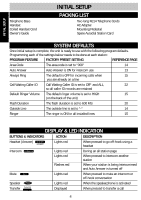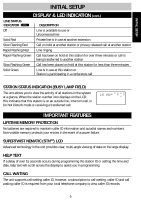Uniden 410 English Owners Manual - Page 9
Install Your System - handset
 |
View all Uniden 410 manuals
Add to My Manuals
Save this manual to your list of manuals |
Page 9 highlights
INITIAL SETUP INITIAL SETUP INSTALL YOUR SYSTEM PHONE INSTALLATION Any equipment connected to the phone line such as faxes, other phones or modems should be temporarily disconnected. Follow the installation sequence for best results. Connecting Lines 1 and 2 1. Remove the mounting pedestal from the desk mount position. 2. CONNECT one end of the telephone cord into the jack labeled L1/L2, on the bottom of the unit. 3. Guide the line cord through one of the cord channels on the bottom of the unit. 4. Connect the other end of the telephone cord into the two-line RJ14 wall jack. Connecting Lines 3 and 4 5. CONNECT one end of the other telephone cord into the jack labeled L3/L4, on the bottom of the unit. 6. Guide the line cord through the cord channels on the bottom of the unit. 7. CONNECT the other end of the telephone cord into the two-line RJ14 wall jack. 8. CONNECT the AC adapter plug into the AC adapter outlet on the bottom of the unit. 9. Thread the AC adapter cord through the channel on the bottom of the unit to prevent accidental disconnection. 10.Plug one end of the coiled handset cord into the handset. Plug the other side of the coiled cord into the outlet on the left side of the base with the icon of a handset below. Place the handset in the cradle. 11.Plug the AC adapter into an electrical wall outlet. The LCD will flash and you will see "INITIAL SETUP START". "PRESS START TO SETUP STATION" will scroll across the screen if the soft key under START is not pressed within 15 seconds. The unit is now ready to program. See page 10. 12.Install four AA alkaline batteries (not included) into the bottom side of the base to enable the telephone to operate up to 1 hour during a power failure. (See page 36 for battery installation). Batteries are not necessary for the unit to operate and retain stored data with AC power. 13.Determine if you want the phone to set on your desk or to be wall mounted. Install the pedestal. See PEDESTAL INSTALLATION on page 39. CONNECTING A FAX OR PC MODEM TO THE DATA PORT You can connect a fax or PC modem to the Data Port, located on the upper left rear side of the unit. This data port is connected to line 2. When a fax or PC modem is connected to the Data Port, and it is in use by the fax or PC modem, the connection is protected and cannot be interrupted by incoming or transferred calls. The data port is ALWAYS active, regardless of the position of the PC/FAX switch. Placing the switch in the PC/FAX position silences the ring and turns off line status indication for that line. 1. Connect the line cord of the fax or PC modem into the Data Port, labeled "DOWN STREAM". 2. Position all PC/FAX switches on all Executive Series phones to the PC/FAX position. The line is now a dedicated PC/FAX line. 9