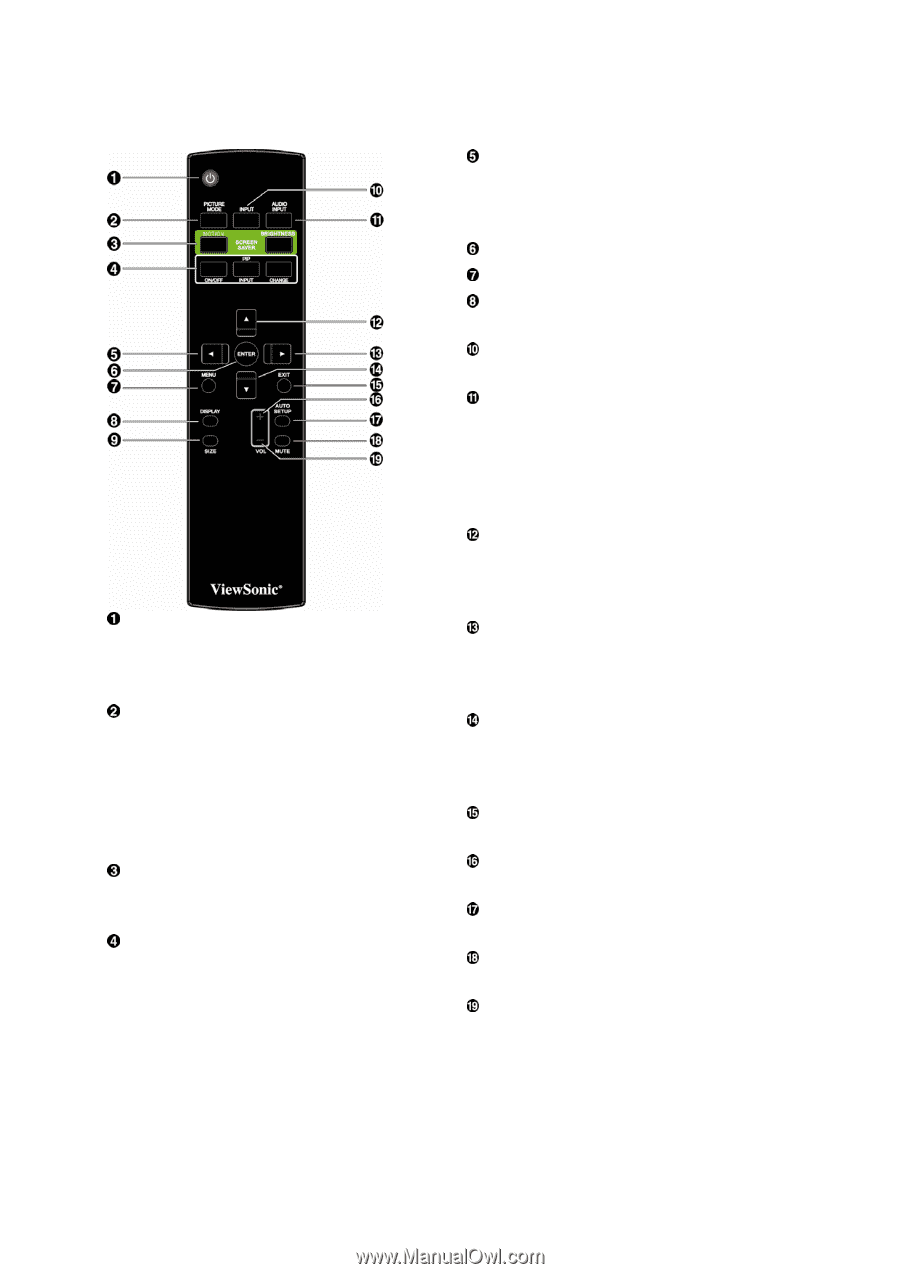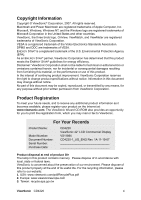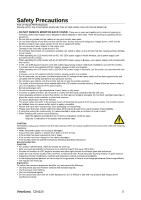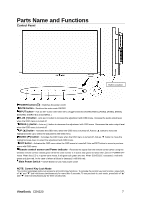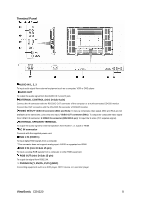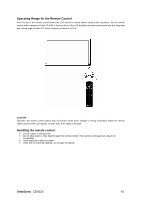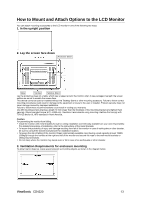ViewSonic CD4220 User Guide - Page 11
ViewSonic, Wireless Remote Control
 |
UPC - 766907278019
View all ViewSonic CD4220 manuals
Add to My Manuals
Save this manual to your list of manuals |
Page 11 highlights
Wireless Remote Control POWER button Switches the power on/off. * If LED Power Indicator on the monitor is not glowing, then no controls will work. PICTURE MODE button Selects from picture mode, [STANDARD], [VIVID], [CINEMA], [SOFT]. STANDARD: for images (Factory setting) VIVID: for moving images CINEMA: for movies. SOFT: for text based images. SCREEN SAVER button MOTION: To switch the MOTION setting. BRIGHTNESS button: To switch the brightness setting PIP (Picture In Picture) button ON/OFF button: PIP-ON/OFF. INPUT button: Select the "picture in picture" input signal. CHANGE button: Replaces to the main picture and sub picture. Note: The "PIP" and "POP" modes do not function when the screen size is "CUSTOM" or "REAL". LEFT button decrease Acts as (W) button to decrease the adjustment with OSD menu. Small screen which adjusted "PIP" mode moves left. ENTER button Acts as SET button with OSD menu. MENU button To switch the menu mode on/off. DISPLAY button To switch the information OSD on/off. INPUT button Selects from input signal, [RGB1], [RGB2], [RGB3], [DVD/HD], [VIDEO] and [VIDEO]. AUDIO INPUT button Press to change the audio source for each video source. The audio source is changed from [AUDIO1] to [AUDIO2], [AUDIO3] and [HDMI] in order. Note that you cannot select the audio source for [VIDEO] or [VIDEO]. [HDMI] is selectable only when the video source is [RGB 1]. UP button Acts as S button to move the highlighted area up to select the adjustment with OSD menu. Small screen which adjusted "PIP" mode moves up. RIGHT button increase Acts as (X) button to increase the adjustment with OSD menu. Small screen which adjusted "PIP" mode moves right. DOWN button Acts as T button to move the highlighted area down to select the adjustment with OSD menu. Small screen which adjusted "PIP" mode moves down. EXIT button Turn to previous menu with OSD menu. VOLUME + button increase Increase the audio output level. AUTO SETUP button To enter the auto setup menu. MUTE button To switch the mute function on/off. VOLUME - button decrease Decrease the audio output level. ViewSonic CD4220 9