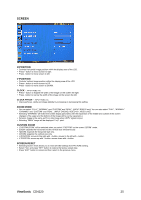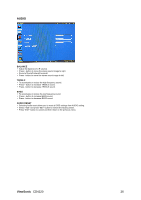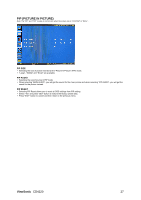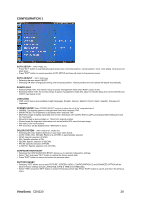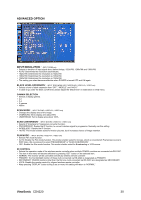ViewSonic CD4220 User Guide - Page 29
PIP PICTURE IN PICTURE, ViewSonic
 |
UPC - 766907278019
View all ViewSonic CD4220 manuals
Add to My Manuals
Save this manual to your list of manuals |
Page 29 highlights
PIP (PICTURE IN PICTURE) Note: The "PIP" and "POP" modes do not function when the screen size is "CUSTOM" or "REAL". PIP SIZE y Selecting the size of picture inserted at the "Picture-in-Picture" (PIP) mode. y "Large", "Middle" and "Small" are available. PIP AUDIO y Selecting the sound source in PIP mode. y When selecting "MAIN AUDIO", you will get the sound for the main picture and when selecting "PIP AUDIO", you will get the sound for the picture instead. PIP RESET y Selecting PIP Reset allows you to reset all OSD settings from PIP setting. y Select "Yes" and press "SET" button to restore the factory preset data. y Press "EXIT" button to cancel and then return to the previous menu. ViewSonic CD4220 27
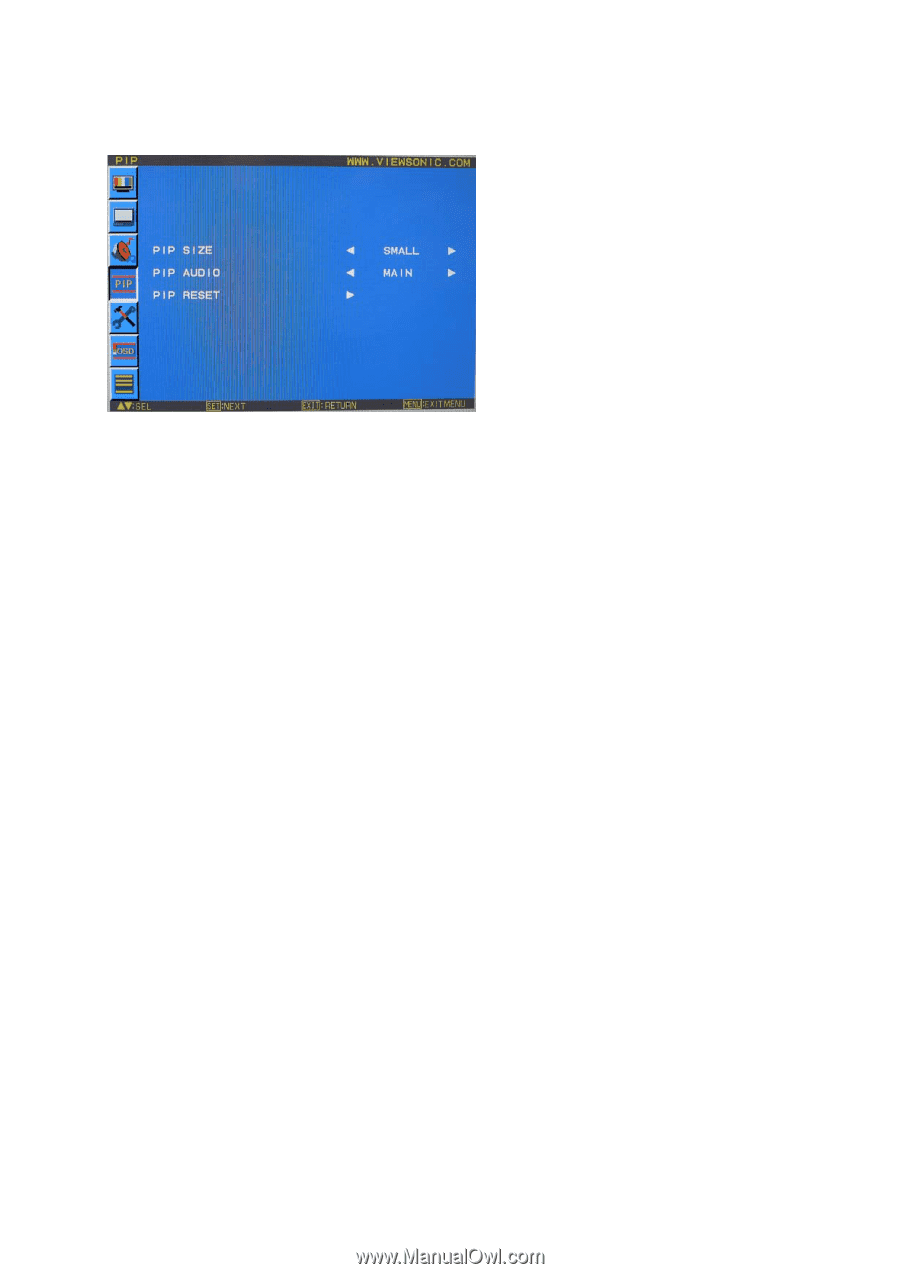
PIP (PICTURE IN PICTURE)
Note: The “PIP” and “POP” modes do not function when the screen size is “CUSTOM” or “REAL”.
PIP SIZE
y
Selecting the size of picture inserted at the “Picture-in-Picture” (PIP) mode.
y
“Large”, “Middle” and “Small” are available.
PIP AUDIO
y
Selecting the sound source in PIP mode.
y
When selecting “MAIN AUDIO”, you will get the sound for the main picture and when selecting “PIP AUDIO”, you will get the
sound for the picture instead.
PIP RESET
y
Selecting PIP Reset allows you to reset all OSD settings from PIP setting.
y
Select “Yes” and press “SET” button to restore the factory preset data.
y
Press “EXIT” button to cancel and then return to the previous menu.
ViewSonic
CD4220
27