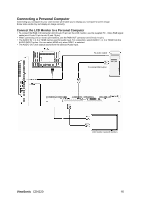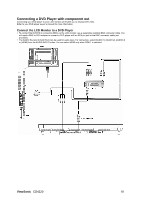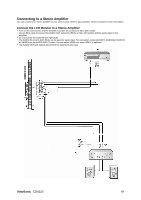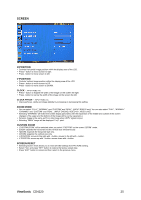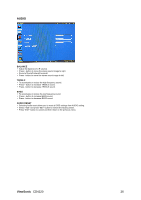ViewSonic CD4220 User Guide - Page 23
Power Indicator, Using Power Management, Selecting a video source, Picture Size
 |
UPC - 766907278019
View all ViewSonic CD4220 manuals
Add to My Manuals
Save this manual to your list of manuals |
Page 23 highlights
Power Indicator Power ON Power OFF Power Standby when "SCHEDULE" is enable Power Standby Diagnosis (Detecting failure) Status Green Red Red On Green Blinking Red, Green Red Blinking * See troubleshooting Using Power Management The LCD monitor follows the VESA approved DPM Power Management function. The power management function is an energy saving function that automatically reduces the power consumption of the display when the keyboard or the mouse has not been used for a fixed period. The power management feature on your new display has been set to the "ON" mode. This allows your display to enter a Power Saving Mode when no signal is applied. This could potentially increase the life and decrease the power consumption of the display. Selecting a video source To view a video source: Use the input button to set [VIDEO]. Use the COLOR SYSTEM menu to set [AUTO], [NTSC], [PAL], [SECAM], [PAL60], [4.43NTSC], according to your video format. Picture Size RGB 1, 2 FULL NORMAL CUSTOM REAL DVD/HD, VIDEO FULL NORMAL DYNAMIC REAL CUSTOM Signal Type NORMAL SIZE Recommended Size NORMAL 4:3 DYNAMIC Squeeze FULL NORMAL: Display by the inputted signal aspect ratio by PC signal, or display in 4:3 aspect ratio at DVD/HD or VIDEO signal. FULL: Display in entire screen. DYNAMIC: Expand 4:3 pictures to the entire screen with non-linearity. (Some round image will be cut by expansion.) CUSTOM (ZOOM): Image can be expanded beyond the active display area. The image which is outside of active diaplay area is not displayed. REAL: Image will be displayed 1 by 1 pixel. ZOOM ZOOM ViewSonic CD4220 21