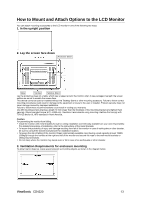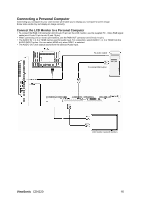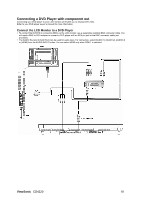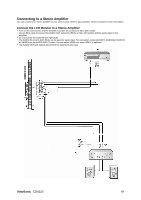ViewSonic CD4220 User Guide - Page 20
Connecting a DVD Player with component out
 |
UPC - 766907278019
View all ViewSonic CD4220 manuals
Add to My Manuals
Save this manual to your list of manuals |
Page 20 highlights
Connecting a DVD Player with component out Connecting your DVD player to your LCD monitor will enable you to display DVD video. Refer to your DVD player owner's manual for more information. Connect the LCD Monitor to a DVD Player y To connect the DVD/HD In connector (BNC) on the LCD monitor, use a separately available BNC connector cable. You will need a BNC-to-RCA adapter to connect a DVD player with an RCA pin jack to the BNC connector cable (not provided). y The AUDIO IN 2 and 3 (both RCA) can be used for audio input. For connection, select [AUDIO 1], [AUDIO 2], [AUDIO 3] or [HDMI] from the AUDIO INPUT button. You can select HDMI only when RGB 1 is selected. ViewSonic CD4220 18
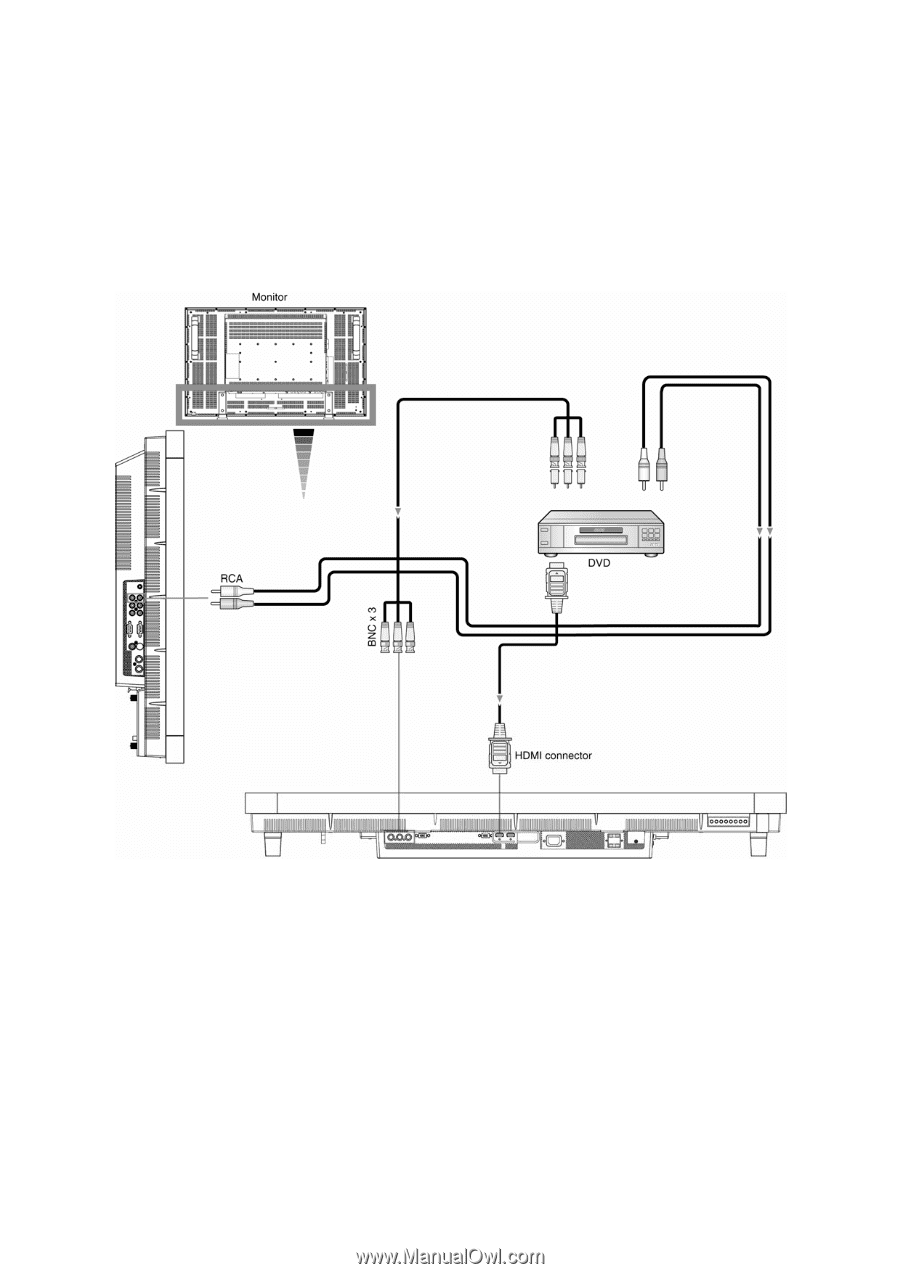
Connecting a DVD Player with component out
Connecting your DVD player to your LCD monitor will enable you to display DVD video.
Refer to your DVD player owner’s manual for more information.
Connect the LCD Monitor to a DVD Player
y
To connect the DVD/HD In connector (BNC) on the LCD monitor, use a separately available BNC connector cable. You
will need a BNC-to-RCA adapter to connect a DVD player with an RCA pin jack to the BNC connector cable (not
provided).
y
The AUDIO IN 2 and 3 (both RCA) can be used for audio input. For connection, select [AUDIO 1], [AUDIO 2], [AUDIO 3]
or [HDMI] from the AUDIO INPUT button. You can select HDMI only when RGB 1 is selected.
ViewSonic
CD4220
18