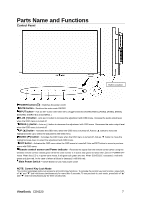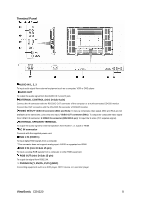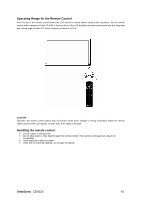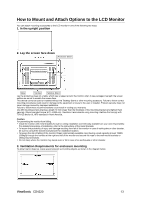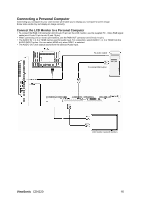ViewSonic CD4220 User Guide - Page 13
Setup Procedure
 |
UPC - 766907278019
View all ViewSonic CD4220 manuals
Add to My Manuals
Save this manual to your list of manuals |
Page 13 highlights
Setup Procedure 1. Determine the installation location CAUTION: DO NOT ATTEMPT TO INSTALL THE LCD MONITOR BY YOURSELF. Installing your LCD display must be done by a qualified technician. Contact your dealer for more information. CAUTION: MOVING OR INSTALLING THE LCD MONITOR MUST BE DONE BY TWO OR MORE PEOPLE.Failure to follow this caution may result in injury if the LCD monitor falls. CAUTION: Do not mount or operate the display upside down, face up, or face down. CAUTION: Do not install the LCD monitor where it will be exposed to direct sunlight, as this will result in display defects. CAUTION: This LCD has a temperature sensor and cooling fan. If the LCD becomes too hot, the cooling fan will turn on automatically. If the LCD becomes overheated and the cooling fan is running, the "Caution" menu will appear. If the "Caution" menu appears, discontinue use and allow the unit to cool. When the LCD monitor is used in an enclosure or with protection on LCD surface, please check the inside temperature of monitor by "HEAT STATUS". The temperature is too hot than normal condition, please set "cooling fan" to ON on SCREEN SAVER function. IMPORTANT: Lay the protective sheet, which was wrapped around the LCD monitor when it was packaged, beneath the LCD monitor so as not to scratch the panel. 2. Install the remote control batteries The remote control is powered by 1.5V AAA batteries. To install or replace batteries: 1. Press and slide to open the cover. 2. Align the batteries according to the (+) and (-) indications inside the case. 3. Replace the cover. CAUTION: Incorrect use of batteries can result in leaks or bursting. Be careful especially about the following points. y Place "AAA" batteries matching the + and - signs on each battery to the + and - signs of the battery compartment. y Do not mix battery types. y Do not combine new batteries with used ones. It causes shorter battery life or leakage of batteries. y Remove dead batteries immediately to prevent battery liquid from leaking into the battery compartment. Don't touch exposed battery acid, it cause damage to your skin. NOTE: If you do not intend to use the Remote Control for a long period, remove the batteries. 3. Connect external equipment To protect the connected equipment, turn off the main power before making connections. Refer to your equipment user manual. 4. Connect the supplied power cord The power outlet socket should be installated as near to the equipment as possible, and should be easily accessible. Fully insert the prongs into the power outlet socket. Loose connection may cause noise. NOTE: Please refer to "Safety Precautions, Maintenance & Recommended Use" section of this manual for proper selection of AC power cord. 5. Switch on the power of all the attached external equipment When connected with a computer, switch on the power of the computer first. 6. Operate the attached external equipment Display the signal on the external equipment you wish. ViewSonic CD4220 11