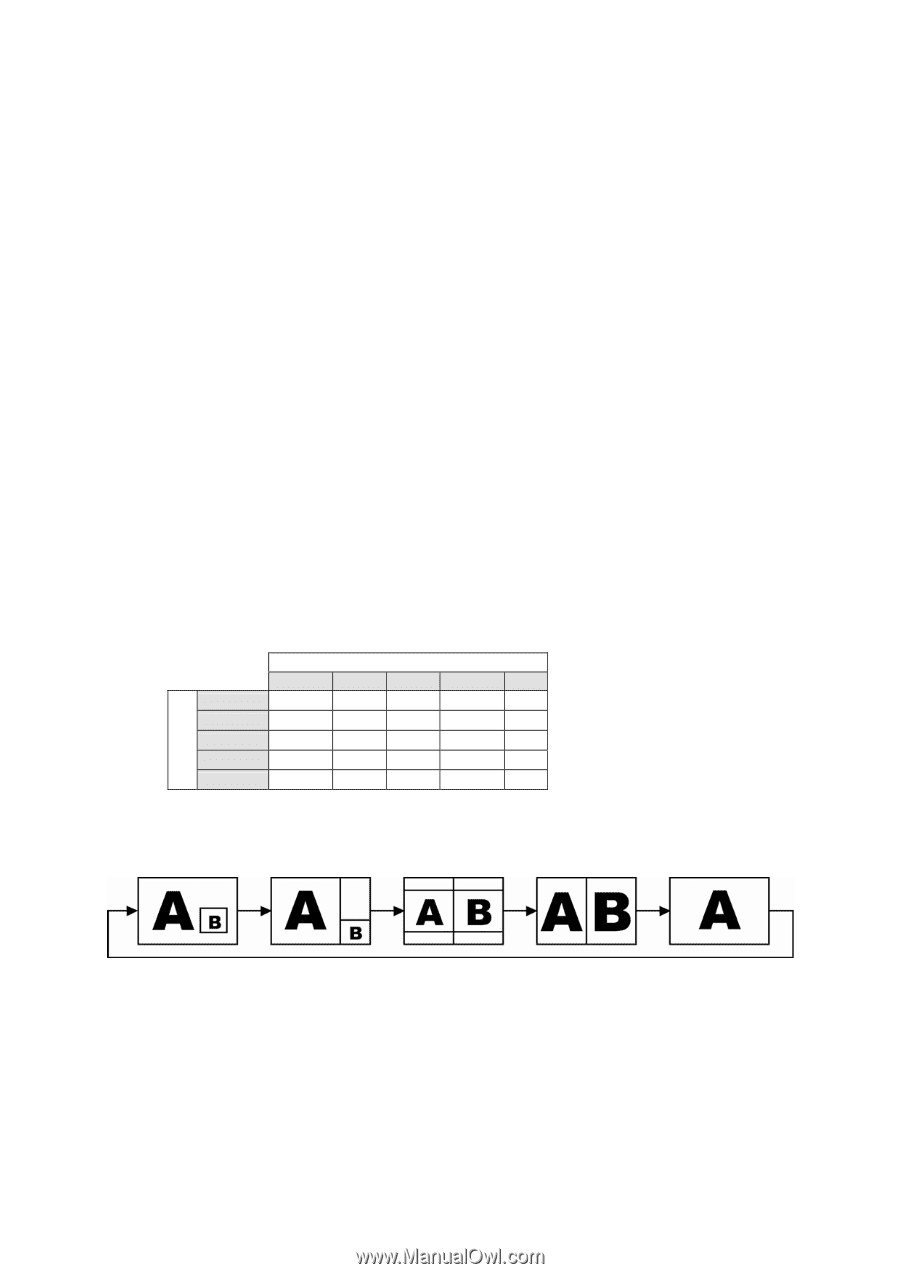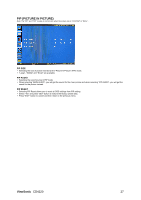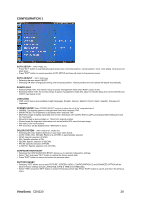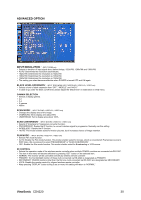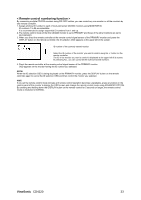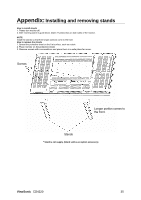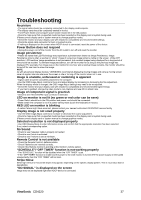ViewSonic CD4220 User Guide - Page 34
For long life use of Public Display
 |
UPC - 766907278019
View all ViewSonic CD4220 manuals
Add to My Manuals
Save this manual to your list of manuals |
Page 34 highlights
For long life use of Public Display < Image Sticking of LCD Panel > When LCD panel is operated continuously for long hours, a trace of electric charge remains near the electrode inside LCD, and residual or "ghost" image of previous image may be observed. (Image Persistence) Image Persistence is not permanent, but when fixed image is displayed for long period, ionic impurities inside LCD are accumulated along the displayed image, and it is observed permanently. (Image Sticking) < Recommendations > For preventing the fast transition to Image Sticking, and for longer life usage of LCD, following are recommended. 1. Fixed image should not be displayed for long period, and changed to another images with short cycle. 2. When no use, please turn off the monitor by remote control, or use Power Management Function of monitor or use Schedule Function of monitor. 3. Reducing the environmental temperature is effective for long life use. 4. Please use "Screen Saver Mode" of monitor. NOTE 2: HOW TO SETUP SCHEDULE y Using the "SCHEDULE" function allows you to set up to seven different scheduled time intervals when the LCD Monitor will be activated. y You can select the time the monitor turns on and turns off, the day of week the monitor is activated, and which input source the monitor will use for each scheduled activation period. A check mark in the box next to the number of the schedule indicates that the selected schedule is in effect. y To select which schedule to set, use the up/down arrows to move the number (1 to 7) of the schedule. y Use the (+) and (-) buttons to move the cursor horizontally within the particular schedule. Use the (S) and (T) buttons to increase time and select input port. The "SET" button is used to make a selection. y If you create a schedule but do not want to use a power on time, select "--" in the "ON" time slot. y If you do not want to use a power off time select "--" in the OFF time slot. y If there is no input selected ("--" showing in the input spot) the input from the previous schedule will be used. y The selection of EVERY DAY within a schedule takes priority over other schedules that are set up to operate weekly. y When schedules are overlapping, scheduled Power ON time has priority over scheduled Power OFF time. y If there are two schedules programmed for the same time, then the highest numbered schedule has priority. When the "OFF TIMER" is set, the "SCHEDULE" function is disabled. NOTE 3: "PIP", "POP" and "SIDE BY SIDE" The following table shows the combination of signal inputs under which the "PIP" and "POP" modes function. These modes do not function however when the screen size is "CUSTOM" or "REAL". RGB1 RGB2 DVD/HD VIDEO VIDEO RGB1 RGB2 SUB DVD/HD VIDEO VIDEO ± { { ± { { ± { { { ± ± { ± ± {:Supported ±: Not supported MAIN Press the "PIP ON/OFF" buttons on the remote control to change between "PIP", "POP" and "SIDE BY SIDE" mode as shown in the diagram below. PIP POP SIDE BY SIDE ASPECT SIDE BY SIDE FULL OFF "PIP", "POP" mode resolution (Reference) PIP SIZE POP SIZE YSMALLZ YMIDDLEZ YLARGEZ : 450 dots X 338 dots : 675 dots X 450 dots : 900 dots X 675 dots : 450 dots X 338 dots ViewSonic CD4220 32