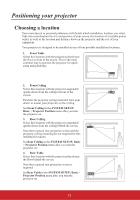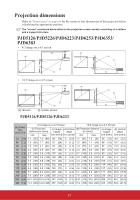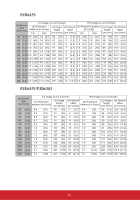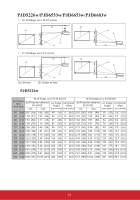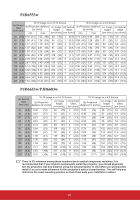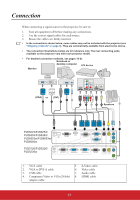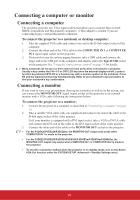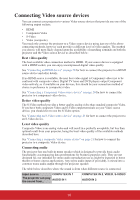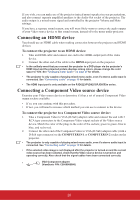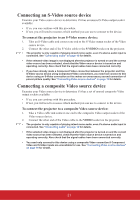ViewSonic PJD6683ws PJD5126, PJD6223, PJD6253, PJD6553W, PJD5226, PJD5226W, PJ - Page 22
Connection
 |
View all ViewSonic PJD6683ws manuals
Add to My Manuals
Save this manual to your list of manuals |
Page 22 highlights
Connection When connecting a signal source to the projector, be sure to: 1. Turn all equipment off before making any connections. 2. Use the correct signal cables for each source. 3. Ensure the cables are firmly inserted. • In the connections shown below, some cables may not be included with the projector (see "Shipping contents" on page 5). They are commercially available from electronics stores. • The connection illustrations below are for reference only. The rear connecting jacks available on the projector vary with each projector model. • For detailed connection methods, see pages 18-21. Notebook or desktop computer A/V device Monitor (VGA) or (DVI) 1 2 3 17 8 4 7 5 6 Speakers 7 PJD6223/PJD6253/ S-Viseo Video Audio in 1 PJD6353/PJD6383/ TYPE B HDMI USB RS-232 PJD6553w/PJD6653w/ LAN MONITOR OUT COMPUTER IN 1 2 PJD6683w COMPUTER IN 2 Audio out PJD5126/PJD5226/ PJD5226w TYPE B USB MONITOR OUT COMPUTER IN 1 COMPUTER IN 2 RS-232 Audio in S-Viseo Video Audio out 1. VGA cable 5. S-Video cable 2. VGA to DVI-A cable 6. Video cable 3. USB cable 7. Audio cable 4. Component Video to VGA (D-Sub) 8. HDMI cable adapter cable 17