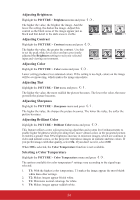ViewSonic PJD6683ws PJD5126, PJD6223, PJD6253, PJD6553W, PJD5226, PJD5226W, PJ - Page 34
Magnifying and searching for details
 |
View all ViewSonic PJD6683ws manuals
Add to My Manuals
Save this manual to your list of manuals |
Page 34 highlights
Correcting keystone Keystoning refers to the situation where the projected image is noticeably wider at either the top or bottom. It occurs when the projector is not perpendicular to the screen. To correct this, besides adjusting the height of the projector, you will need to manually correct it following one of these steps. • Using the remote control Press / on the projector or remote control to display the Keystone correction page. Press to correct keystoning at the top of the image. Press to correct keystoning at the bottom of the image. Press / . Press / . • Using the OSD menu 1. Press MENU/EXIT on the projector or Menu on the remote control and then press / until the DISPLAY menu is highlighted. 2. Press to highlight Keystone and press MODE/ENTER on the projector or Enter on the remote control. The Keystone correction page is displayed. 3. Press to correct keystoning at the top of the image or press to correct keystoning at the bottom of the image. Magnifying and searching for details If you need to find the details on the projected picture, magnify the picture. Use the direction arrow keys for navigating the picture. • Using the remote control 1. Press Magnify on the remote control to display the Zoom bar. 2. Press repeatedly to magnify the picture to a desired size. 3. To navigate the picture, press MODE/ENTER on the projector or Enter on the remote control to switch to the paning mode and press the directional arrows ( , , , ) to navigate the picture. 4. To reduce size of the picture, press MODE/ENTER on the projector or Enter on the remote control to switch back to the zoom in/out functionality, and press AUTO/Auto Sync to restore the picture to its original size. You can also press repeatedly until it is restored to the original size. • Using the OSD menu 1. Press MENU/EXIT on the projector or Menu on the remote control and then press / until the DISPLAY menu is highlighted. 2. Press to highlight Zoom and press MODE/ENTER on the projector or Enter on the remote control. The Zoom bar is displayed. 3. Repeat steps 2-4 in the section of Using the remote control above. The picture can only be navigated after the picture is magnified. You can further magnify the picture while searching for details. 29