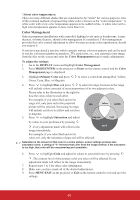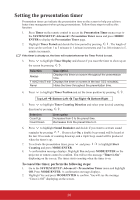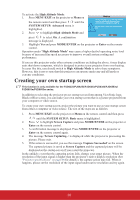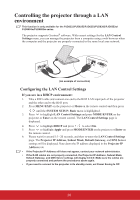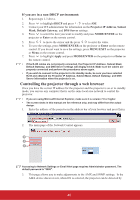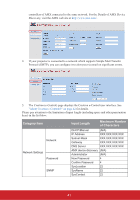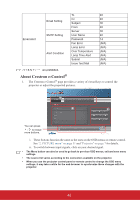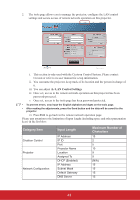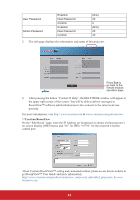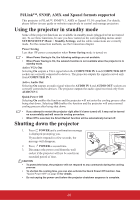ViewSonic PJD6683ws PJD5126, PJD6223, PJD6253, PJD6553W, PJD5226, PJD5226W, PJ - Page 45
Controlling the projector through a web browser
 |
View all ViewSonic PJD6683ws manuals
Add to My Manuals
Save this manual to your list of manuals |
Page 45 highlights
If you are in a non-DHCP environment: 1. Repeat steps 1-3 above. 2. Press to highlight DHCP and press / to select Off. 3. Contact your ITS administrator for information on the Projector IP Address, Subnet Mask, Default Gateway, and DNS Server settings. 4. Press to select the item you want to modify and press MODE/ENTER on the projector or Enter on the remote control. 5. Press / to move the cursor and the press / to enter the value. 6. To save the settings, press MODE/ENTER on the projector or Enter on the remote control. If you do not want to save the settings, press MENU/EXIT on the projector or Menu on the remote control. 7. Press to highlight Apply and press MODE/ENTER on the projector or Enter on the remote control. • If the RJ45 cables are not properly connected, the Projector IP Address, Subnet Mask, Default Gateway, and DNS Server settings will display 0.0.0.0. Make sure the cables are properly connected and perform the procedures above again. • If you wish to connect to the projector in its standby mode, be sure you have selected RJ45 and obtained the Projector IP Address, Subnet Mask, Default Gateway, and DNS Server information when the projector is on. Controlling the projector through a web browser Once you have the correct IP address for the projector and the projector is on or in standby mode, you can use any computer that is on the same local area network to control the projector. • If you are using Microsoft Internet Explorer, make sure it is version 7.0 or higher. • The screen shots in this manual are for reference only, and may differ from the actual design. 1. Enter the address of the projector in the address bar of your browser and press Enter. 2. The main page of the Network Control appears. 3 4 5 Accessing to Network Settings or Email Alert page requires Administrator password. The default password is "0000". 3. This page allows you to make adjustments to the AMX and SNMP settings. In the AMX device discover row, when ON is selected, the projector can be detected by 40