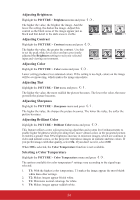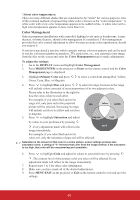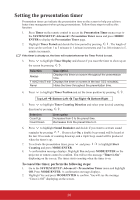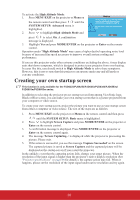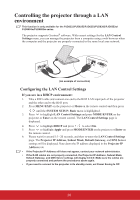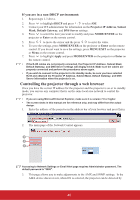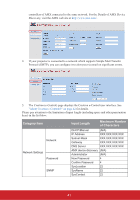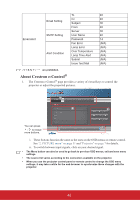ViewSonic PJD6683ws PJD5126, PJD6223, PJD6253, PJD6553W, PJD5226, PJD5226W, PJ - Page 42
Hiding the image, Locking control keys, Freezing the image, Operating in a high altitude environment
 |
View all ViewSonic PJD6683ws manuals
Add to My Manuals
Save this manual to your list of manuals |
Page 42 highlights
Hiding the image In order to draw the audience's full attention to the presenter, you can use on the projector or Blank on the remote control to hide the screen image. Press any key on the projector or remote control to restore the image. The word 'BLANK' appears at the lower right corner of the screen while the image is hidden. You can set the blank time in the SYSTEM SETUP: Basic > Blank Timer menu to let the projector return the image automatically after a period of time when there is no action taken on the blank screen. Once Blank is pressed, the projector enters Economic mode automatically. CAUTION Do not block the projection lens from projecting as this could cause the blocking object to become heated and deformed or even cause a fire. Locking control keys With the control keys on the projector locked, you can prevent your projector settings from being changed accidentally (by children, for example). When the Panel Key Lock is on, no control keys on the projector will operate except II POWER. 1. Press on the projector or Lock on the remote control, or go to the SYSTEM SETUP: Basic > Panel Key Lock menu, and select On by pressing / on the projector or remote control. 2. A confirmation message is displayed. Select Yes to confirm. To release panel key lock, press and hold on the projector or Lock on the remote control for 3 seconds. You can also use the remote control to enter the SYSTEM SETUP: Basic > Panel Key Lock menu and press / to select Off. • Keys on the remote control are still functional when panel key lock is enabled. • If you press II POWER to turn off the projector without disabling panel key lock, the projector will still be in locked status the next time it is turned on. Freezing the image Press Freeze on the remote control to freeze the image. The word 'FREEZE' will be displayed in the upper left corner of the screen. To release the function, press any key on the projector or remote control. Even if an image is frozen on the screen, the pictures are running on the video or other device. If the connected devices have active audio output, you will still hear the audio even though the image is frozen on screen. Operating in a high altitude environment We recommend you use the High Altitude Mode when your environment is between 1500 m-3000 m above sea level, and temperature is between 0°C-35°C. CAUTION Do not use the High Altitude Mode if your altitude is between 0 m and 1500 m and temperature is between 0°C and 35°C. The projector will be over cooled, if you turn the mode on under such a condition. 37