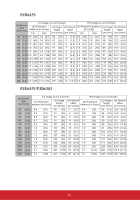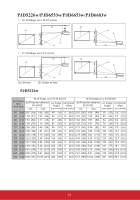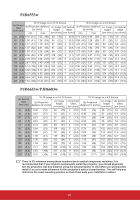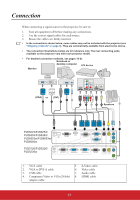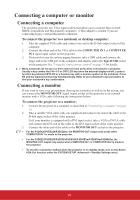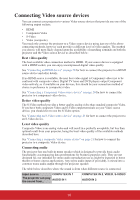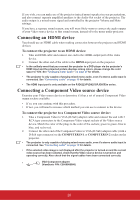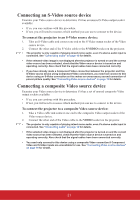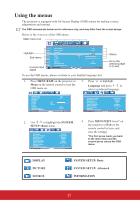ViewSonic PJD6683ws PJD5126, PJD6223, PJD6253, PJD6553W, PJD5226, PJD5226W, PJ - Page 24
Connecting Video source devices
 |
View all ViewSonic PJD6683ws manuals
Add to My Manuals
Save this manual to your list of manuals |
Page 24 highlights
Connecting Video source devices You can connect your projector to various Video source devices that provide any one of the following output sockets: • HDMI • Component Video • S-Video • Video (composite) You need only connect the projector to a Video source device using just one of the above connecting methods, however each provides a different level of video quality. The method you choose will most likely depend upon the availability of matching terminals on both the projector and the Video source device as described below: Best video quality The best available video connection method is HDMI. If your source device is equipped with a HDMI socket, you can enjoy uncompressed digital video quality. See "Connecting an HDMI device" on page 20 for how to connect the projector to a HDMI source device and other details. If no HDMI source is available, the next best video signal is Component video (not to be confused with composite video). Digital TV tuner and DVD players output Component video natively, so if available on your devices, this should be your connection method of choice in preference to (composite) video. See "Connecting a Component Video source device" on page 20 for how to connect the projector to a component video device. Better video quality The S-Video method provides a better quality analog video than standard composite Video. If you have both composite Video and S-Video output terminals on your Video source device, you should elect to use the S-Video option. See "Connecting an S-Video source device" on page 21 for how to connect the projector to an S-Video device. Least video quality Composite Video is an analog video and will result in a perfectly acceptable, but less than optimal result from your projector, being the least video quality of the available methods described here. See "Connecting a composite Video source device" on page 21 for how to connect the projector to a composite Video device. Connecting audio The projector has one built-in mono speaker which is designed to provide basic audio functionality accompanying data presentations for business purposes only. They are not designed for, nor intended for stereo audio reproduction use as might be expected in home theater or home cinema applications. Any stereo audio input (if provided), is mixed into a common mono audio output through the projector speaker. The table below describes where the sound is from when different source is connected. Input source COMPUTER IN 1 The projector can play the sound from... AUDIO IN 1 COMPUTER IN 2, VIDEO, S-VIDEO AUDIO IN 2 19