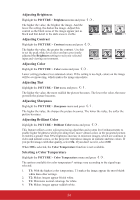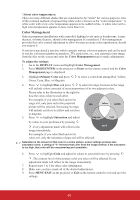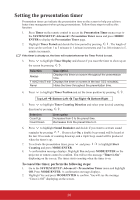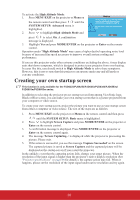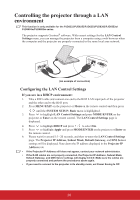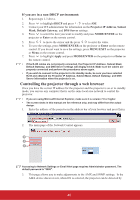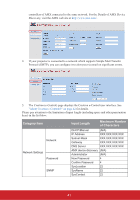ViewSonic PJD6683ws PJD5126, PJD6223, PJD6253, PJD6553W, PJD5226, PJD5226W, PJ - Page 41
Setting the presentation timer
 |
View all ViewSonic PJD6683ws manuals
Add to My Manuals
Save this manual to your list of manuals |
Page 41 highlights
Setting the presentation timer Presentation timer can indicate the presentation time on the screen to help you achieve better time management when giving presentations. Follow these steps to utilize this function: 1. Press Timer on the remote control to access the Presentation Timer menu or go to the SYSTEM SETUP: Advanced > Presentation Timer menu and press MODE/ ENTER to display the Presentation Timer page. 2. Highlight Timer Period and decide the time period by pressing / . The length of time can be set from 1 to 5 minutes in 1-minute increments and 5 to 240 minutes in 5minute increments. If the timer is already on, the timer will restart whenever the Timer Period is reset. 3. Press to highlight Timer Display and choose if you want the timer to show up on the screen by pressing / . Selection Always 1 min/2 min/3 min Never Description Displays the timer on screen throughout the presentation time. Displays the timer on screen in the last 1/2/3 minute(s). Hides the timer throughout the presentation time. 4. Press to highlight Timer Position and set the timer position by pressing / . Top-Left Bottom-Left Top-Right Bottom-Right 5. Press to highlight Timer Counting Direction and select your desired counting direction by pressing / . Selection Count Up Count Down Description Increases from 0 to the preset time. Decreases from the preset time to 0. 6. Press to highlight Sound Reminder and decide if you want to activate sound reminder by pressing / . If you select On, a double beep sound will be heard at the last 30 seconds of counting down/up, and a triple beep sound will be produced when the timer is up. 7. To activate the presentation timer, press and press / to highlight Start Counting and press MODE/ENTER. 8. A confirmation message displays. Highlight Yes and press MODE/ENTER on the projector or remote control to confirm. You will see the message "Timer is On" displaying on the screen. The timer starts counting when the timer is on. To cancel the timer, perform the following steps: 1. Go to the SYSTEM SETUP: Advanced > Presentation Timer menu and highlight Off. Press MODE/ENTER. A confirmation message displays. 2. Highlight Yes and press MODE/ENTER to confirm. You will see the message "Timer is Off" displaying on the screen. 36