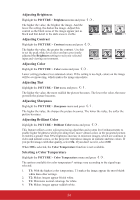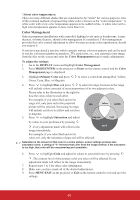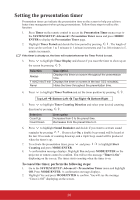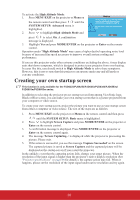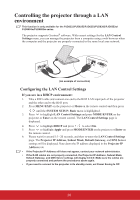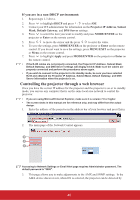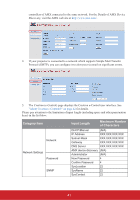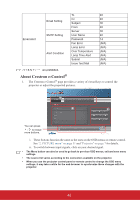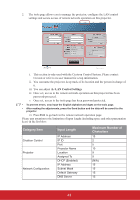ViewSonic PJD6683ws PJD5126, PJD6223, PJD6253, PJD6553W, PJD5226, PJD5226W, PJ - Page 43
Creating your own startup screen
 |
View all ViewSonic PJD6683ws manuals
Add to My Manuals
Save this manual to your list of manuals |
Page 43 highlights
To activate the High Altitude Mode: 1. Press MENU/EXIT on the projector or Menu on the remote control and then press / until the SYSTEM SETUP: Advanced menu is highlighted. Notice We recommend you use the High Altitude mode by selecting it whenever your environment is higher than 1500 m. Do you want to turn High Altitude Mode ON? 2. Press to highlight High Altitude Mode and press / to select On. A confirmation Yes No message is displayed. 3. Highlight Yes and press MODE/ENTER on the projector or Enter on the remote control. Operation under "High Altitude Mode" may cause a higher decibel operating noise level because of increased fan speed necessary to improve overall system cooling and performance. If you use this projector under other extreme conditions excluding the above, it may display auto shut-down symptoms, which is designed to protect your projector from over-heating. In cases like this, you should switch to High Altitude Mode to solve these symptoms. However, this is not to state that this projector can operate under any and all harsh or extreme conditions. Creating your own startup screen This function is only available for the PJD6223/PJD6253/PJD6353/PJD6383/PJD6553w/ PJD6653w/PJD6683w series. In addition to selecting the projector preset startup screen from among ViewSonic logo, Black or Blue screen, you can make your own startup screen that is a picture projected from your computer or video source. To create your own startup screen, project the picture you want to use as your startup screen from either a computer or video source. The rest of the steps are as follows. 1. Press MENU/EXIT on the projector or Menu on the remote control and then press / until the SYSTEM SETUP: Basic menu is highlighted. 2. Press to highlight Screen Capture and press MODE/ENTER on the projector or Enter on the remote control. 3. A confirmation message is displayed. Press MODE/ENTER on the projector or Enter on the remote control again. 4. The message 'Screen Capturing...' is displayed while the projector is processing the picture. Please wait. 5. If the action is successful, you see the message 'Capture Succeeded' on the screen. The captured picture is saved as Screen Capture and the captured picture will be displayed as the startup screen if you restart the projector. In the unlikely event that the capturing action fails, change your target picture. When the resolution of the input signal is higher than the projector's native display resolution (See "Projector specifications" on page 64 for details.), the capture action may fail. When it happens, please set the resolution of the input signal under native resolution and try again. 38