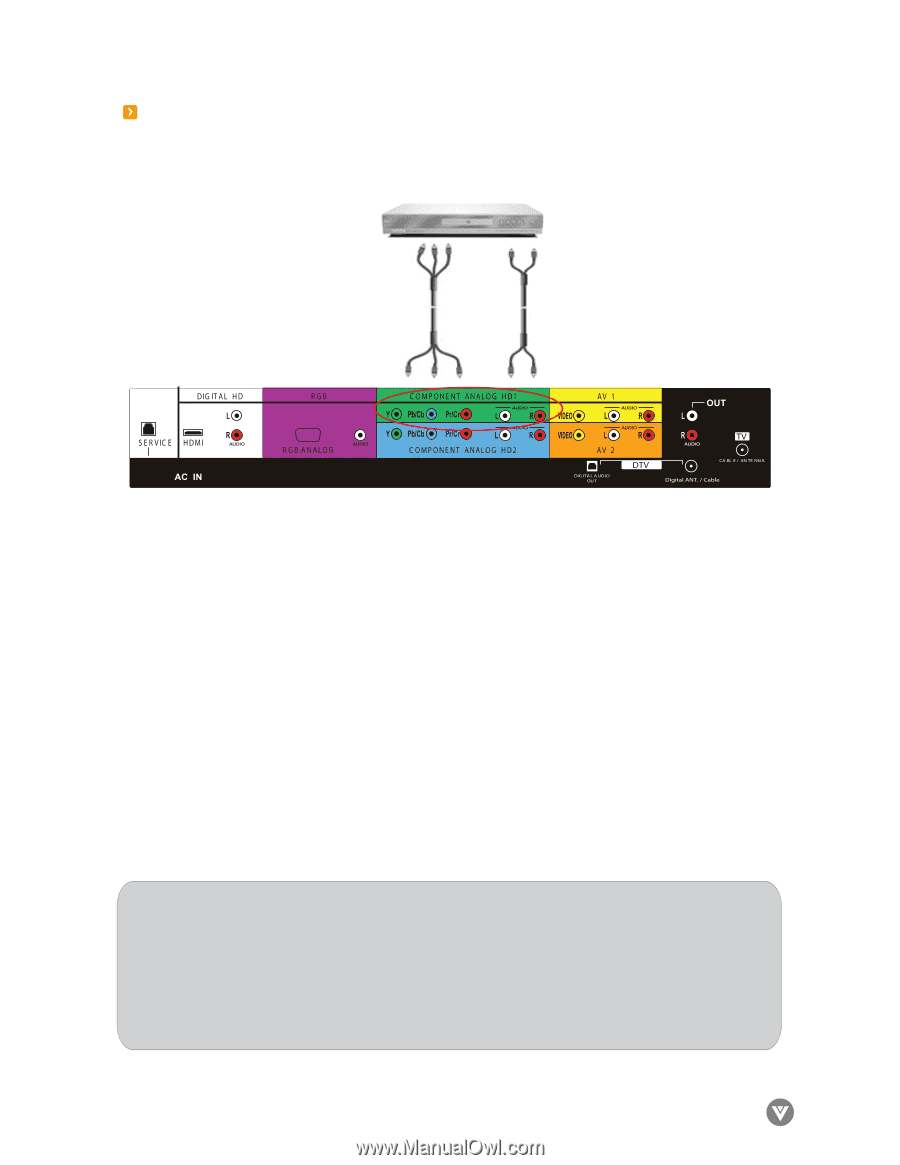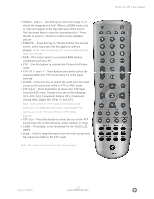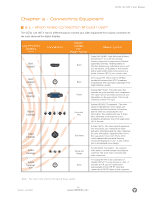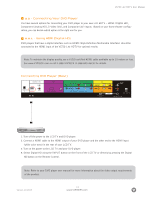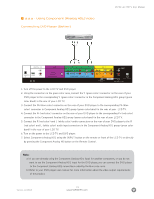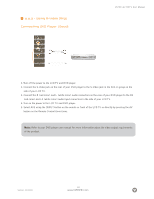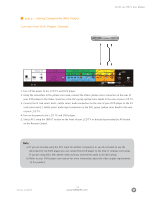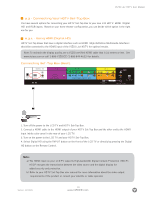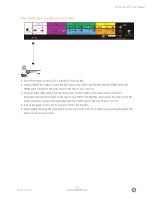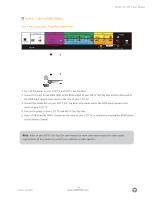Vizio L32HDTV10A User Manual - Page 19
Using Component Analog HD1 Video, Connecting DVD Player Better - not power
 |
View all Vizio L32HDTV10A manuals
Add to My Manuals
Save this manual to your list of manuals |
Page 19 highlights
2.2.2 - Using Component (Analog HD1) Video Connecting DVD Player (Better): VIZIO L32 HDTV User Manual 1. Turn off the power to the LCD TV and DVD player. 2. Using the connectors in the green color area, connect the Y (green color) connector on the rear of your DVD player to the corresponding Y (green color) connector in the Component Analog HD1 group (green color band) in the rear of your LCD TV. 3. Connect the Pb (blue color) connector on the rear of your DVD player to the corresponding Pb (blue color) connector in Component Analog HD1 group (green color band) in the rear of your LCD TV. 4. Connect the Pr (red color) connector on the rear of your DVD player to the corresponding Pr (red color) connector in the Component Analog HD1 group (green color band) in the rear of your LCD TV. 5. Connect the R (red color) and L (white color) audio connectors on the rear of your DVD player to the R (red color) and L (white color) audio input connectors in the Component Analog HD1 group (green color band) in the rear of your LCD TV. 6. Turn on the power to the LCD TV and DVD player. 7. Select Component Analog HD1 using the INPUT button on the remote or front of the LCD TV or directly by pressing the Component Analog HD button on the Remote Control. Note: a) If you are already using the Component Analog HD1 input for another component, or you do not want to use the Component Analog HD1 input for the DVD player, you can connect the DVD player to the Component Analog HD2 connections coded by the blue color area. b) Refer to your DVD player user manual for more information about the video output requirements of the product. Version- 11/29/05 19 www.VIZIOCE.com