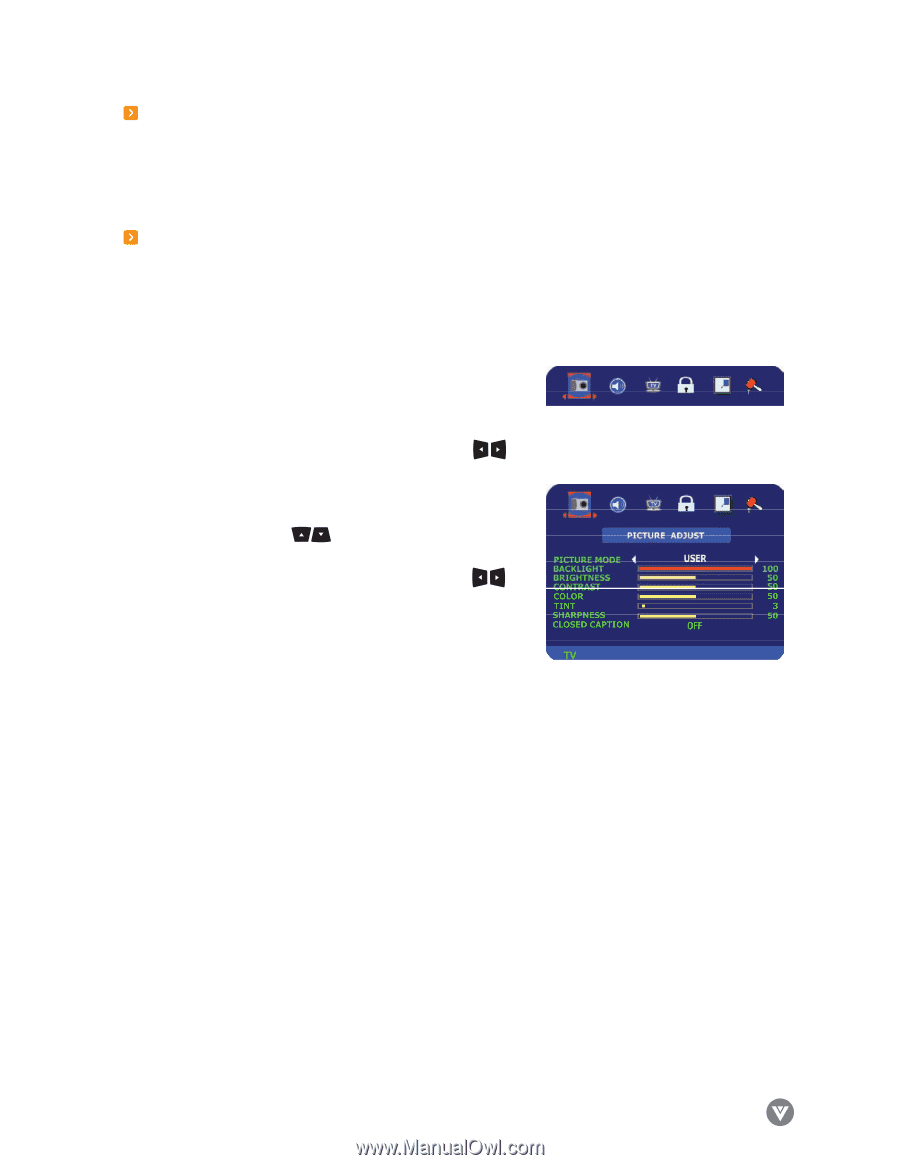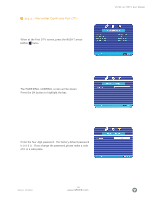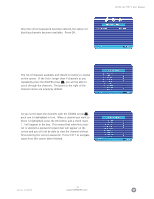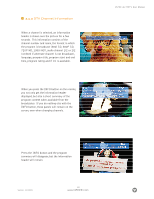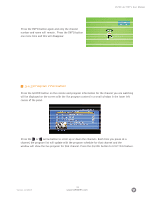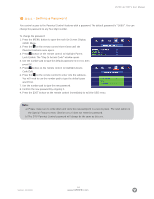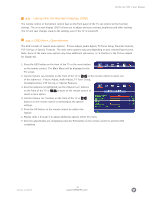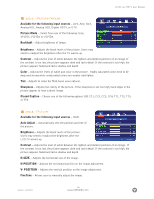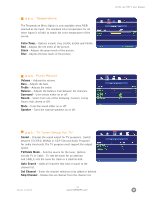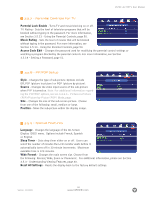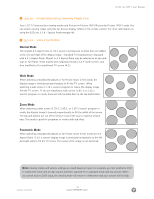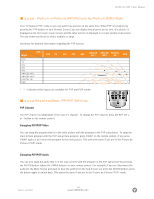Vizio L32HDTV10A User Manual - Page 45
Using the On-Screen Display OSD, 5.1-OSD Menu Operations
 |
View all Vizio L32HDTV10A manuals
Add to My Manuals
Save this manual to your list of manuals |
Page 45 highlights
VIZIO L32 HDTV User Manual 3.5 - Using the On-Screen Display (OSD) The remote control or the bottom control keys on the front panel of the TV can control all the function settings. The on-screen display (OSD) allows you to adjust and save contrast, brightness and other settings. The TV will save changes made to the settings, even if the TV is turned off. 3.5.1-OSD Menu Operations The OSD consists of several menu options: Picture Adjust, Audio Adjust, TV Tuner Setup, Parental Controls, PIP Set Up, or Special Features. The main menu options may vary depending on your selected input source. Note: Some of the main menu options may have additional sub menus, i.e. H-Position in the Picture Adjust for Digital HD. 1. Press the OSD button on the front of the TV or the menu button on the remote control. The Main Menu will be displayed on the TV screen. 2. Use the Volume (+/-) buttons on the front of the TV or on the remote control to select one of the submenus - Picture Adjust, Audio Adjust, TV Tuner Setup, ParentalControls, PIP Set Up, or Special Features. 3. Once the submenu is highlighted, use the Channel (+/-) buttons on the front of the TV or buttons on the remote control to select a menu option. 4. Use the Volume (+/-) buttons on the front of the TV or buttons on the remote control to select/adjust the options settings. 5. Press the OK button on the remote control to confirm the feature. 6. Repeat steps 2 through 5 to adjust additional options within this menu. 7. Once the adjustments are completed, press the Exit button on the remote control to exit the OSD completely. Version- 11/29/05 45 www.VIZIOCE.com