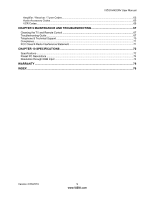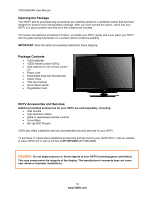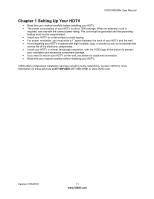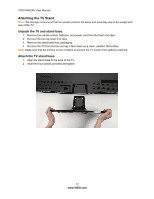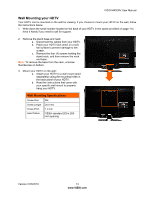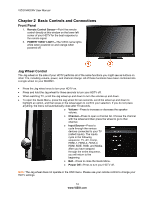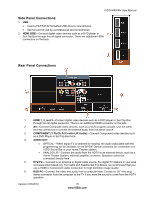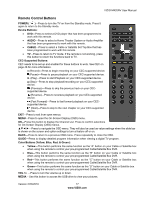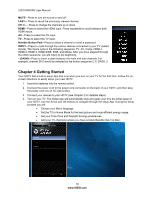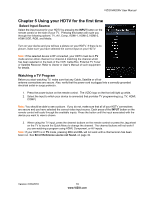Vizio M420NV M420NV User Manual - Page 14
Basic Controls and Connections - turns off and on
 |
UPC - 845226003271
View all Vizio M420NV manuals
Add to My Manuals
Save this manual to your list of manuals |
Page 14 highlights
VIZIO M420NV User Manual Chapter 2 Basic Controls and Connections Front Panel 1. Remote Control Sensor-Point the remote control directly at this window on the lower left corner of your HDTV for the best response to the remote signal. 2. POWER 'VIZIO' LIGHT-The VIZIO name lights white when powered on and orange when powered off. Jag Wheel Control The Jag wheel on the side of your HDTV performs all of the same functions you might see as buttons on other TVs, including volume, power, and channel change. All of these functions have been combined into a single wheel on your M420NV. • Press the Jag wheel once to turn your HDTV on. • Press and hold the Jag wheel for three seconds to turn your HDTV off. • When watching TV, scroll the Jag wheel up and down to turn the volume up and down. • To open the Quick Menu, press the Jag wheel for two seconds, scroll the wheel up and down to highlight an option, and then press in the wheel again to confirm your selection. If you do not press anything, the menu will automatically close after 10 seconds. o Volume-Press to increase or decrease the speaker volume. o Channel-Press to open a channel list. Choose the channel with the wheel and then press the wheel to go to that channel. o Input Source-Press to cycle through the various devices connected to your TV (called Inputs). The inputs cycle in the following sequence: TV, AV, Comp, HDMI-1, HDMI-2, HDMI-3, HDMI SIDE, RGB, and Media. After you have stepped through the entire sequence, you will return to the beginning. o Exit-Press to close the Quick Menu. o Power Off-Press to turn your HDTV off. Note: The Jag wheel does not operate in the OSD menu. Please use your remote control to change your HDTV settings. 14 www.VIZIO.com