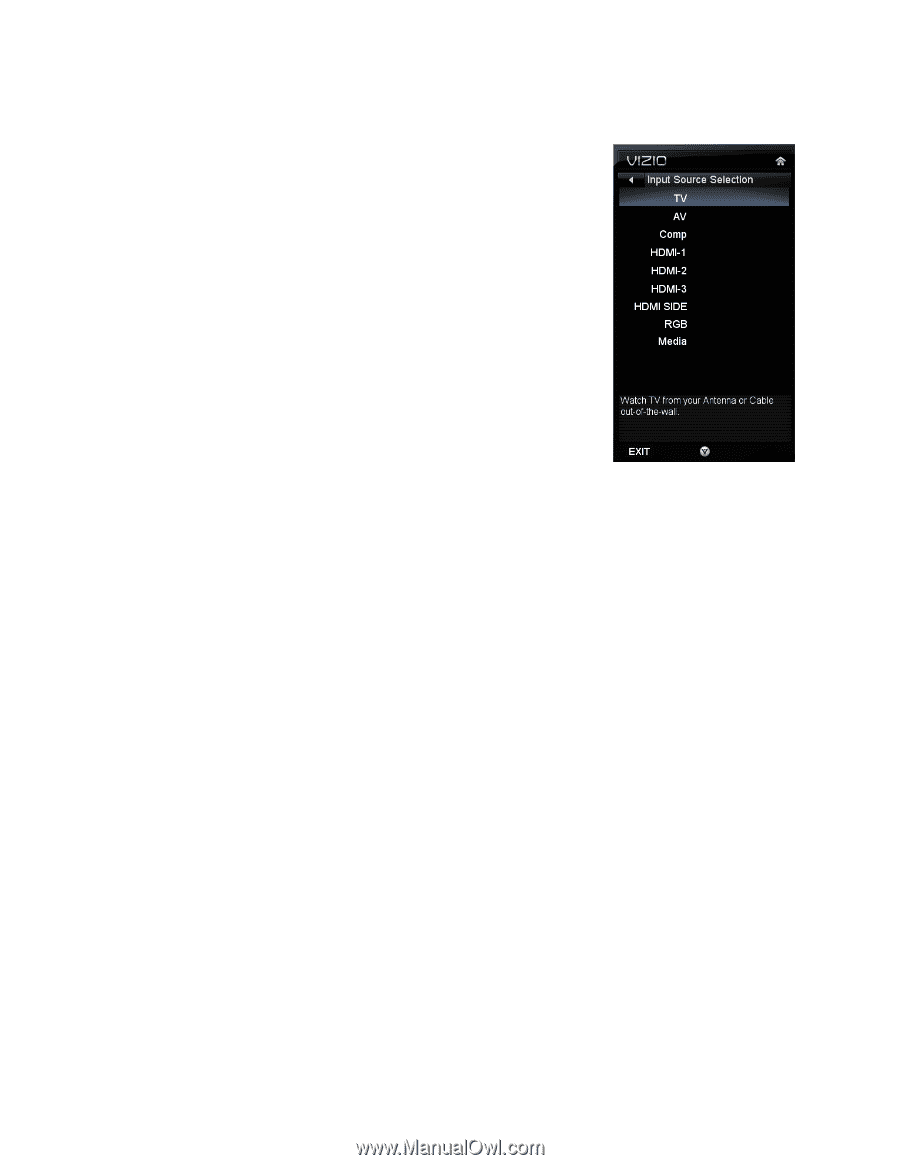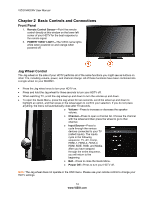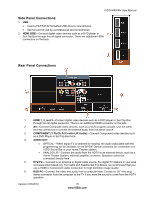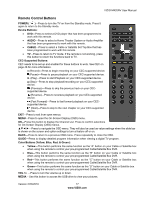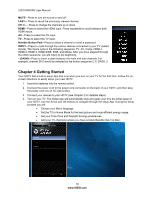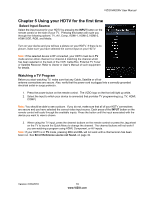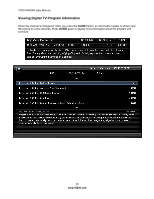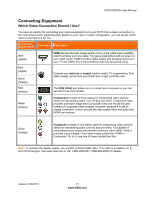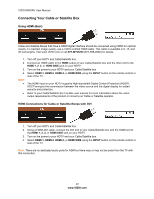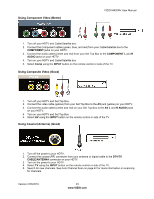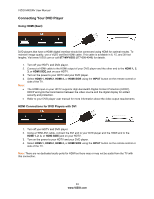Vizio M420NV M420NV User Manual - Page 19
Using your HDTV for the first time - no power
 |
UPC - 845226003271
View all Vizio M420NV manuals
Add to My Manuals
Save this manual to your list of manuals |
Page 19 highlights
VIZIO M420NV User Manual Chapter 5 Using your HDTV for the first time Select Input Source Select the input source for your HDTV by pressing the INPUT button on the remote control or the side of your TV. Pressing this button will cycle you through the following options: TV, AV, Comp, HDMI-1, HDMI-2, HDMI-3, HDMI SIDE, RGB, and Media. Turn on your device and you will see a picture on your HDTV. If there is no picture, make sure you have selected the correct input on your HDTV. Note: If the selected device is RF connected, your HDTV must be in TV mode and on either channel 3 or channel 4 matching the channel which has been selected on the back of the VCR, Cable Box, External TV Tuner or Satellite Receiver. Refer to Owner or User's Manual of such equipment for details. Watching a TV Program Before you start watching TV, make sure that any Cable, Satellite or off-air antenna connections are secure. Also, verify that the power cord is plugged into a correctly grounded electrical outlet or surge protector. 1. Press the power button on the remote control. The VIZIO logo on the front will light up white. 2. Select the input to which your device is connected that provides TV programming (e.g. TV, HDMI, COMP). Note: You should be able to see a picture. If you do not, make sure that all of your HDTV connections are secure and you have selected the correct video input source. Each press of the INPUT button on the remote control will cycle through the available inputs. Press the button until the input associated with the device you want to view is shown. 3. When using the TV input, press the channel buttons on the remote control or press the Jag wheel on the TV to launch the Quick Menu to change the channel. The channel buttons will not work if you are watching a program using HDMI, Component, or AV inputs. Note: If your HDTV is in TV mode, pressing CH+ and CH- will not work until a channel scan has been been run. See Error! Reference source not found. on page 42. Version 2/23/2010 19 www.VIZIO.com