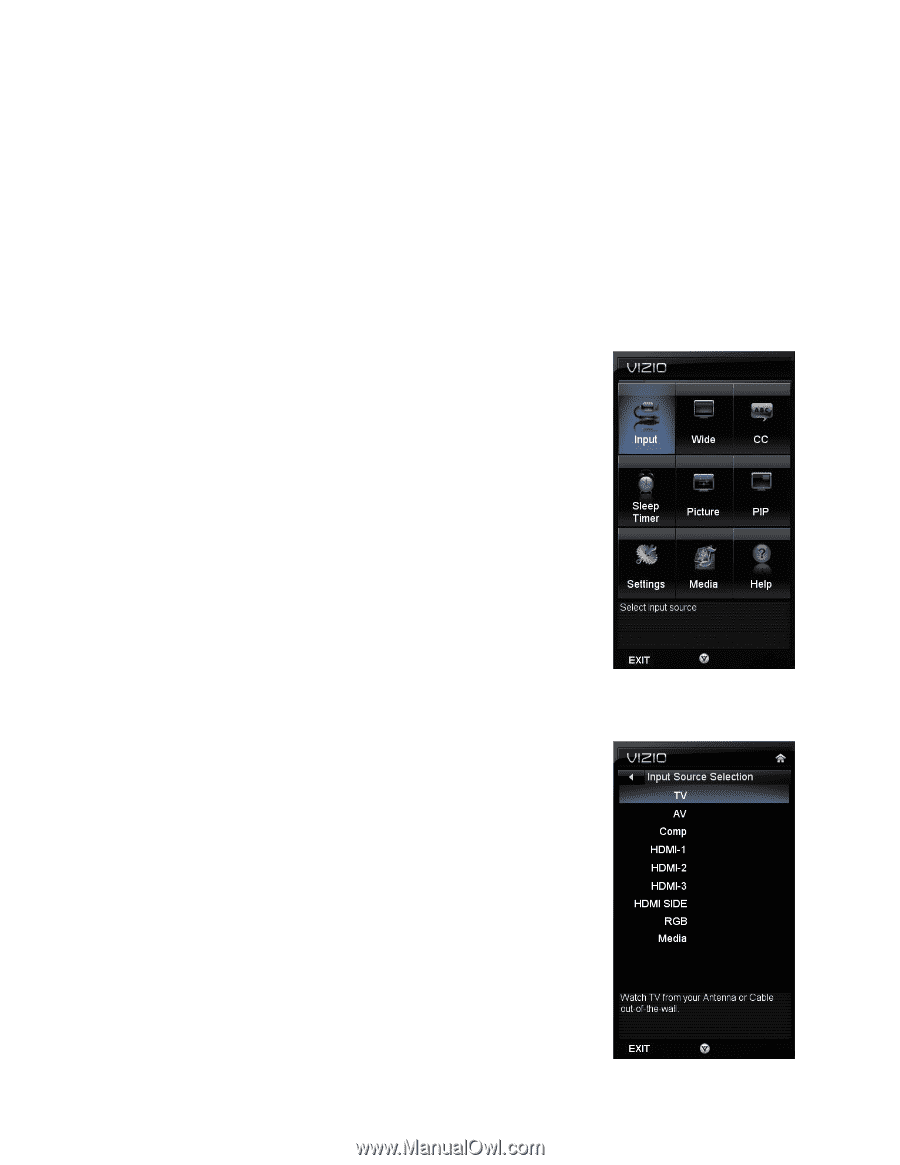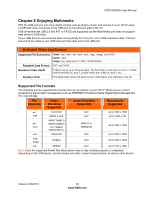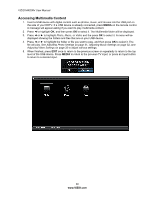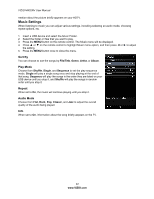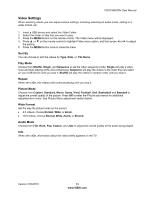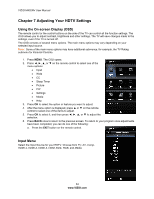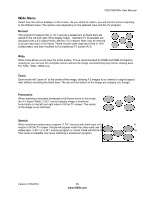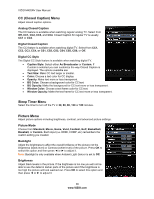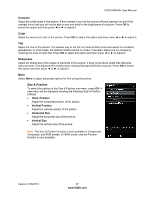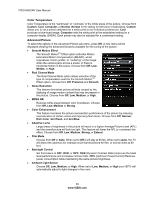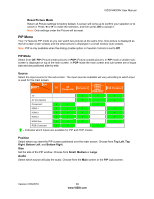Vizio M420NV M420NV User Manual - Page 34
Adjusting Your HDTV Settings
 |
UPC - 845226003271
View all Vizio M420NV manuals
Add to My Manuals
Save this manual to your list of manuals |
Page 34 highlights
VIZIO M420NV User Manual Chapter 7 Adjusting Your HDTV Settings Using the On-screen Display (OSD) The remote control or the control buttons on the side of the TV can control all the function settings. The OSD allows you to adjust contrast, brightness and other settings. The TV will save changes made to the settings, even if the TV is turned off. The OSD consists of several menu options. The main menu options may vary depending on your selected input source. Note: Some of the main menu options may have additional submenus, for example, the TV Rating submenu for Parental Controls. 1. Press MENU. The OSD opens. 2. Press or ▼ on the remote control to select one of the menu options: • Input • Wide • CC • Sleep Timer • Picture • PIP • Settings • Media • Help 3. Press OK to select the option or feature you want to adjust. 4. After the menu option is displayed, press ▲ or ▼ on the remote control to select one of the items to adjust. 5. Press OK to select it, and then press or ▼ to adjust the selection. 6. Press BACK once to return to the previous screen. To return to your program once adjustments have been completed, you can do one of the following: a. Press the EXIT button on the remote control. Input Menu Select the Input Source for your HDTV. Choose from TV, AV, Comp, HDMI-1, HDMI-2, HDMI-3, HDMI SIDE, RGB, and Media. 34 www.VIZIO.com