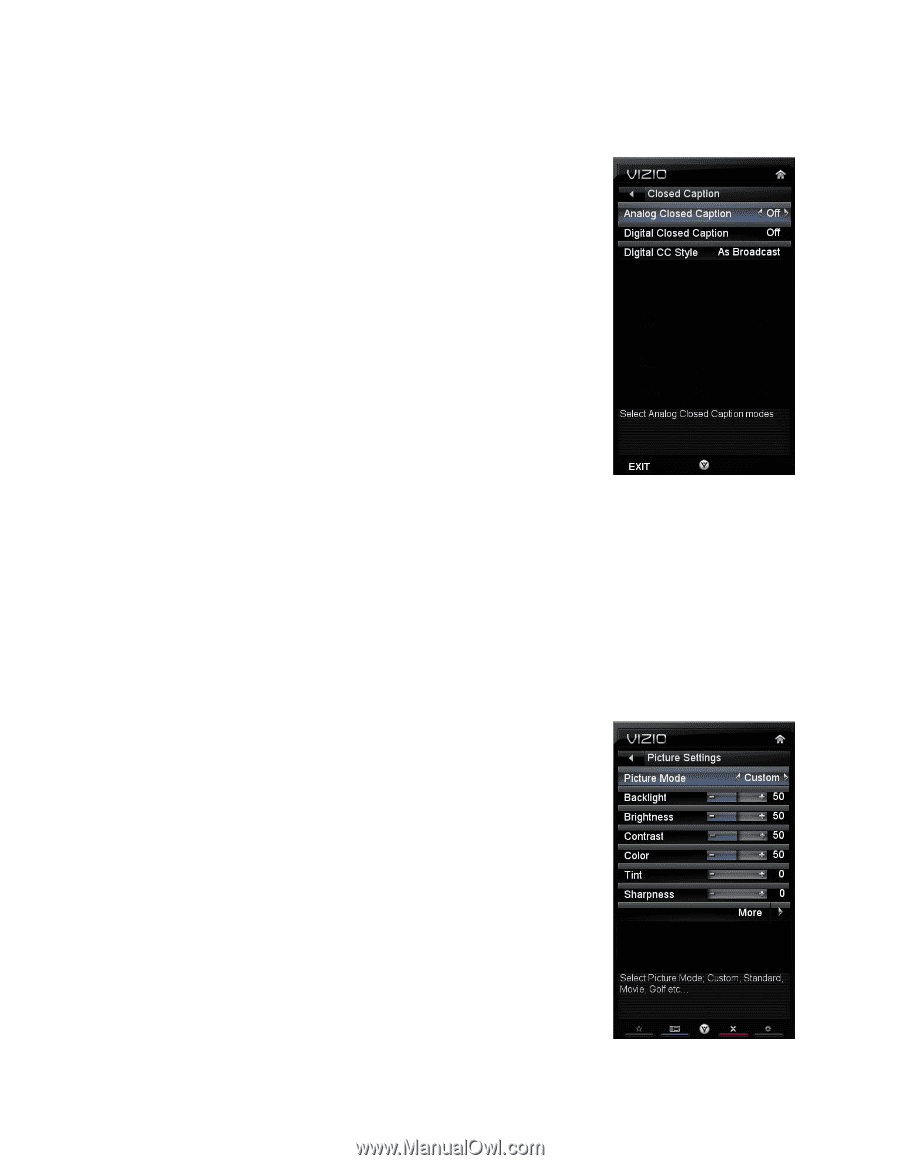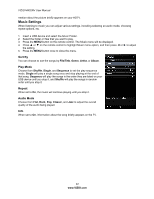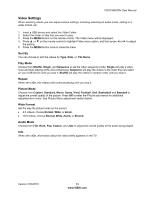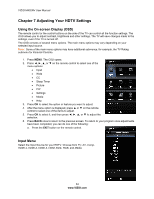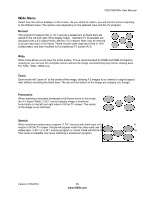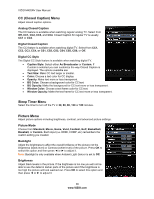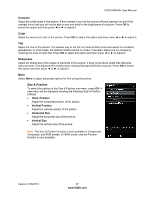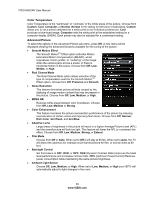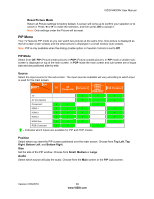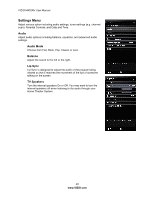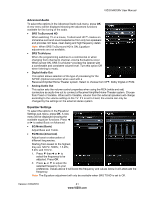Vizio M420NV M420NV User Manual - Page 36
CC Closed Caption Menu, Sleep Timer Menu, Picture Menu
 |
UPC - 845226003271
View all Vizio M420NV manuals
Add to My Manuals
Save this manual to your list of manuals |
Page 36 highlights
VIZIO M420NV User Manual CC (Closed Caption) Menu Adjust closed caption options. Analog Closed Caption The CC feature is available when watching regular analog TV. Select from Off, CC1, CC2, CC3, and CC4. Closed Caption for regular TV is usually CC1 or CC2. Digital Closed Caption The CC feature is available when watching digital TV. Select from CC1, CC2, CC3, CC4, or CS1, CS2, CS3, CS4, CS5, CS6, or Off. Digital CC Style The Digital CC Style feature is available when watching digital TV. • Caption Style: Select either As Broadcaster or Custom. If Custom is selected you can customize the way Closed Caption is displayed. The options available are: • Text Size: Make CC text larger or smaller. • Color: Choose a text color for CC display • Opacity: Make text more or less transparent. • BG Color: Choose a background color for CC text. • BG Opacity: Make the background for CC text more or less transparent. • Window Color: Choose a text frame color for CC text. • Window Opacity: Make the text frame for CC text more or less transparent. Sleep Timer Menu Select the timer to turn off the TV in 30, 60, 90, 120 or 180 minutes. Picture Menu Adjust picture options including brightness, contrast, and advanced picture settings. Picture Mode Choose from Standard, Movie, Game, Vivid, Football, Golf, Basketball, Baseball, or Custom. Each input (i.e. HDMI, COMP, etc) remembers the custom setting you created. Backlight Adjust the brightness to affect the overall brilliance of the picture not the Brightness (black level) or Contrast (white level) of the picture. Press OK to select this option and then press ◄ or ► to adjust it. Note: Backlight is only available when Ambient Light Sensor is set to Off. Brightness Adjust black levels in the picture. If the brightness is too low you will not be able to see the detail in darker parts of the picture and if the brightness is too high the picture will look washed out. Press OK to select this option and then press ◄ or ► to adjust it. 36 www.VIZIO.com