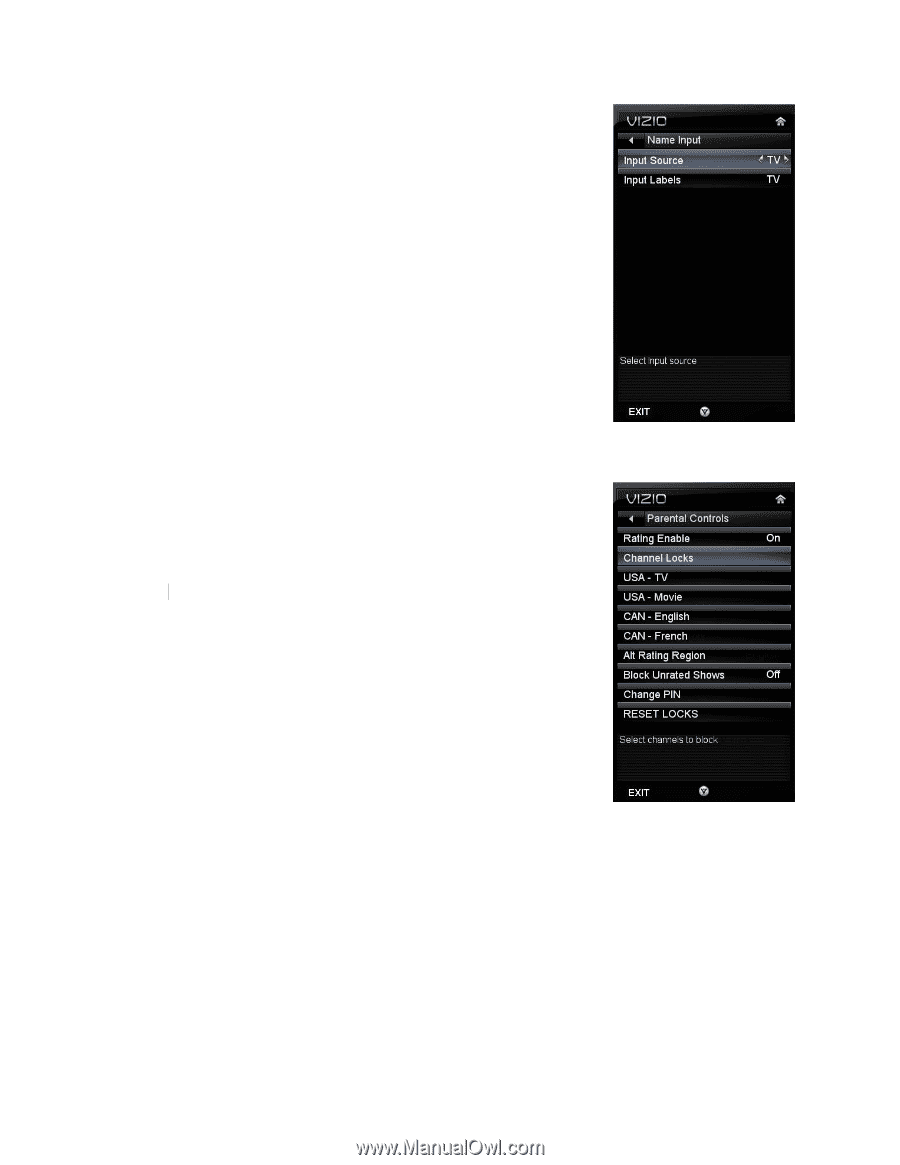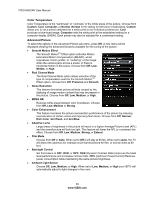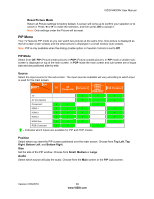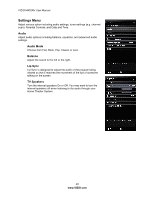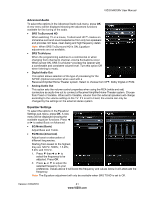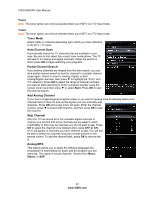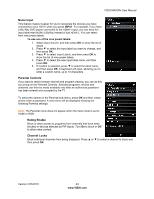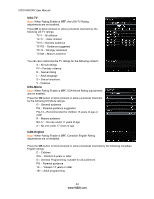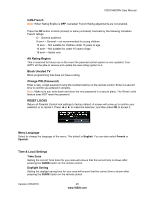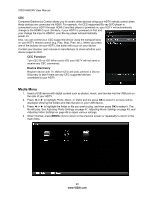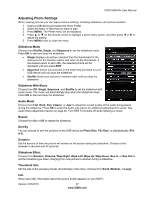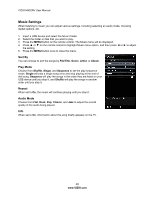Vizio M420NV M420NV User Manual - Page 43
Name Input, Parental Controls, Rating Enable, Channel Locks
 |
UPC - 845226003271
View all Vizio M420NV manuals
Add to My Manuals
Save this manual to your list of manuals |
Page 43 highlights
VIZIO M420NV User Manual Name Input This feature makes it easier for you to recognize the devices you have connected to your HDTV when you press INPUT. For example, if you have a Blu-Ray DVD player connected to the HDMI-1 input, you can have the input label read HDMI-1 BluRay instead of just HDMI-1. You can select from nine preset labels. To use one of the nine preset labels: 1. Select Input Source, and then press OK to show the list of inputs. 2. Press ▼ to select the input label you want to change, and then press OK. 3. Press ▼ to select Input Labels, and then press OK to show the list of nine preset labels. 4. Press ▼ to select the new input label name, and then press OK. 5. If Custom is selected, press ▼ to select the label name, and then press OK. A keyboard will open, allowing you to enter a custom name, up to 10 characters. Parental Controls If you want to restrict certain channel and program viewing, you can do this by turning on the Parental Controls. Selected programs, movies and channels can then be made available only after an authorized password has been entered and accepted by the TV. To select the options in the Parental sub-menu, press OK and then create and/or enter a password. A new menu will be displayed showing the following Parental settings: Note: The Parental menu does not appear when the input mode is set to HDMI or RGB. Rating Enable Block or allow access to programs from channels that have been blocked or devices selected as PIP inputs. Turn On to block or Off to allow rated content. Channel Locks Block individual channels from being displayed. Press ▲ or ▼ to select a channel to block and then press OK. Version 2/23/2010 43 www.VIZIO.com