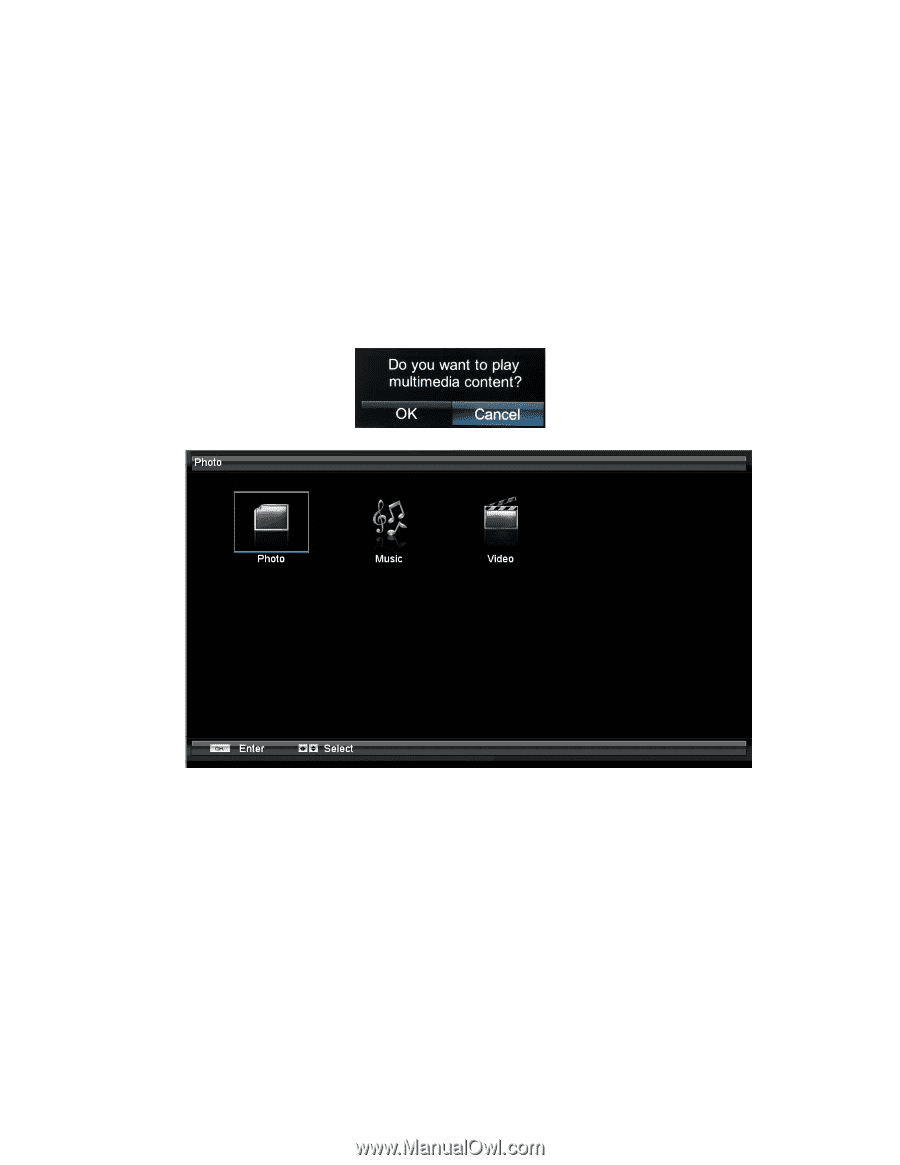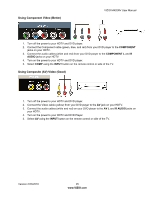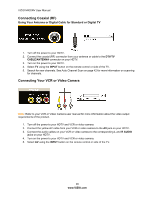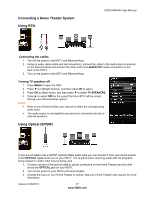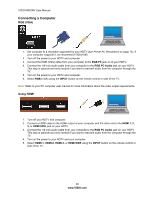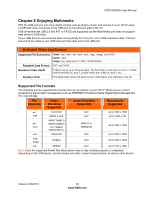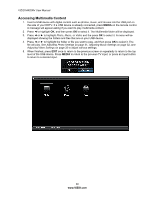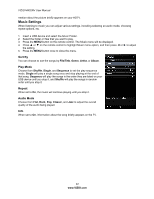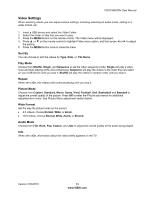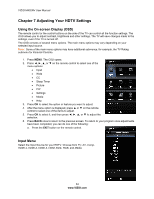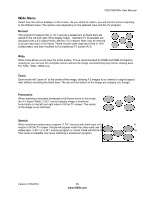Vizio M420NV M420NV User Manual - Page 30
Accessing Multimedia Content - screen
 |
UPC - 845226003271
View all Vizio M420NV manuals
Add to My Manuals
Save this manual to your list of manuals |
Page 30 highlights
VIZIO M420NV User Manual Accessing Multimedia Content 1. Insert a USB device with digital content such as photos, music, and movies into the USB port on the side of your HDTV. If a USB device is already connected, press MEDIA on the remote control. A message will appear asking if you want to play multimedia content. 2. Press ◄ to highlight OK, and then press OK to select it. The Multimedia folder will be displayed. 3. Press ◄ or ► to highlight Photo, Music, or Video and the press OK to select it. A menu will be displayed showing the folders and files that are on your USB device. 4. Press ◄ or ► to highlight the folder or file you want to play, and then press OK to select it. The file will play. See Adjusting Photo Settings on page 31, Adjusting Music Settings on page 32, and Adjusting Video Settings on page 33 to adjust various settings. 5. When finished, press EXIT once to return to the previous screen or repeatedly to return to the top level of the USB device. Press MEDIA to return to the previous TV input, or press an Input button to return to a desired input. 30 www.VIZIO.com