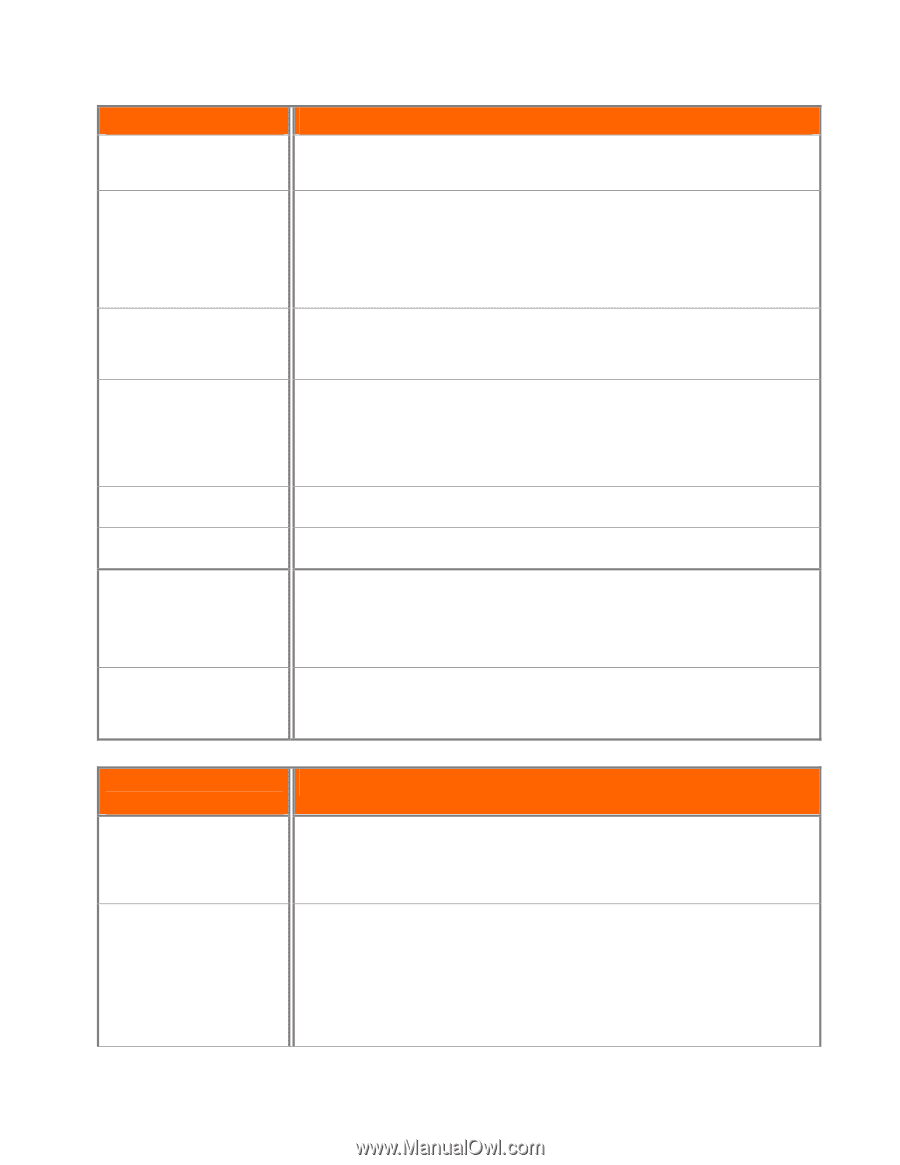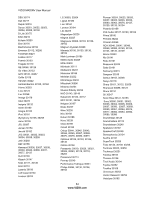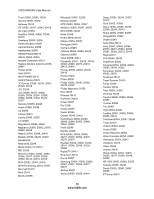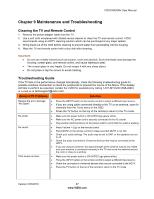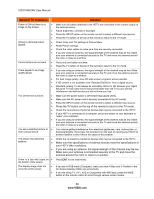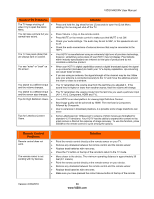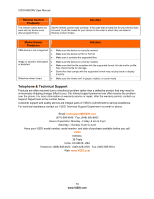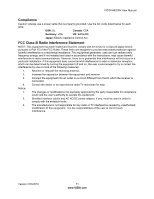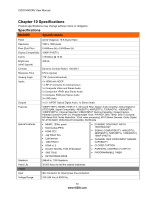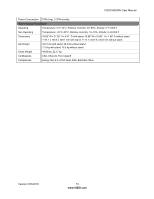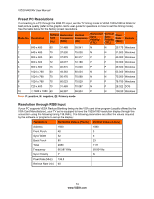Vizio M420NV M420NV User Manual - Page 69
General TV Problems, Solution, Remote Control, Problems - replacement screen
 |
UPC - 845226003271
View all Vizio M420NV manuals
Add to My Manuals
Save this manual to your list of manuals |
Page 69 highlights
VIZIO M420NV User Manual General TV Problems Solution The TV keeps shutting off when I try to open the Quick Menu • Press and hold the Jag wheel for two (2) seconds to open the Quick Menu. Holding it for too long will shut off the TV. You can see a picture but you • Press Volume + (Up) on the remote control. cannot hear sound. • Press MUTE on the remote control to make sure that MUTE is not ON. • Check your audio settings. The audio may be set to SAP, or the speakers are set to off. • Check the audio connections of external devices that may be connected to the HDTV. The TV has pixels (dots) that are always dark or colored. • Your HDTV is manufactured using an extremely high level of precision technology, however, sometimes some pixels of your HDTV may not display. Pixel defects within industry specifications are inherent to this type of product and do not constitute a defective product. You see "noise" or "trash" on the screen. • When your HDTV's digital capabilities exceed a digital broadcast signal, the signal is up-converted (increased) to match your TV's display capabilities. Up-converting can cause noise or trash. • If you are using an antenna, the signal strength of the channel may be low. Make sure your antenna is connected securely to the TV and move the antenna around the room or close to a window. You switch to a different input • The TV remembers the volume level from the last time you adjusted it. If the and the volume changes. sound level is higher or lower from another source, then the volume will change. You switch to a different input • The TV remembers the viewing mode from the last time you used a particular input and the screen size changes. (AV-1, AV-2, Component, HDMI and TV). Tips for High-Definition Users. • • • Your HDTV is an ideal platform for viewing High Definition Content. Best image quality will be achieved by HDMI. The next best is Component, followed by Composite. Due to variances in broadcast practices, it is possible some image distortions can occur. Tips for Letterbox Content Users. • Some Letterboxed (or "Widescreen") versions of DVD movies are formatted for standard 4:3 Televisions. Your HDTV has the ability to expand this content so the entire screen is filled at the expense of image accuracy. To use this function, press ZOOM on the remote control to cycle among the options. Remote Control Problems Remote control does not work. The remote control is not working with my devices. Solution • Point the remote control directly at the remote sensor on your TV. • Remove any obstacles between the remote control and the remote sensor. • Replace dead batteries with new ones. • Press the TV button on the top of the remote to return to the TV mode. • Move closer to the device. The minimum operating distance is approximately 30 feet (9.1 meters). • Point the remote control directly at the remote sensor on your device. • Remove any obstacles between the remote control and the remote sensor. • Replace dead batteries with new ones. • Make sure you have pressed the correct device button at the top of the remote. Version 2/23/2010 69 www.VIZIO.com